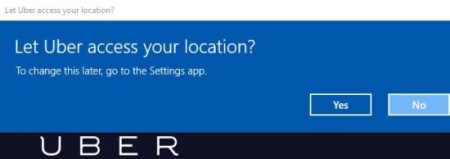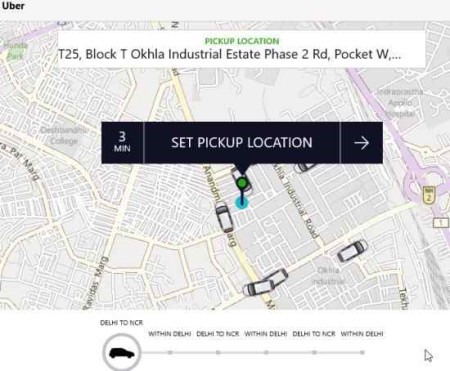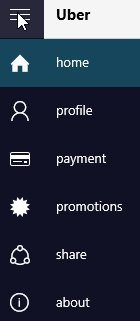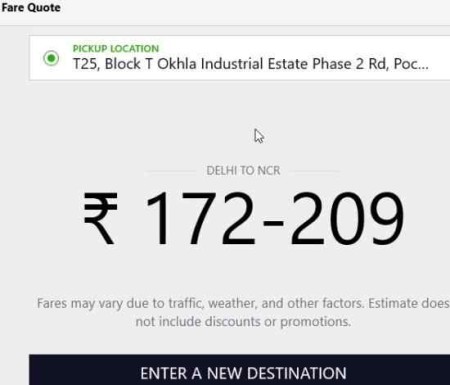Uber app is now available for your Windows 10 powered devices. You can download and use it on your Windows 10 PC, tablets or phones. Uber as we all know is a cab service which requires no bookings and waiting time. Just go online, to set your pick up location, and your cab will be there within minutes. The app does ask you to upgrade your Windows version to the latest November release for this app to work on your device.
Once you install this app and open it up, you will be asked to let the app access your location. Once you click yes on that, you will be asked to sign in to your account and if you don’t have an account then you can create one.
After signing in, you will see a screen like the one shown in the below screenshot.
Here you can see that Uber has accessed your location on a map and you can set it as the pick up location. It also shows a estimated time for a cab to reach your location. To book a cab just confirm your pick up location and you will immediately get a message from Uber confirming your cab and time of its arrival.
At the bottom of this window where it shows location with a car symbol, when clicked it will show you ETA, minimum fare, maximum number of people that can fit in a car, etc. These details vary if you want a bigger car which can accommodate more people.
Apart from this you will see a menu on the left side of this window. Like the one shown in the screenshot below.
Here you can change your profile details like wallpaper or lock screen using the profile tab. Payment can be made online as well using a Paytm wallet. Promotions tab is used to enter a discount code you have. Share option lets you share your promo code with your friends, which gives them a ride free. When they have used their free ride using your promo code, then your account is also credited with a free ride.
Apart from this you can also check out approximate fare for a location. On the home screen just click on the set a location box, or the ETA box. This will open up a box at the bottom of this window, asking you to either enter a promo code or take a fare quote. Click on the fare quote button. Now you will be asked to enter the destination location. After this a window like the one shown in the screenshot above will open up, letting you know a estimation of the fare.
Uber app being available on Windows 10 PC and devices is a added benefit to users. Now you can get a ride using your PC and not be worried about any bookings or reservations. The app is definitely helpful if you need a ride anytime, anywhere. It is a must have app.
Check out Uber app for Windows 10 here.