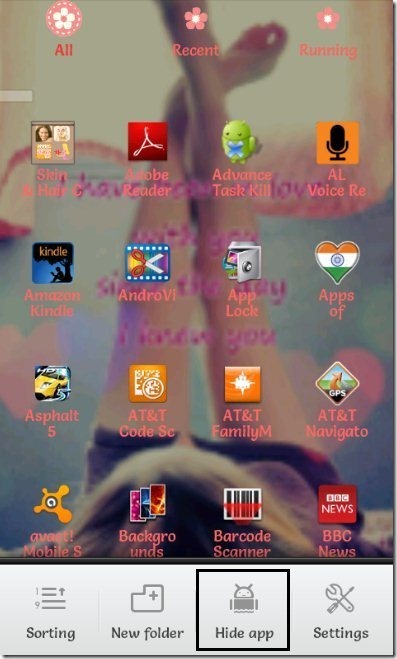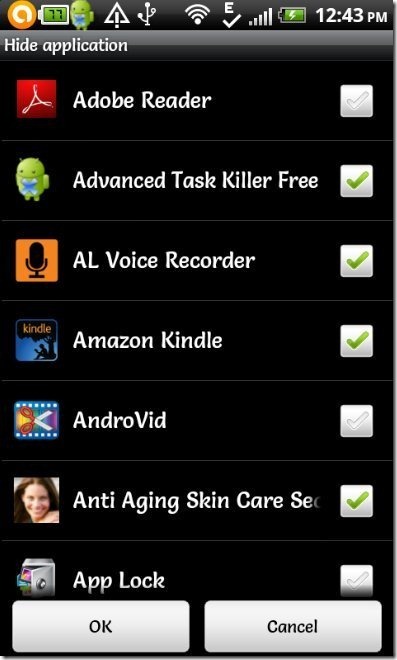Here, are steps to hide apps on Android. There might be some apps installed on our Android phone that you don’t want others to access on our Android phone.
If you want that no one can access some of the apps on your Android phone, then you can easily hide the apps. I searched and found a way to hide apps on Android phone. Follow along:
Steps To Hide Apps On Android Phone:
Step 1: Login to Google Play Store.
Step 2: Scan the QR Code below to install Go Launcher EX app on your Android phone.
Step 3: If you don’t have a Barcode Scanner app, then search for “Go Launcher EX app in Google Play Store on your Android phone.
Step 4: Install Go Launcher EX app on your Android phone.
Step 5: Apply the launcher on your Android phone.
Step 6: Open the main menu from which you can access all the apps installed.
Step 7: Tap on the options menu button to explore other option of Go Launcher EX app.
Step 8: Tap on “Hide app” option.
Step 9: You will find the list of apps displayed on your Android screen. Select the apps which you want to hide and then tap on “ok”.
Step 10: Now the apps which you selected will not be displayed in the apps scroll menu.
If you again want to unhide or access the hidden apps, then unselect the apps from the hide app menu and the apps will be displayed again on your Android screen.
(P.S.: I just want to clarify on the “Anti Aging Skin Care” app in the screenshot above. That is not my phone. This screenshot is from Deepika’s phone, and thus the app :) )
I am a big fan of Go Launcher EX app, and recommend it to everyone. Check it out, and easily hide Android apps.
Also, check out Hide it Pro app for Android reviewed by us.