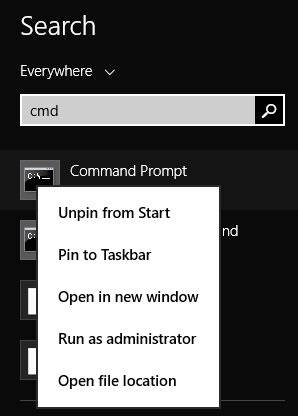Here is a short tutorial that explains how to grant various file access permissions to a specific user or group of users in Windows 8. I will explain this using command prompt, which uses “icacls” command to do this.
You can allow, deny, or grant other permissions for any specific drive, folder, or file to various users as per your preference. You can even use it to customize any particular account with limited permissions.
Note: To grant various permissions to other users or group:
- You need to sign-in into your Windows 8 PC as an administrator only.
- You need to be owner of that particular file/folder/drive.
Be Careful: Before granting any permission, make sure to create a restore point in Windows 8. It will help you to revert back to an earlier state, if any error occurs.
Grant Various Permissions To Users/Groups In Windows 8:
To grant various permissions to users or groups in Windows 8, like allow or deny, use the following instructions:
Step 1: Open Command Prompt as an administrator. To open it, search for CMD in the search box. From the results, right click on Command Prompt, and then select “Run as administrator”.
Step 2: Now in the command prompt, use the icacls command followed by File/Folder/Drive Path, user’s or group’s name along with permission mask, as shown in below mentioned code:
icacls "File/Folder/Drive Path" /grant "user name or group name":Perm
Replace File/Folder/Drive Path with the complete path of file/folder/drive, for which you want to grant permission.
Instead of user name or group name, use the name of the user or group.
Replace Perm with various permission masks mentioned below:
- N – No Access
- F – Full Access
- M – Modify Access
- RX – Read And Execute Access
- R – Read-only Access
- W – Write-only Access
- D – Delete Access
For example: if you want to grant full access to Guest user on C drive, use the following code:
icacls "C:" /grant "Guest":F
Similarly, you can do for other users and can use any of the above mentioned permission mask as per your preference.
Also learn, how to access all OneDrive files offline in Windows 8.1