This article talks about 4 best PowerPoint alternatives for Windows 10. We use our computers for accomplishing a varied array of tasks these days, ranging from casual to the not so casual. And to do that, we have to use a bunch of software applications of different types. Out of these, there are a few programs that are used more often than others, and one of them is presentation software. Whether it’s creating a business proposal, or preparing your class project, an efficient presentation program is a must.
Now, obviously, Microsoft PowerPoint is the absolute authority when it comes to presentation software, but that doesn’t mean you don’t have options. In fact, there are a bunch of free presentation software applications out there that you can use. And they are all extremely good, having features like built-in templates, multiple animation and transition schemes, auto-advancing slideshows, and much more. Stoked? Let’s dig in, and find out more about more about the 4 best PowerPoint alternatives for Windows 10.
LibreOffice Impress

Looking for a feature rich application that can take care of all your presentation needs? You need LibreOffice Impress. One of the core components of its namesake freeware office suite, LibreOffice Impress is an extremely capable PowerPoint alternative for Windows 10. You can use this thing to create all kinds of presentations, big and small. Whether it’s simple presentations or multimedia rich template toting ones, LibreOffice Impress handles everything like a champ. There are multiple slide viewing/editing modes to choose from, such as Outline, Notes, and Slide Sorter. Apart from that, you can also specify predefined layouts (displayed in the right pane) to be used in the presentations as well. There’s a handy number of transition and animation schemes, and these can be applied either to the entire presentation, or to individual slides. And of course, the standard goodies like Macros, XML filters etc. are there as well. Presentations can be easily viewed, and even controlled remotely. LibreOffice Impress is fully compatible with MS PowerPoint formats, and in addition, supports an insane number of other formats (STW, WPS, XPS) too. Click this link for more info on it.
OpenOffice Impress
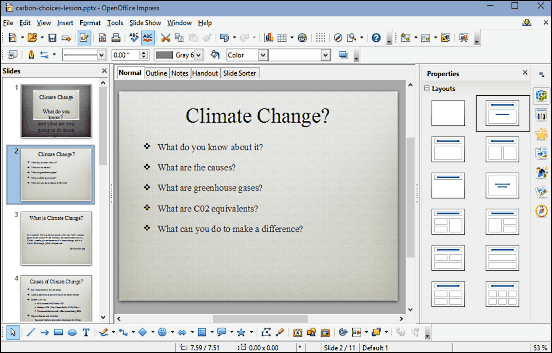
Just one glance at OpenOffice Impress, and you’ll instantly notice the similarities (even in the name) with the just discussed LibreOffice Impress. And that should not be surprising, considering the latter is a fork of the former. One of the primary sub-modules of the free office suite of the same name, OpenOffice Impress is a fully loaded presentation software, and a capable PowerPoint alternative for Windows 10. It can be used to create both simple and multimedia intensive presentations.There’s a whole bunch of pre-installed templates as well, which can be directly used in presentations. The right pane shows a number of content layouts that can be added to the presentations. In addition to that, the different slide views (Normal, Handout etc.) makes it incredibly easy to add content to the slides. There are quite a bunch of transition effects and animation, and these can be either applied to all the slides in a presentation, or some of them. You can also specify whether to create automatically advancing slideshows, or ones that progress with user intervention. Add to this the ability to add everything from charts to animated images, powerful auto-correct etc., and OpenOffice Impress gets even more impressive. Full support for MS PowerPoint formats is there, along with a nice number of other formats. Check out here to know more about it.
WPS Presentation
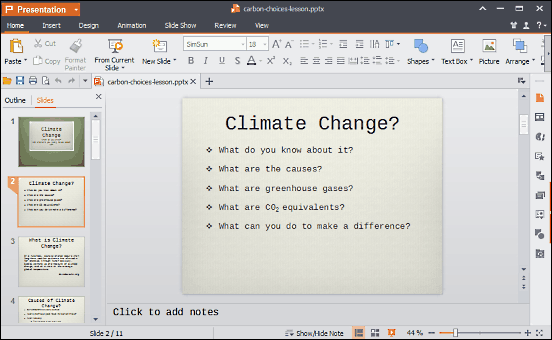
One third of the highly popular WPS Office suite, WPS Presentation is not only high on features, but looks the part as well. The gorgeously designed application is replete with a ton of goodies that make it a great PowerPoint alternative for Windows 10. Thanks to the Ribbon based UI, navigating and using WPS Presentation is a walk in the park. You can create new slideshows, as well as edit existing ones with minimum to no effort. There are multiple slide views (e.g. Outline, Slide Sorter), and the handy selection of templates makes it extremely easy to create awesome looking presentations in no time. You can insert pictures, shapes, charts, symbols and whatnot to your presentations. WPS Presentation has a rich collection of animation effects and transition schemes, which can be applied to all or some slides in the presentation. You can also add speaker notes, set up automatic slideshows, and a heck of a lot more. WPS Presentation uses its own proprietary file format, but don’t worry; the application has full blown support for MS PowerPoint file formats. Visit this link to know more about it.
Express Points
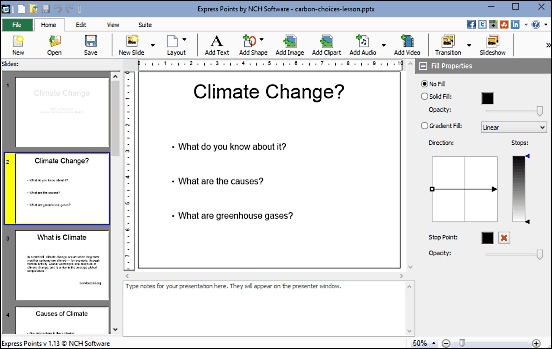
The presentation software discussed above are all incredibly feature rich, but they are also quite heavy, as they require you to install the full office suites of which they are a component. That’s not much of a problem, but if your presentation needs are not that extensive and you’d like something a bit lighter, look no further than Express Points. Simple and straightforward, it’s a functional PowerPoint alternative for Windows 10 that does the basics of presentation software extremely well. Express Points can be used to create new presentations, or edit existing ones (However, doing so leads to some loss of customization). The background of the presentations can be filled with color gradients of your choice. There’s a handy selection of content layouts to choose from, and you can add everything from text to audio clips, and videos to shapes to your slideshows. And of course, a number of animation effects are there too, which can be applied to slideshows in one click. You can also export your slideshows to PDF files. Express Points supports the newer MS PowerPoint format (PPTX), in addition to its own.
Closing Thoughts
The above discussed applications are all extremely capable, and can come in really handy when you want to create awesome looking presentations. And the fact that they are fully compatible with MS PowerPoint file formats sweetens the deal even more. Try them, and let me know your favorite(s) in the comments.