WPS Office is a free Microsoft Office alternative. A re-christened and upgraded version of the popular Kingsoft Office suite from the stable of its namesake Chinese software company, WPS Office is extremely lightweight, fast and utterly gorgeous. Apart from the visual refresh, the new version also introduces a slew of new features.
WPS Office basically comprises of three sub-modules that remain the most popular of the core components of any office suite: a word processor, a spreadsheet application, and a presentation software. WPS Office gives you all the features of a modern productivity suite like Microsoft Office, and is still completely free. To top it all off, it’s fully compatible with all Microsoft Office file formats. You can even save your files as PDFs.
We’ve already covered WPS in its previous avatar, Kingsoft Office. But just how good is this latest renamed iteration? Head past the break to find out.
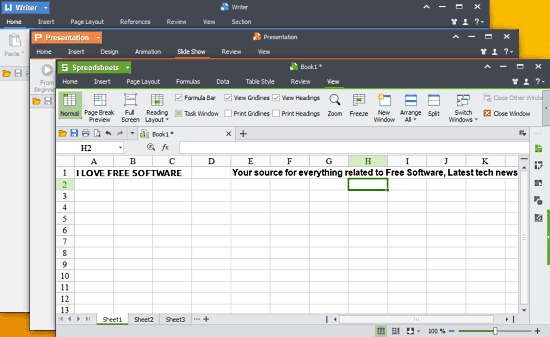
WPS Office: Installation
Installing WPS Office to your computer is a fairly simple task, and is just like installing another software application. All you have to do is download the installer from the homepage, and well, install it. That’s all there’s to it. There’s one thing worth mentioning here. The total size of WPS Office (with all the three included applications) is just about 50 MB. That’s insanely lightweight, especially compared to the gold standard of Office Suites, Microsoft Office whose installer sizes reach almost a Gigabyte. Once installed, you can simply open up any of three sub-modules via their respective icons on the desktop (or start menu). Let’s take a brief look at each of these one by one:
Overview Of The Refreshed Version Of This Free Microsoft Office Alternative
1. WPS Office Writer
As the name suggests, Writer is the Word Processor sub-module of WPS Office. Here’s how it looks like:
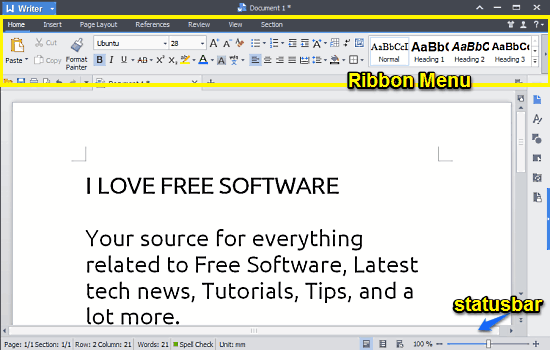
I bet you’re thinking, whoa, that’s gorgeous. And indeed it’s amazing. One look at WPS Writer and it immediately becomes clear how much effort has been put into WPS Office by the developers. The application features a fully loaded ribbon menu (just like Microsoft Word). The tabbed interface ensures that you can open up multiple documents in the same window. There’s even a full blown status bar with real-time page, row/column and word counters. WPS Writer has a lot of options available under each item of the ribbon menu. These are briefly mentioned below:
- Home: Includes standard editing features like cut, copy, paste, undo, redo etc. Apart from that, all sorts of font formatting options like font style, size and text justification are included. You can also insert bulleted and numbered lists, change text layouts, insert tables, and a lot more.
- Insert: Include anything and everything in your document, from wordart and shapes to watermarks and pictures.
- Page Layout: Specify page orientation, margins etc. Insert page breaks, line numbers and more.
- References: Insert footnotes, captions and cross references.
- Review: Check spellings, word count, and invoke built in document change tracker. Restrict editing capabilities.
- View: Print layouts, edit zoom settings, view gridlines and more.
- Section: Browse via different page sections, insert/delete sections etc.
Apart from that, the Writer module in the new version has a couple of new features as well. It has full Microsoft Word compatibility. There’re also built in comments and spell checking features. You can quickly change margins and spacing on the fly, using the paragraph tool.
2. WPS Office Presentation
This is the presentation sub-module of WPS Office, that lets you create presentations, slideshows etc. Here’s how it looks like:
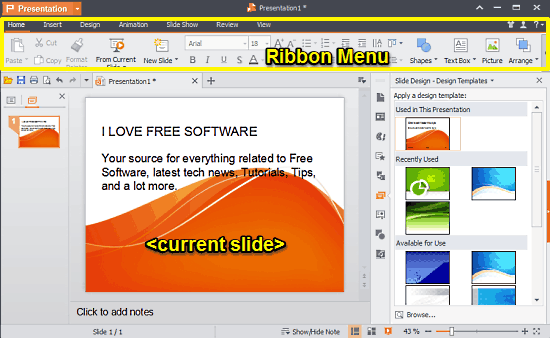
As illustrated by the above screenshot, WPS Presentation also comes with the same eye-pleasing user-interface that graces its Word Processor counterpart. It also features a similar ribbon menu (akin to Microsoft PowerPoint), full of options. Here’s a lowdown:
- Home: Create new Slideshow. Insert elements like shapes, textboxes, pictures etc. Apart from that, all of the standard text formatting features are present.
- Insert: Insert anything from pictures, charts, and header/footers to slide numbers, equations and symbols. You can even insert audio/video files to be included in your presentation.
- Design: Choose from a variety of pre-designed slide background templates, and edit their color schemes. Also, change slide layouts.
- Animation: Apply animation and transition effects to your slideshows (and their elements). A large variety of animation and transition effects are available (e.g. Fly, Wipe, Dissolve, Blind, Comb).
- Slide Show: Set up slide shows, start a slide show from a specific slide, modify individual transitions etc.
- Review: Insert/delete comments, and check spellings.
- View: Toggle between various standard slide views (Normal, Slide Sorter, Slide Master etc.). You can even access some developer options in here.
In addition to the above, WPS Presentation includes full Microsoft PowerPoint compatibility. You can use a large variety of media in your presentations, choose from a sizeable number of templates etc. It even lets you view your notes in presenter mode.
3. WPS Office Spreadsheets
Last, but not definitely not the last, is the spreadsheet sub-module of WPS Office, aptly named, Spreadsheets. Here’s a screenshot:
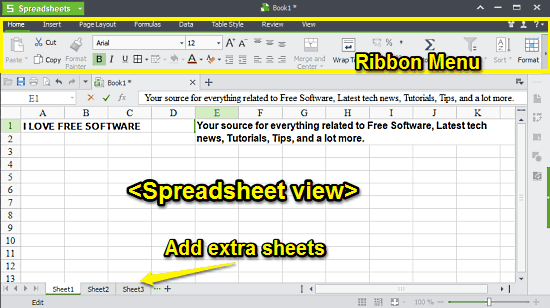
I must say, even though all three of the individual sub-modules of WPS Office are gorgeous looking, but I personally like Spreadsheets the most (That’s because Green is my favorite color). Just like Writer and Presentation, this thing also features the same superbly designed user-interface, this time dabbed in Green. As you would’ve expected, Spreadsheets also features an extensive ribbon menu (Microsoft Excel, anyone?) crammed with all sorts of standard and advanced options for all your calculation and graphing needs. These are outlined below:
- Home: Lists all kinds of standard text formatting features (font size, justification, style, default formatting etc.). Apart from that, options to insert/delete cells, auto sum function etc. are also there.
- Insert: Include everything from charts, pictures and wordart, to symbols, hyperlinks and equations.
- Page Layout: Change margins, orientation, insert page breaks, and stuff like that.
- Formulas: Lets you insert and use a bucket load of formulae in your Spreadsheets. Everything, including Mathematical and Trigonometric relations, Financial/Logical functions etc. is there.
- Data: View filtered data, sort cells according to increasing/decreasing order, check duplicate cells etc.
- Table Style: Choose from a variety of table styles.
- Review: Check spellings, insert comments etc. Apart from that, you can also track changes, and lock/share your workbook.
- View: View your spreadsheet in different standard layouts.
As is to be expected, WPS Spreadsheets is fully compatible with Microsoft Excel. It includes support for over 160 different formulae. You can insert charts, graphs, of all shapes and sizes. Pretty dope stuff, if you ask me.
Conclusion
WPS Office is an incredibly feature loaded free Microsoft Office alternative. This thing is loaded with features to such an extent, that it’s hard to believe it’s free. You get all sort of formatting features, full compatibility with Microsoft Office, ability to protect your documents and save them as PDF, and so much more. And all that at a size less than one-tenth of Microsoft Office.
Whenever someone talks about a free Office suite, they most often talk about OpenOffice or LibreOffice. But I have personally been a long time fan of Kingsoft Office. And this new iteration of Kingsoft office, in form of WPS Office, has furthered my love towards this fantastic office suite.
Kingsoft Office, in its newest iteration, ticks all the right boxes. If you’re looking for a freeware yet feature loaded replacement for Microsoft Office, give WPS Office a try. You’ll love it.