Out of the many incredible features that make Windows 10 probably the biggest and most exciting Windows version ever, one very important is extensive personalization. From the visual aesthetics to the core functionality across the OS, everything can be customized. And it couldn’t be more true for the gorgeous looking universal apps, which provide a consistent user experience. However, in order to do that, these apps need to access your unique Microsoft advertising ID. And that might sound a little worrisome to those concerned with privacy.
Not an issue, as Windows 10 makes it fairly straightforward to prevent apps from using your advertising ID. Stoked? Head past the jump, and find out how you can disable apps from using advertising ID in Windows 10.
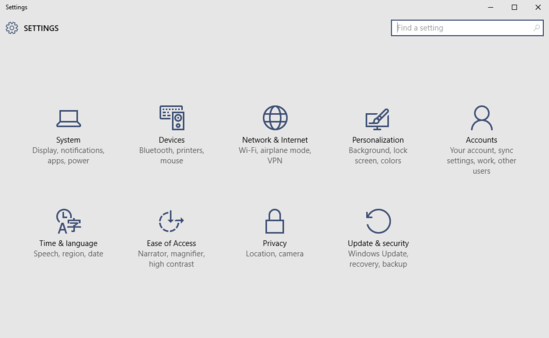
How To Disable Apps From Using Advertising ID In Windows 10?
Preventing apps and services from accessing your Microsoft advertising ID is pretty simple, and a couple of clicks is basically all you need. However, as is always the case, mentioned below is an illustrative stepwise tutorial to get things smooth sailing:
Step 1: You know that the modern Settings app needs to be fired up, when it comes to tweaking anything with Windows 10. So once it’s up and running, click on the Privacy sub-module.
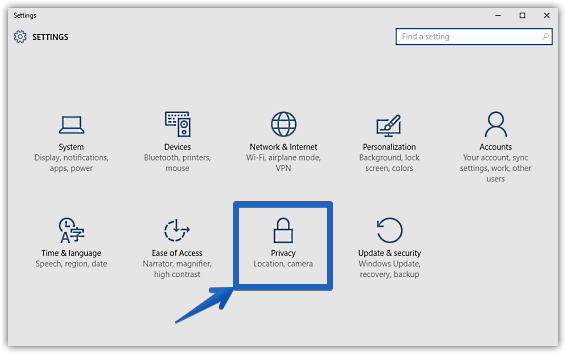
Step 2: Numerous options should now show in the left column. Click on General (if it’s not already selected), and move to the right column. Now under Change privacy options, click the virtual toggle corresponding to the Let apps use my advertising ID for experience across apps to Off. Here goes a screenshot:
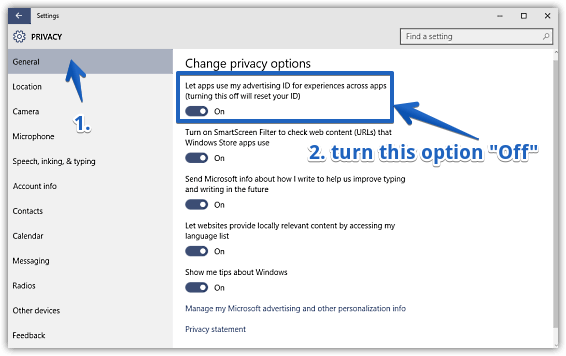
Voila! From now on, none of the apps will be able to use your Microsoft advertising ID for personalizing user experience across them. Also, all of the information recorded under your advertising ID so far, will be reset as well. How cool is that?
Check Out: How To Enable Filter Keys In Windows 10?
Wrapping Things Up
The ability to disable apps from using your Microsoft ID is a simple but welcome feature of Windows 10. Try it out, and let me know how it works out for you.