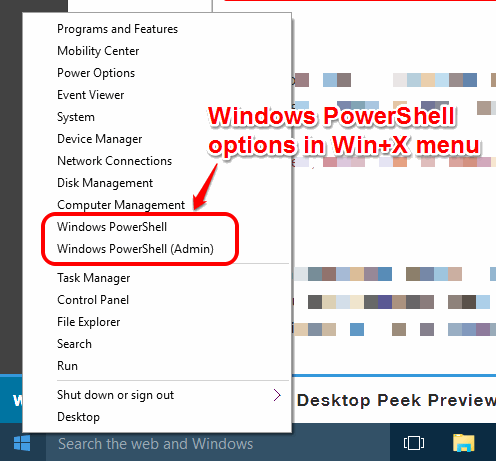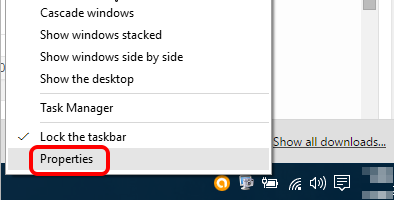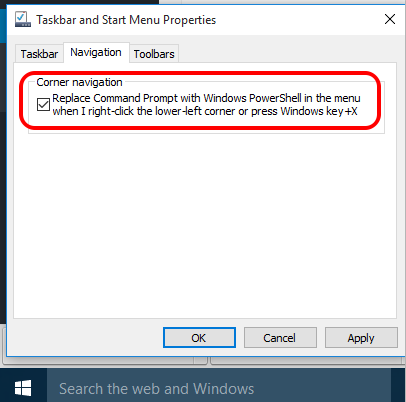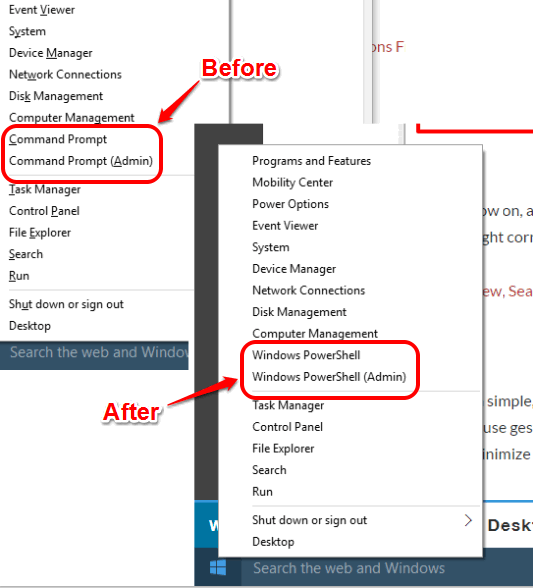This tutorial explains how to replace Windows Command Prompt with PowerShell in Win+X menu in Windows 10.
PowerShell is a powerful command line feature than Command and is a choice of many users. Those who want to add PowerShell in Win+X menu in Windows 10 for quick access, they can do so by enabling a built-in option. You don’t need to go through complex settings and other mess. Only a few mouse clicks and task is done. Both Command Prompt and Command Prompt (admin) options will be replaced with PowerShell and PowerShell (admin).
Let’s see how you can add PowerShell options in place of Command Prompt in Windows 10’s Win+X menu.
You should also check other important tutorials covered by us for Windows 10: replace Notepad with Notepad++, enhance images using Photos app, and change color of title bars.
How To Replace Command Prompt Option with PowerShell in Win+X Menu in Windows 10?
Here are the steps:
Step 1: Right-click on Windows 10 taskbar to access Properties.
Step 2: In Properties window, you will find Navigation tab. Under that tab, you need to enable “Replace Command Prompt with Windows PowerShell in the menu when I right-click” option.
Step 3: Apply the new changes and press OK button to close the window.
That’s it! Now open Win+X menu and you will notice that PowerShell option is visible, instead of Command Prompt.
And in case, if you are looking for some good alternatives to Command Prompt, you may check this article.