This tutorial explains how to open multiple URLs in different tabs of Microsoft edge. Here, I will talk about a free tool which is known as Microsoft Edge Launcher. This tool is basically meant to launch Microsoft Edge from command line application or batch files. And it can easily open multiple URLs if you make a batch file for that. This tool reads all the URLs that you have specified in the batch file and opens them sequentially in the order it encounters them. It opens all the URLs in different tabs of Microsoft Edge.
There are a lot of extensions to open multiple links in Chrome and Firefox. But, since Microsoft Edge is new to the world that is why it doesn’t have that kind of extensions available yet. And you can not launch Microsoft Edge from command line with multiple URLs. That is where this tutorial comes in handy. The freeware tool that I have mentioned below can easily open multiple URLs in Microsoft Edge in a single click.
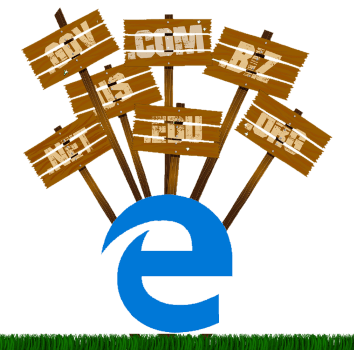
How to Open Multiple URLs in Different Tabs of Microsoft Edge?
Microsoft Edge Launcher is an open source tool that can load Microsoft Edge with a set of predefined URLs. If you want to test a list of websites in Microsoft Edge, then opening them one by one will take a lot of time. But if you make a batch file and use Microsoft Edge Launcher, then you can easily open all those URLs with just one click.
These steps will help you understand how to open multiple URLs in different tabs of Microsoft Edge.
Step 1: Download the executable file of Microsoft Edge Launcher from GitHub using this link. After that, just move it to “C:/Windows” folder for universal access.
Step 2: The syntax of opening a URL using Microsoft Edge Launcher is:
MicrosoftEdgeLauncher.exe "URL"
Example: MicrosoftEdgeLauncher.exe https://ilfsdev.inkliksites.com
You can make the list of this commands by adding different URLs in a text file. See the below screenshot.
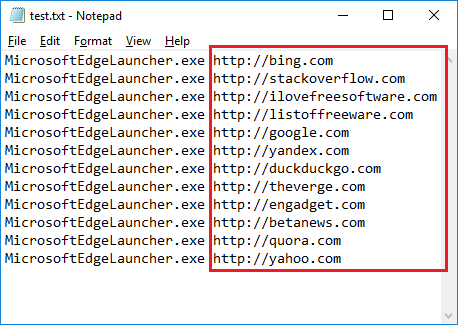
Step 3: Noe, just change the text file’s extension from “.txt”to “.bat”. If your previous file was “test.txt” then after renaming, it will become “test.bat”. Finally, just double-click on it and the Edge browser will open and load all the URLs from the batch file.
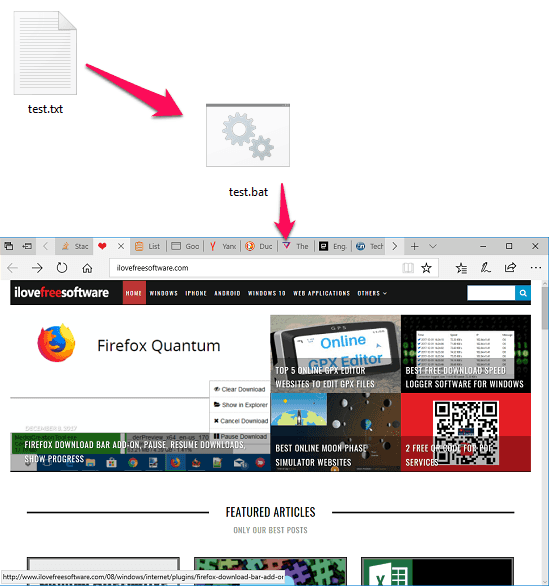
That is all the hard work you have to do to open multiple URLs in different tabs of Microsoft Edge. And Microsoft Edge Launcher makes it easy for you. Just you have to define the URLs in the batch file and then execute that by a single click.
Closing Thoughts
Microsoft Edge Launcher is nice free tool if you want to open multiple links to websites in Microsoft Edge. Just create a simple batch file and then you can open multiple URLs in different tabs of Microsoft Edge.