In this list, we talk about 4 free shopping apps for Windows 8 devices. These apps will easily allow you to search for the products that you are looking for online, and will easily allow you to make purchases.
These shopping apps for Windows 8 are designed with extreme user friendliness in mind, and all these apps run with no lags at all on Windows 8 devices! Let’s not waste any more precious time and get into the details of how these apps work!
1. Fashion Shopping

Fashion Shopping is a free Windows 8 app that allows you to browse and buy various stuff for women related to fashion, including clothing and fashion accessories like bags, shades etc. The items are sorted categorically and to select a category, all you have to do is to select the required category from the left side of the screen. All these categories are presented in a tiled interface, which look absolutely native to the Windows 8 environment. Clicking on a category will present you with a list of related items towards the right side of the screen, and clicking on a particular item will open up its description as well as a detailed preview of how the item is supposed to look. Here, you can either choose to click on the Buy button, clicking on which will present you with the website where the product is listed by opening up your web browser, or you can choose to click on the Share button, clicking on which opens up the Windows 8 share charm, and then you can choose from a variety of sharing options that are built into the Windows 8 ecosystem.
Get Fashion Shopping.
2. Deals Near Me
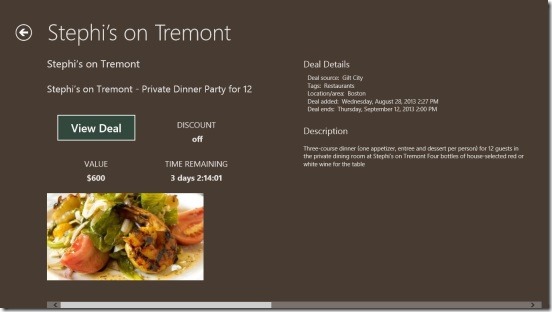
Deals Near Me is a free Windows 8 app that shows you the best deals about various products and services near your location. When you launch the app, you will be asked to provide access to your location, and upon doing so, the app will show you the best deals regarding various items in your location. These deals encompass almost all the areas, like: Fashion, Bars and Lounges, Fitness Classes etc. To view a deal in full screen with a detailed description, click on its tile, and if the deal suits you, simply click on the View Deal button which will then forward you to the deal’s host website by opening up the web browser.
Get Deals Near Me.
3. Four Offers
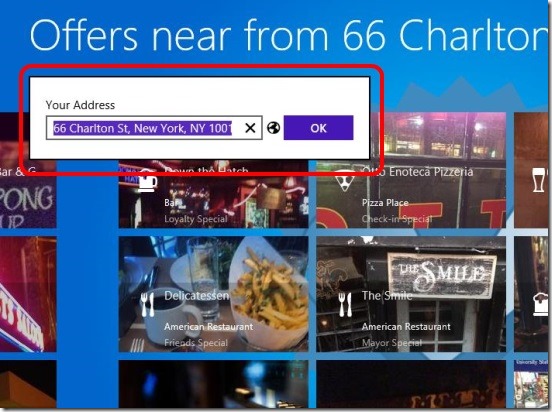
Four Offers is a good shopping app that shows you deals near your location. If you’ve used Foursquare before, you may remember the way it works by showing you certain deals regarding stuff. This app fetches the deals from Foursquare and then shows it on your screen in a Metro stylized interface. When you launch the app, the app will ask you to input your address, upon doing which it will show you the deals near your area regarding various stuff like Shopping, Electronics, Clubs and Nightlife etc. If you like a deal, simply click on it and you will be shown the details of the deal in a full screen interface. You can then click on View on Foursquare button inside the deal description page which will fire up your browser and take you to deal page on Foursquare, from where you can grab the deal!
Get Four Offers.
4. eBay
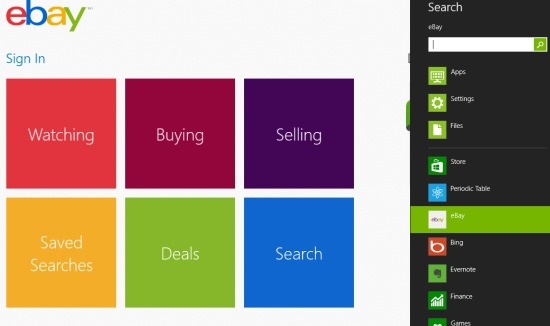
This one is a classic. I doubt that there exists anyone on the face of our planet who hasn’t heard of eBay. The app is available for free from the Windows 8 app Store. When you open the app, you will be presented with a neat tiled interface where you can either choose to log in to your eBay account, or continue as a guest. Various tiles are available on the left side of the screen which represent categories like Buying, Selling, Saved Searches etc. The categories are pretty much self explanatory- if you want to buy something, you will click on Buying and if you want to sell something, you’ll click on Selling, and so on. You can search for stuff on eBay using the search charm on Windows 8 (Win+F) and choosing eBay from the list that is presented. Clicking on an item that you like will open up its description in full screen and you can then proceed to buy the item if you like it.
Get eBay.
This pretty much winds up my list of 4 free shopping apps for Windows 8 devices. I do hope that you will have a lot of fun using these apps.