This tutorial explains how to change the playback speed of YouTube videos on Android.
The YouTube Android app doesn’t have any built-in option to change the playback speed of videos. But, there is a simple trick using which you’ll be able to do the same with ease, and this tutorial is all about that only. Actually, the trick is that while viewing a video on YouTube Android app, you can use the share option to open it up with any third-party media player apps for Android that come with playback speed change feature. Doing so, you can watch that YouTube video with any speed of your choice.
Sometimes, you might want to change the playback speed of the YouTube videos and make them a little faster or slower as per your requirement. If you use YouTube on your desktop browser, then you might have noticed that it does have an option to change the playback speed, and there are many Firefox extensions also for that. However, if we talk about the YouTube Android app, then it doesn’t actually have the option to change playback speed. So today, in this tutorial I will explain how you can change the playback speed of YouTube videos on Android.
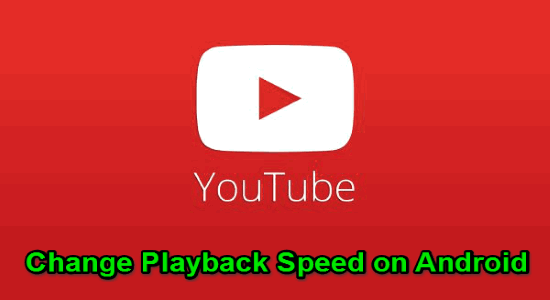
How to Change Playback Speed of YouTube Videos on Android:
Before you get started, simply install any third-party media player app on your phone. I am going to use BSPlayer to demonstrate how to change the playback speed of YouTube videos on Android.
Step 1: After installing the media player app, simply open up the YouTube app on your Android phone and play the video for which you want to change the playback speed. After that, tap on the “Share” button at the bottom of the video title.
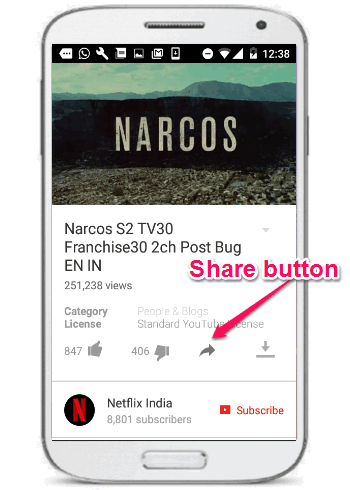
Step 2: When you tap on the “Share” button, it will ask you to choose between various sharing options. Now, you need to select the media player which you’ve installed to proceed. In my case, I will select BSPlayer as shown below.
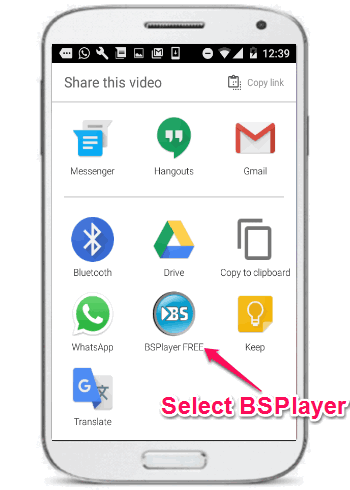
Step 3: As soon as you do that, the video which you’re watching on YouTube app will open up in the selected media player. Now, you can use the built-in feature of the third-party media player app to change the playback speed of that particular video.
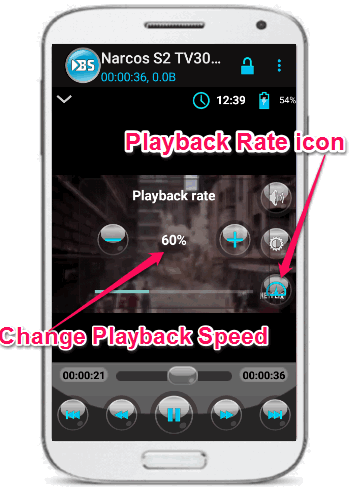
Suppose, you’re using BSPlayer, then after the video is played, simply tap on the “Playback Rate” icon on the left. After that, it will open up the option to change the playback speed. You can simply use the “+” and “-” buttons to change the playback speed of that video as required, as shown in the above image.
In the same manner, you can open up all the YouTube videos via the media player apps that support playback speed change and watch them faster or slower as you want.
My Final Verdict:
If you’re looking for a way to change the playback speed of YouTube videos on Android as you can do with YouTube web application, then this tutorial can help you do that. Simply go through the steps and you’ll be able to watch all your favorite YouTube videos with any speed you want.
I hope you like this tutorial.