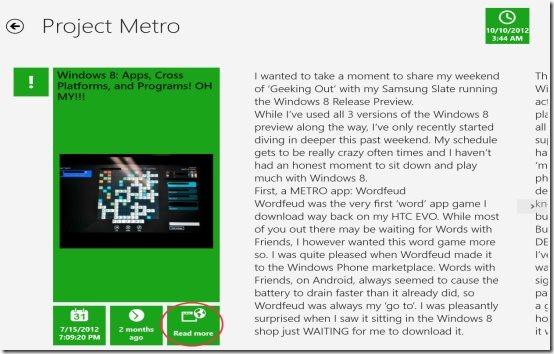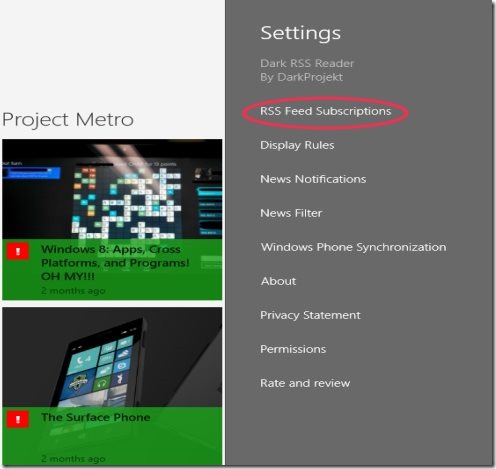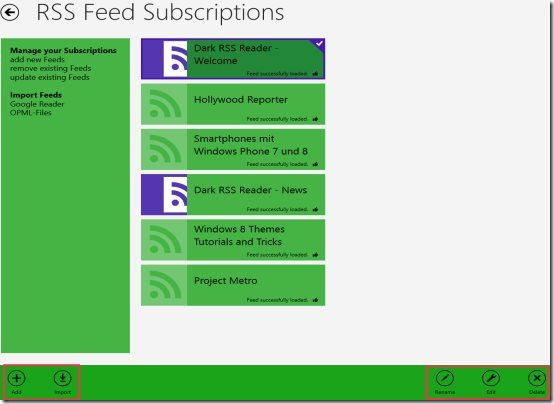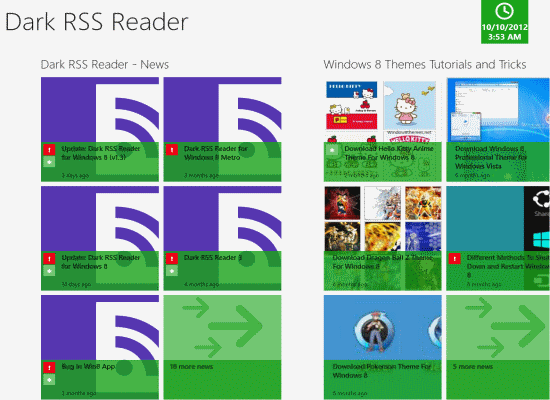Dark RSS Reader is a free RSS reader for Windows 8 available under the ‘News & Weather’ category in Windows 8 app store. This Windows 8 RSS reader app lets you keep yourself abreast with all the latest information related to a particular topic.
You can add columns showing updated feeds of a specific topic, mark a News for reading it later, filter news by keywords, highlight News by keywords, pin a particular feed, customize feeds’ refresh time, and much more. This free Windows 8 RSS reader support feeds from RSS, ATOM and RDF.
The main page of this Windows 8 RSS Reader app shows a quick overview of all the latest updates related to different pinned topics. If you want to continue reading a particular feed item, just click on that tile → this will open the selected News in a full-screen mode where you can read more about it.
If you want to open that feed item at original website, just click on ‘Read More’ option given at the bottom of the screen. This will open that feed item in the default web browser.
How To Add New Feeds, Remove or Update Existing Ones:
In order to add new feed columns in the interface of this Windows 8 RSS Reader app, remove or update existing ones, just follow the below given instructions:
- Press ‘Win+C’ in combination to open the Charms bar.
- This action will quickly open a vertical panel along with various options, at the right-corner of the screen.
- Click on ‘Settings’ option to customize the settings.
- Click on ‘RSS Feed Subscriptions’ option. Here comes the screen to manage all your RSS subscriptions.
- Right click anywhere on the screen. This action will open a horizontal panel along with various customization options, at the extreme bottom of the screen.
- Now, to add a new feed, just click on ‘+’ button. You can either enter a specific URL to add feed of that website or just search for RSS feeds. To remove existing feeds, just select a feed that you want to delete and click on ‘x’ button. The good part here is that it does not deletes the feed subscription completely. You still have an option to restore it, in case you wish to, in future. You can also edit or update existing feeds. For this, you need to click on ‘Edit’ button and modify the URL or update it completely.
Import RSS Feeds from Google Reader:
One of the biggest drawback of this RSS reader app for Windows 8 is that it does not provide an option to sync with Google Reader. However, it does provide an Import option to do a one time import of all your RSS feeds from Google Reader, and quickly add them in Dark RSS Reader.
There is an ‘Import’ option placed just beside the ‘Add’ button. As you click on it, two options will appear: Google Reader and OPML Files. Well..they do what they say: ‘Import’. You can only import all your feeds from your Google Reader and can not sync it. I repeat, just ‘import’ and can not ‘sync’. The other option OPML – Files lets you import your OPML file that you would have downloaded from your existing RSS reader.
Similar applications: RSS Feeds in 3D Styles, Android RSS Reader Apps.
What I Liked about This RSS Reader for Windows 8:
The attractive thing about this RSS reader for Windows 8 is its column-based interface. Yes..the feeds have been separated in various columns. Each column shows you the overview of feeds in different topics, and in tiles-form. The best part is that you can add more columns in its interface, filtering the News as per your requirement. Scrolling the mouse wheel to the right will let you view additional columns you have added.
Filter Items by Keywords: To filter News by keywords, just press ‘Win+C’ combination to let the Charms bar appear. Now, click on ‘Settings’ option → a vertical panel at the right-side of the screen will appear, click on ‘News Filter’ option. Now, you must be thinking what’s the use of this feature? The app will filter News and hide the messages related to the keywords added here. To add more keywords in the ‘News Filter’ option, right-click anywhere on the screen and click on the ‘+’ button given at the bottom.
Highlight Feed Items for Selected Keywords: In addition, you can also highlight News by keywords. For this, click on ‘News Notifications’ option placed under the ‘Settings’. The RSS reader app will highlight News related to the keywords added here at ‘News Notifications’. Now, the interesting part here is that the feed items that have the keywords for which you mentioned notification keywords will be highlighted with a bright Red mark to let you differentiate clearly. Take a look at the below given screenshot to see bright Red marks with some of the new items.
Integration with Dark RSS Reader: Another good part is the configuration with the Dark RSS Reader account. If you have an account with Dark RSS Reader, you can easily configure it with this Windows 8 RSS reader app. This will let you track all your RSS feeds that you receive in your Dark RSS Reader account, without even touching the browser. For this, just click on ‘Windows Phone Synchronization’ given in the ‘Settings’ option.
And What I did not…
I found the ‘Import’ option incomplete in this Windows 8 RSS Reader app. It would have been more useful and interesting if the developers had added a ‘sync with Google Reader’ feature. Although, you can import feeds from there, but still a ‘syncing’ part is missing.
Another thing is its webpage browsing assistance. It’s nice that we have a ‘Read More’ button to read about a particular feed in detail. But, the link is opened in the default web browser. Inbuilt browsing would have made the app more popular among users (like, the inbuilt browsing feature in Windows 8 Twitter App).
How To Install Windows 8 RSS Reader App:
- Go onto the Windows 8 Store
- Press ‘Win+Q’ combination to let the search bar appear.
- Type Dark RSS Reader to search for the app.
- Click on ’Install’ button to download the app.
- Soon, you will find the app installed in your Windows 8 start menu.
In a nutshell, Dark RSS Reader app for Windows 8 is quite interesting and utility app that keeps you updated with all the latest actions happening all over the world. Go ahead and download Dark RSS Reader on your Windows 8 system now. However, if you are stuck with Google Reader, then you might want to give Dark RSS Reader a miss ( I will).