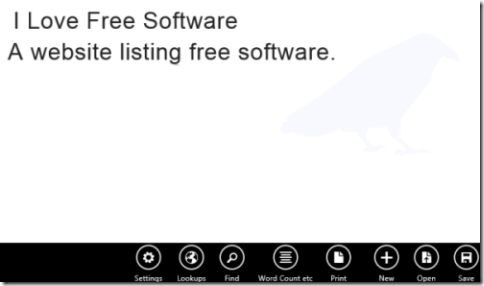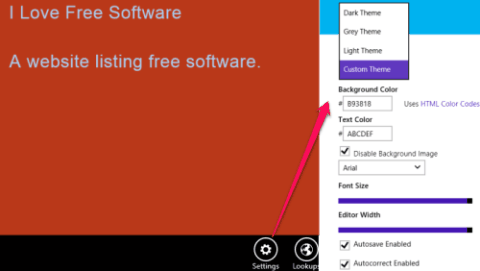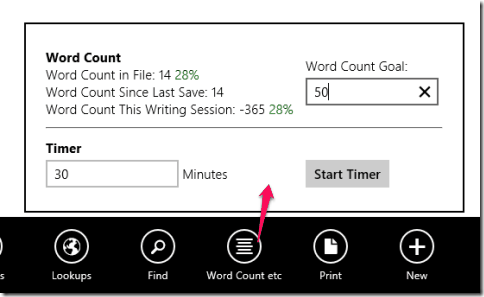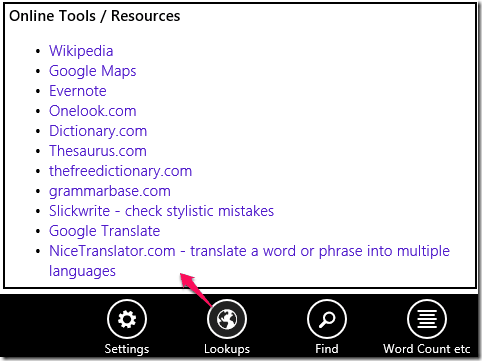Poe is a free Windows 8 distraction free Writing app in which you can write easily, without any distractions. The app provides many features, like: Word count, Spellchecker, Auto save, etc.
The app has a minimal interface in which entire screen can be used for writing. It provides three different in-built themes : Dark, Grey, and Light. It also lets you to set any other solid color as theme.
The crown jewel of this app is Writing Timer. This feature lets you set a timer so that you can count your speed of writing. You can customize the time of the timer as well as you can set the Word count goal. You will get a pop-notification when the timer stops.
You can save your document in your Windows 8 PC in txt format. You can even oepn any .txt document into the app to edit it or to read it. This app is a small sized app with download size of about 100 KB only. If you are a fan of online distraction free writing websites like Zenpen and Writer, then you are gonna love this app.
Key features of this Poe writing app for Windows 8:
- Clean interface and hence easy to use.
- Provides features like: Word count, Spellchecker, Auto save, etc.
- Saves document in txt format.
- Provides Writing Timer.
- Custom themes as per your choice.
- Print option is also available.
- Customize font size and style.
- Find any word in your document.
Also try these calculator apps for Windows 8: 5 free calculator apps for Windows 8.
Getting started with this Writing app for Windows 8:
You can get free Poe app from Windows store by using the link given at the end of this review.
After launching the app, you will find different options on the bottom of the screen: Settings, Lookups, Find, Word Count, Print, New, Open, and Save.
The very first thing you should do in this app is change the theme of the provided sheet. By default, the sheet is White colored. To change the theme, click on Setting option. There you will find different options to customize your provided sheet:
- Themes: This option lets you choose one theme from provided three options: Dark, Grey, and Light. You can even choose custom theme to choose any solid color as background color of the sheet. In custom theme you can change the text color as well.
- Font Style and Size: This option lets you choose the font style and font size.
- Autosave and Autocorrect: You can enable or disable auto-save and auto-correct option by clicking on the provided checkbox.
Now you can start writing on your customized sheet. If you want to set timer to check your writing speed, then click on word count. Word count lets you set word count goal (an assumed number of words you think you can write in a particular time) and time. You will get a pop notification on the screen. If you want to do some other stuff, then minimize the app. It will automatically pause your timer and it will resume when you open the app again.
To Find any word in your document ,click on the Find option and then type the word in the provided box. It will highlight the word in the document.
You can save your document in .txt format in your Windows 8 PC by clicking on Save option. If you want to open any other .txt document in the file then click on Open option. You can read and edit the opened document.
The additional feature of this app is Lookups. Lookups contains few most used websites like Wikipedia, Google maps, Evernote, etc. Clicking on any of these links will redirect you to its homepage in your default browser.
Conclusion:
Poe is a good writing app for Windows 8. The best thing I like about this app is the feature of changing themes. The different features like autosave, autocorrect, word count timer, etc makes the app more useful. If you are looking for any writing app for Windows 8, then you will surely like this app.