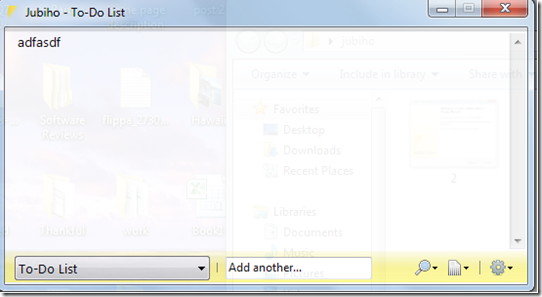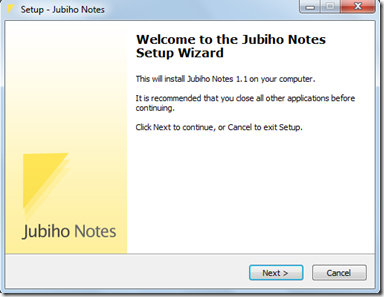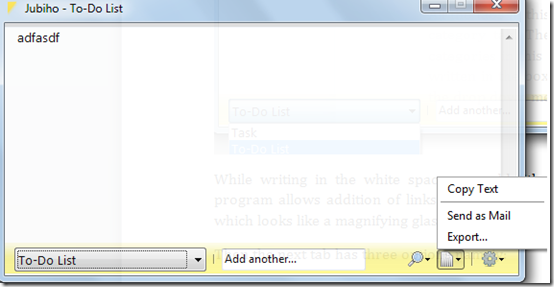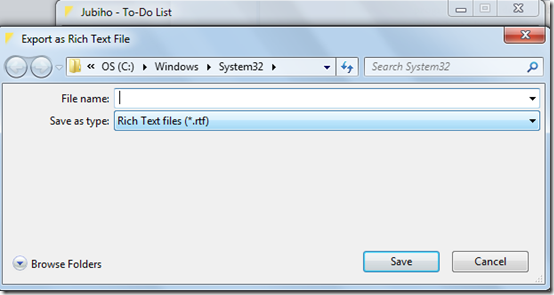Jubiho is a free Notepad alternative that makes the process of taking notes and saving them on your computer pretty simple. However, this comes with a few extra functions that enhances this software and makes it better than the traditional notepad on your computer. The options which you get that make the difference are feature of adding interesting designs and write the notes rapidly. It works better on Windows 7 and XP and is available for free.
Installing Jubiho
The installation process is simple and fast. You just need to go here and click on the download button. The zip file gets downloaded in less than two minutes and you can start using the file as soon as the installation process completes.
User Interface of Jubiho
This small program has a very simple and user friendly interface. It has been designed on a very minimalistic concept to provide nice note making application to the users. There are few options and tabs which help you perform all the functions for this software. Some of the options included in this compact sized note editing software are undo buttons, dialog box to delete notes. Using all these options is very easy and this is what makes the software user friendly.
Using Jubiho
You will find all the tabs giving you the access to its features at the bottom. The first box can be called as a category tab. There is already a task option there in this tab. You can add more categories in this tab by typing in the box next to this tab. You can see “Add Another” written in the box and when you type the name of a category it automatically comes in the drop down menu which contains different categories.
While writing in the white space you add title and start writing your notes. This program allows addition of links and the links can be opened in the editbox. The tab which looks like a magnifying glass helps you change the size of the things you write.
Then the next tab has three options namely:
- Copy text
- Send as mail
- Export
The copy text option simply helps you copy whatever you have entered in the space provided for typing. By clicking on the Send as Mail option you can directly send the whole note through your id to any person. Finally by using the export option you can save the note in an .rtf format to the desired place.
At the end there is an option through which you can change settings, delete notes, minimize, or exit the software. In the settings option you can make changes in the colour theme and whether you want to launch Jubiho along with windows or not. Overall this software is a pretty handy application to save your notes and the fact that it comes with some added features as mentioned above makes it worth using.