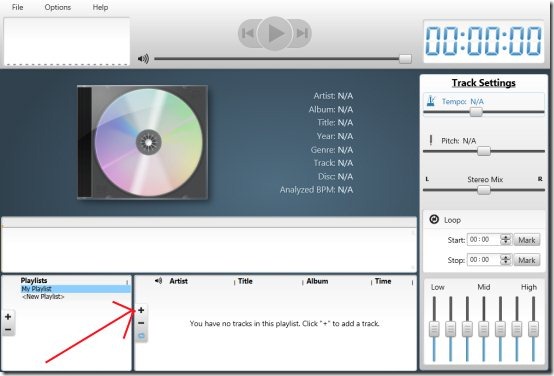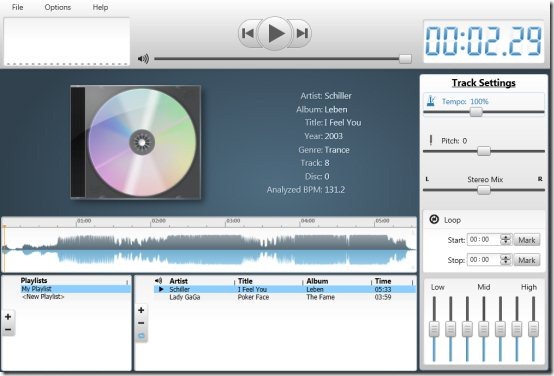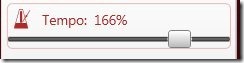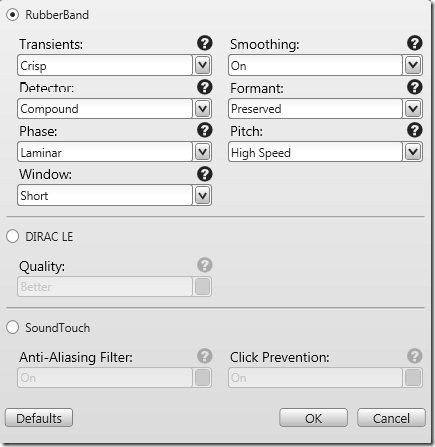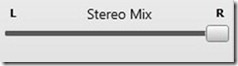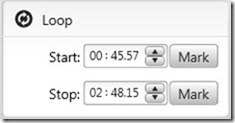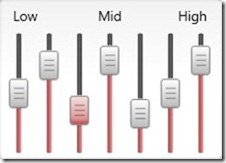BPMinus is a free audio editor which has some interesting features and is best suited for those who love to play with music.
This is the default screen which appears as soon as the application is launched. As you can see above, BPMinus free audio editor has a very simple and modern interface. All the options are very neatly stacked on the screen. There is pretty much buy basic stuff that can be done with this software. We proceed further by adding a track by hitting ‘+’ that has been marked with a red arrow.
You can add any number of songs to the interface. As you can see above, we have added to two songs and you can view the complete details of the track being played including the artist, album, genre etc. in the center. You can also create your playlists and view them in the bottom left corner. Our main area of interest is the right panel where you can alter the track settings.
Experimenting with the tempo and time-stretching engines
Here, we used the slider to increase the tempo to 160%. The tempo can be varied between 25% and 200% of the original speed without affecting the pitch or other sound quality characteristics. What’s even unique about this free audio editor is that it offers 3 time-stretching engines. Let’s have a look at the these-
For those, who are completely unaware of the concept of time-stretching engines these are simply to work with music while controlling the tempo so as to ensure that the pitch and other sound quality characteristics remain unaltered. As you can see above the time-stretching engines available are:
- RubberBand: This is the default time-stretching engine and it offers you a plethora of options. I was particularly amazed with the flexibility it offered to make sure that you enjoy great quality.
- DIRAC LE: The specialty of this time-stretching engine is that it offers a promising quality with lesser processor power. Once you check DIRAC LE, the quality can be varied to ‘Fast’,’Good’,’Better’ and ‘Best’.
- SoundTouch: This is best suited for the open source projects. It offers you two options as you can see above: Anti-Aliasing Filter and Click Prevention.
Controlling the Pitch and StereoMix
Pitch and StereoMix can be altered by using the slider in the same way as we did for Tempo. Once again, controlling the pitch won’t affect Tempo and other parameters. Talking about StereoMix, there is a common misconception among the people that if we slide the slider to the extreme right, there would be no sound from the right speaker. For instance we slid the slider to the right as shown below:
It means that we will get to hear the sound from both the speakers but not from the left audio channel and only from the right audio channel. While listening to tracks, you might have observed as well that there are some beats which are audible from a particular channel. The StereoMix just makes it more prominent.
Looping
Looping is done if you wish to repeat a particular part of the track. All you need to do is to make the selection on the waveform.
If you find this difficult you can also manually enter the values in the start and stop fields for looping:
Controlling the equalizer:
We tried experimenting with the seven-band equalizer BPMinus offers! With the three ranges available : Low, Mid and High; you can do whatever you want!
After, all the changes you make, you can save the track in different audio formats. BPMinus is a great audio editor and there is so much you can do with it!
Download BPMinus free.