Advanced History is a free Chrome history extension to see most visited websites and daily page views with the help of clean and efficient graphs. Actually, this extension divides your browsing history into three different sections named, “Daily Page Views”, “Percentage of Top 10 Frequently Visited Sites”, and “Visits Rank Top 100”. The “Daily Page Views” section shows a line graph of page views for each day. You can click on any node of the line graph to see the visit date, visit time, and the title of the visited web pages. The second section shows a color-coded pie chart for the percentage of top 100 frequently visited websites. Whereas, the third section “Visits Rank Top 100” displays the top 100 websites based on the total number of visits, which means keeping the most visited websites at the top and rarely visited websites at the bottom.
Unlike other browser history extensions, the primary focus of this one is to help you get a clear sense of your browsing habits. You’ll get a clear view of what you’re browsing and which are the top websites you frequently visit. Apart from that, you can also save the daily page view graphs and the pie chart of top 10 most visited websites to your PC as PNG files.
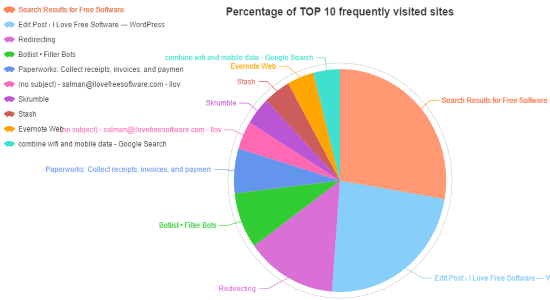
Note: This extension is also available for Firefox, but I have only reviewed the Chrome extension in this post.
How to See Most Visited Websites and Daily Page Views in Chrome:
To get started, the first thing you need to do is install the extension on your Chrome browser. After that, you can simply click on the extension icon which will open up a new tab with your browsing history. The browsing history will be divided into three different sections. So, now let me explain the sections for you.
Daily Page Views:
Initially, in this section, you’ll see a line graph for daily page views. The graph shows the page views for each day. For each day, you’ll also see a node which you can click to see details.
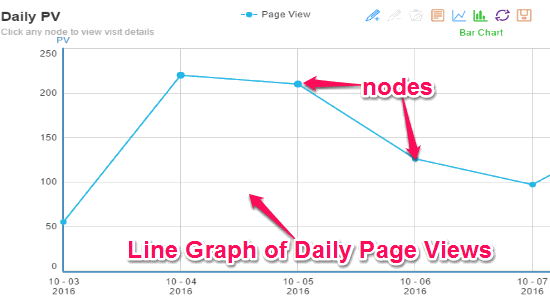
When you click on any node, a new tab will open up with detailed browsing history. On this tab, you’ll be able to see the visit time, visit date, and the title of the web pages which you’ve visited on that particular day.
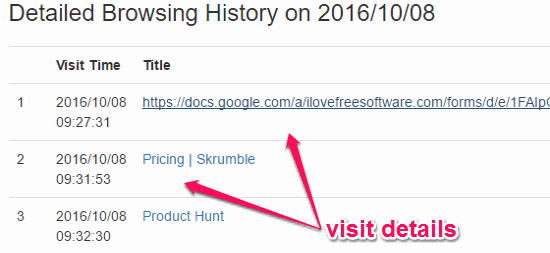
Another interesting feature of this extension is that you can toggle the line graph into a bar chart. For this, simply click on the “Bar Chart” icon at the top-right corner of the “Daily Page Views” section.
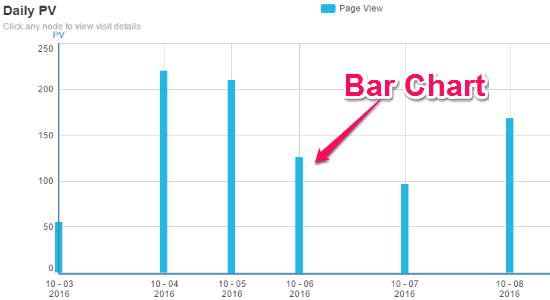
You can also save the line graph or bar chart of the daily page views as a PNG image on your PC. To do this, simply click on the “Save” icon adjacent to the “Bar Chart” icon.
Percentage of Top 10 Frequently Visited Sites:
This section shows a pie chart with the percentage of top 10 websites which you visit frequently. It displays the websites with different color codes in order to help you easily figure out the percentage. On the right of the pie chart, you’ll see the websites title or you can simply hover the mouse cursor on any part of the pie chart to see the web page title.
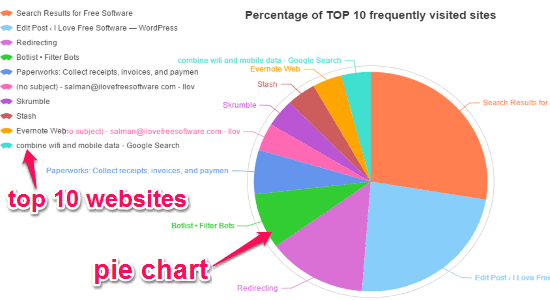
It also has the option to toggle the pie chart into funnel plots to view the percentage of top 10 visited websites. You can do this by clicking on the “Funnel Plots” icon at the top-right corner of the “Percentage of Top 10 Frequently Visited Sites” section. Similar to the bar chart and line graph, you can also save the pie chart and funnel plots as PNG files.
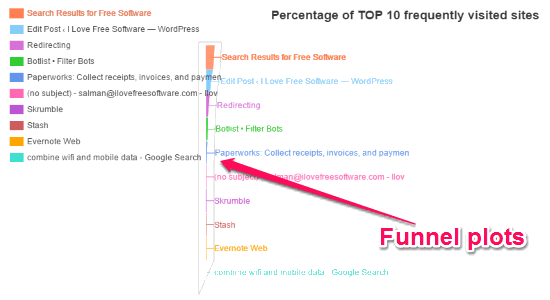
Visits Rank Top 100:
The “Visits Rank Top 100” section actually shows the top 100 websites based on the number of visits. For example, if you’ve visited a website 10 times and another website only once, then it will show the most visited website at the top and the other website which you you’ve visited once at the bottom.
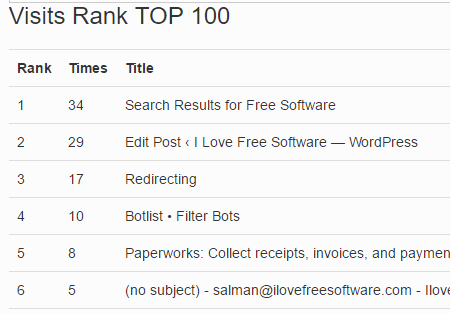
In this section, you’ll also be able to see the title of the web pages and the total number of times you’ve visited them. Unlike the other two options, this section doesn’t have any option to save the data as PNG file.
My Final Verdict:
Advanced History is a pretty useful Chrome extension which enables you to see the browsing history and its various elements, like daily page views, most visited websites, top 100 websites based on visits, and more. To do the same, no Rocket Science is required as you can simply install the extension and click on it to see your Chrome browsing history.