As the freshest and undoubtedly the biggest Windows release ever, Windows 10 packs in more goodies than you can count. That being said, there are many system components that make Windows 10 that awesomeness that it is. And some of these components are optional text prediction features, speech recognition files, and things like that. But even though these are required for certain functions, they can take quite a chunk of disk space.
Not a problem, as Windows 10 easily lets you get rid of these additional optional components in a jiffy. What’s more, you can even install missing optional components in a few clicks. Let’s find out how you can manage additional speech, text prediction features in Windows 10.
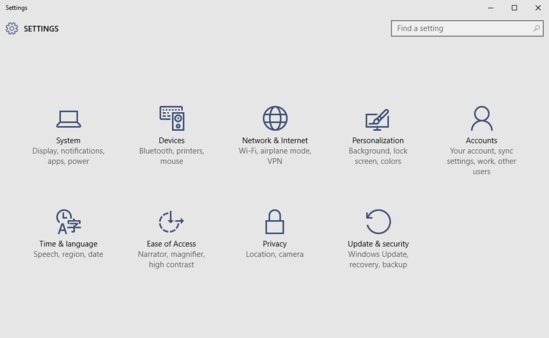
How To Manage Additional Speech, Text Prediction Features In Windows 10?
It’s actually pretty easy to manage optional features in Windows 10. You can add/remove things such as spelling and text prediction features, demo offline content, optical character recognition features, as well as additional fonts. Check out the detailed tutorial below, illustrating how to get this going:
Step 1: Open up Settings (you know what it is), and click on the System sub-module.
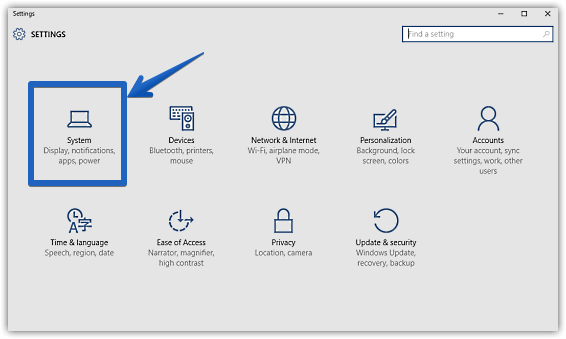
Step 2: From the options that show up in the left column, click on Apps & features, to have its associated settings show up in the facing right pane. Now, under Apps & features, click on the Manage optional features option.
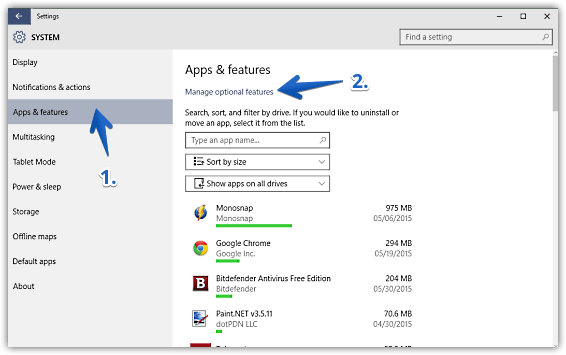
Step 3: Almost done. You should now see a listing of all the additional features, such as language based offline demo content, OCR and speech recognition files etc. installed on the system. To remove any of these additional features, simply click on it, and hit the Uninstall button. Apart from that, you can also click on the Add a feature option to see a listing of, and install other similar features (e.g. speech recognition support for other languages) that might be missing from the OS. Here’s a screenshot:
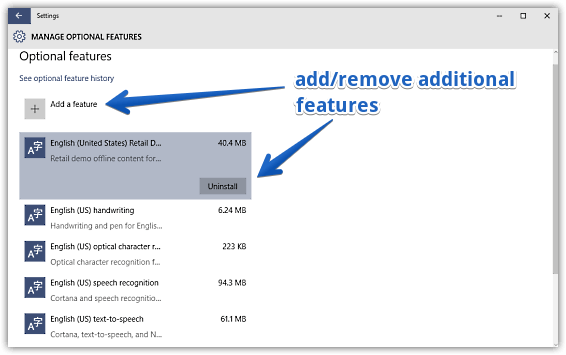
Take A Look: How To Enable Sticky Keys In Windows 10?
Wrapping Up
The ability to manage additional text prediction, speech recognition, and similar sub-modules in Windows 10 is yet another nifty feature of the already impressive Windows 10. Take it for a spin, and make your overall Windows 10 experience even better.