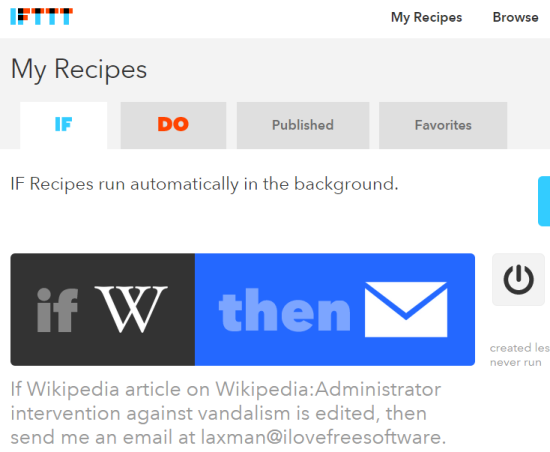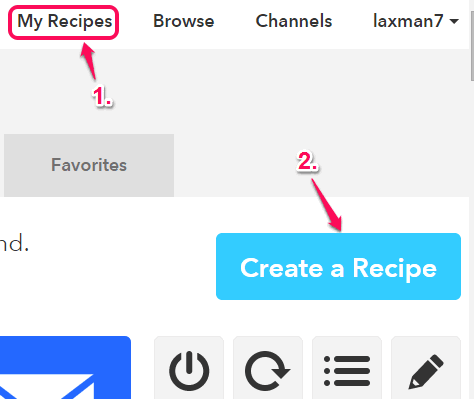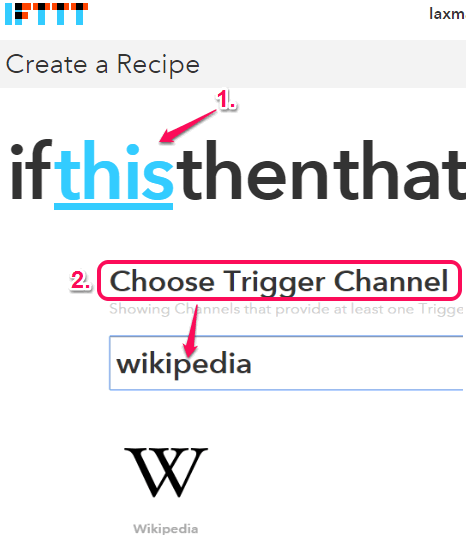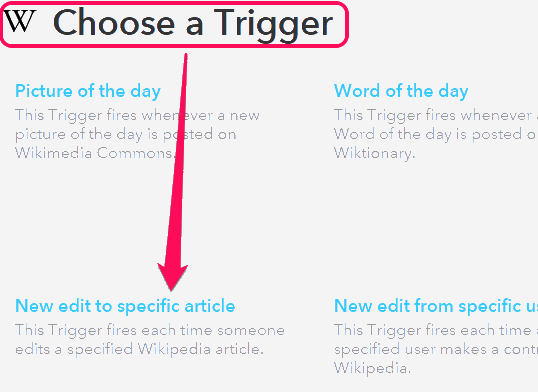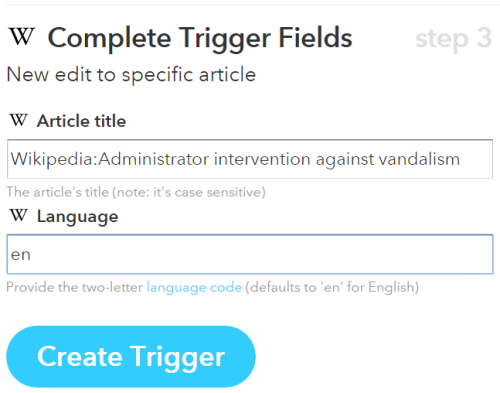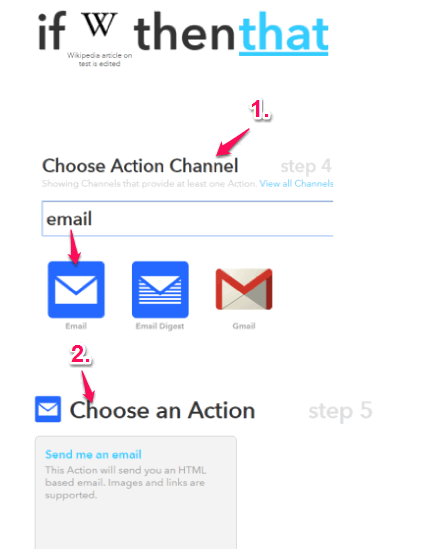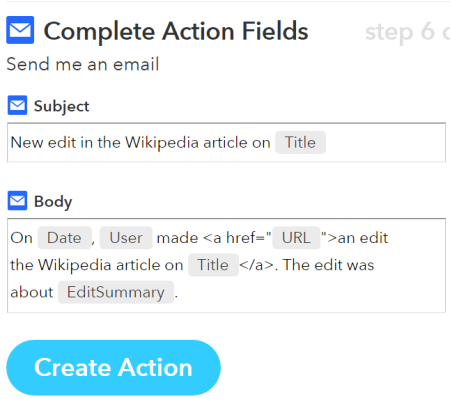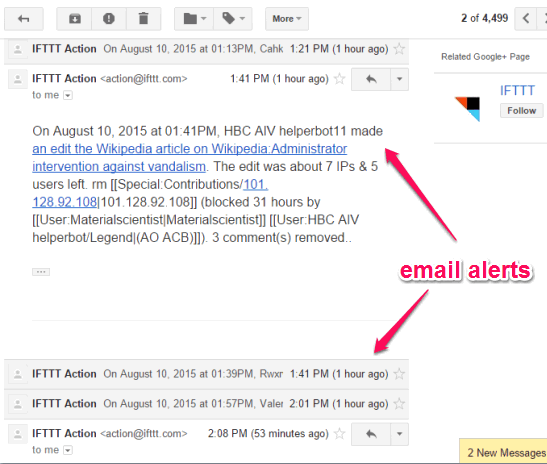This tutorial explains how to get emails whenever a particular Wikipedia article is edited. It’s actually pretty useful to remain updated about your favorite article or your own article published on Wikipedia. To accomplish this task, you need to create the recipe on your IFTTT account.
I was searching for some IFTTT recipe to perform this task, but I didn’t find any. So I created my own recipe and it worked. I will share with you how you can create the same recipe to get email alerts whenever an article is edited on Wikipedia. In the email, you can also see who made changes to that article. You can also move to the source location to see the revisions of that particular article.
Here is the screenshot of the recipe created by me to automatically get an email alert when a change is made to the Wikipedia article specified by me.
How to Get Emails whenever a Particular Wikipedia Article is Edited?
Step 1: Open your IFTTT account. Go to My Recipes menu and Create a Recipe.
Step 2: To create your new recipe (ifthisthenthat), you have to choose the Trigger channel (input). It should be Wikipedia.
Step 3: After selecting the Trigger channel, you need to Choose a Trigger (an action that should be taken for that Channel). Multiple Triggers are available to choose from. You need to select New edit to specific article action.
Step 4: Fill the Trigger fields. In Article Title field, add the title (exact title) of that article of Wikipedia that you want to track for changes. Set the language code in the associated field. Finally, your trigger action will be ready.
Step 5: Now you have to set the Action Channel for the Trigger. That means you need to add Email as action channel. It will automatically set the email address registered with your IFTTT account as Action Channel.
Step 6: Complete Action Fields by changing the default values or keep all the values as it is. After this, tap on Create Action button.
Step 7: Now both Trigger Channel and Action Channel are set, it’s time to Add recipe to your IFTTT account.
That’s it, guys. Whenever the article is edited by someone, an email will be sent to you. You can open that email to see who has made the changes and what are the changes.
You can also click on the article link to open the source location and see the revisions.
You might also want to try some other interesting IFTTT recipes: post new Instagram photos to your Pinterest board and get Wikipedia Article of the Day in Email.