Klookin is a free, real-time Attendance and Time Tracking system that enables employers to track and manage the attendance of their employees easily and effectively. It boasts features like Clock-in / Clock-out, Schedule shifts, Holiday configuration, Analysis & Reporting and more.
The application is still in its Beta Phase and allows you to create a maximum of 2 companies with 50 personnel. Employees have a dedicated Android app that allow them to clock in and clock out, and also track their daily records.
Klookin incorporates the Geo-fencing function under which the business owner can create a geo-fence (location-based marking). The employees can then punch their attendance only when they are physically present inside the geo-fenced area. This is very important for businesses who employ remote and field workers as it allows them to mark their attendance only inside a designated area.
How it Works:
1. Click on this link to navigate to Klookin and sign up for a free account using your email address.
2. At the outset you must specify your Organization details such as Company name and Business type and setup the Clock that includes Start / End day of the week, Start / End time and more. You will now be navigated to the Klookin Dashboard, where you’ll need to set up some configurations before gaining access to the system.
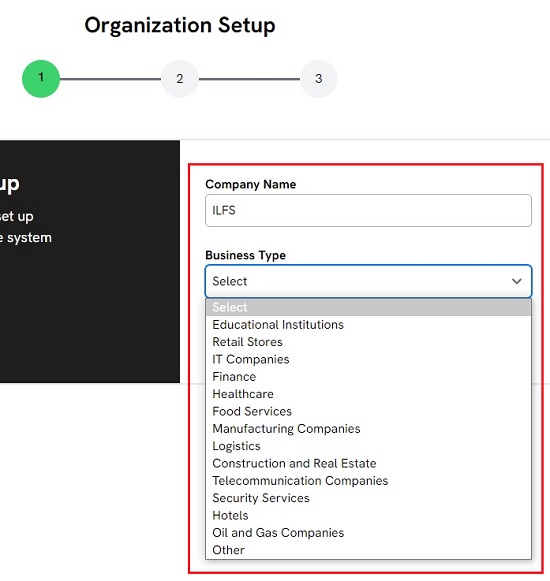
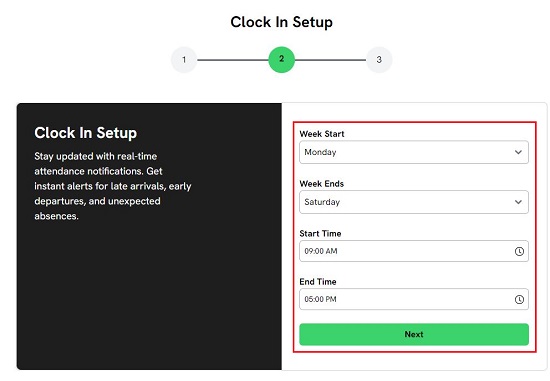
3. Click on the ‘Employees’ link in the left-side panel and then click on the ‘Location’ tab at the top. Now, click on the ‘Add Location’ button and assign a name for the location or branch of your business. Next, to configure the geo-fence, specify the location of your branch in the text box and input the radius. You can also choose the location using the map if required.
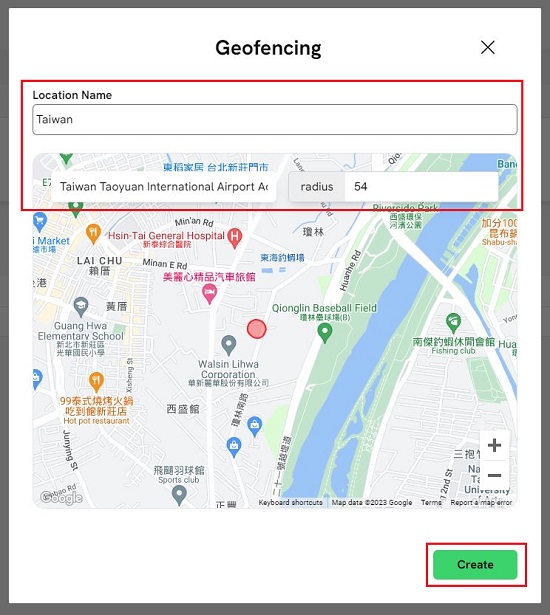
4. Finally, click on the ‘Create’ button to save the location with the specified geo-fence. Repeat the above steps for as many locations that you want to create for your company.
5. Next, click on the ‘Department’ tab and then click on the corresponding button to add all the departments in your business.
6. You can now start adding your employees to the system. For this, click on the ‘All Employees’ tab, click on ‘Create’, specify the Full name of the employee, Email address, Position, choose the Branch and Department from the drop-down lists and click on ‘Add employee’ to save the details. Repeat this process for every employee that you wish to add.
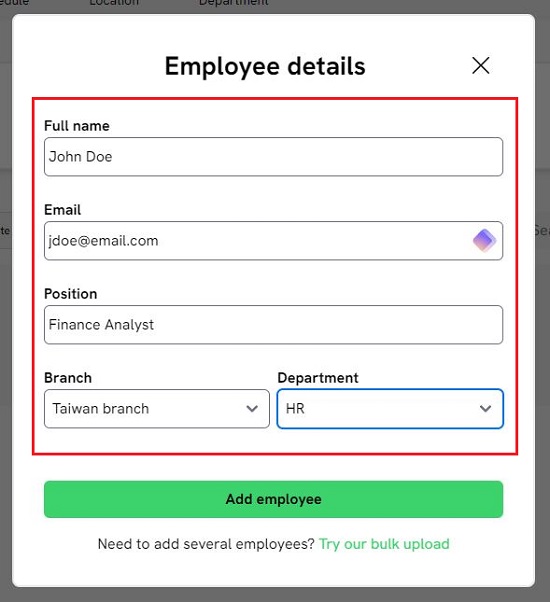
7. Next, you must create the Shifts for your employees. For this, click on the ‘Group’ tab, then click on ‘Create Group’, input the Group Name, Start / Closing time and choose the Working Days. Next, use the drop-down list to choose the Employees for the Shift and click on ‘Create’.
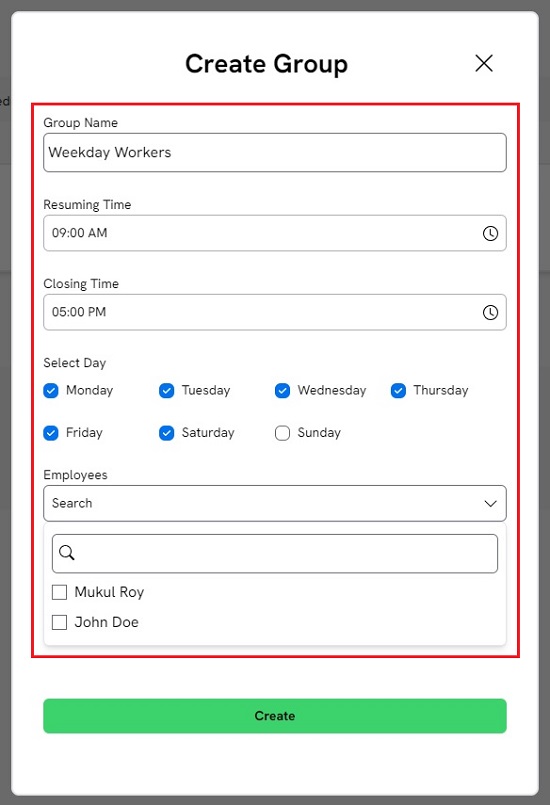
8. Finally, to specify the company’s Holidays, click on the ‘Schedule’ tab and then click on the ‘Create Schedule’ button. Enter the Name and Reason for the Holiday, Starting / Ending date, choose the Employees for whom this holiday applies and click on ‘Create’.
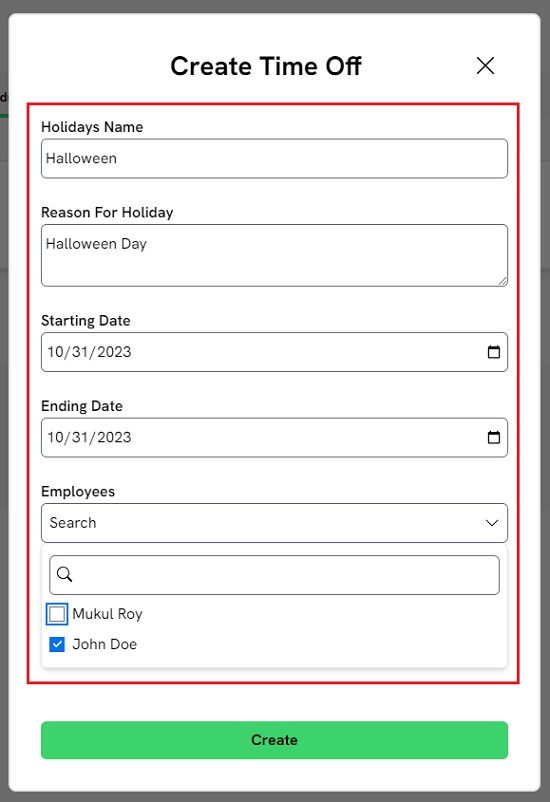
9. To connect to the Klookin Attendance and Time Tracking system, the employees require the Login key. Click on ‘Settings’ in the left-side panel, choose the ‘Clock in / out settings’ tab and then click on ‘Generate’. Once the key is generated, you can copy it and share it with your employees.
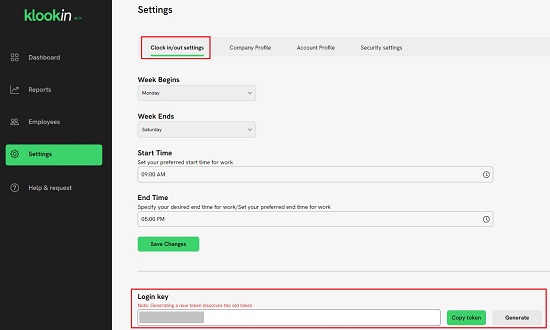
10. With this, the Klookin application is up and running and the employees can start marking their attendance using the Klookin Android app. When the app is launched for the first time, the employees must input their registered email address and the Login key that has been shared with them to connect to the attendance system.
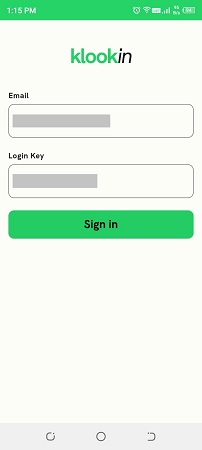
11. Once the app is connected, all the employees are required to do is tap Clock in / out at the prescribed times to mark their attendance.
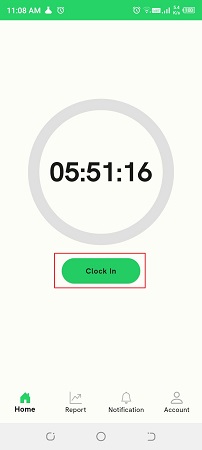
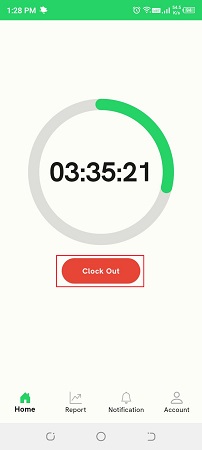
12. They can tap on the ‘Report’ icon at the bottom of the device screen to view their Reports which show the number of Present / Absent days and the Work hours.
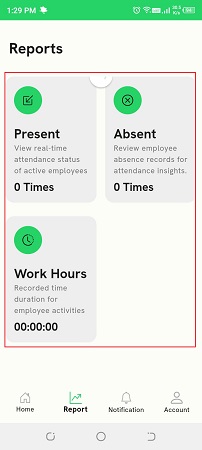
13. The Business owner / Manager can view the details of the clocked-in employees from the Klookin Dashboard.
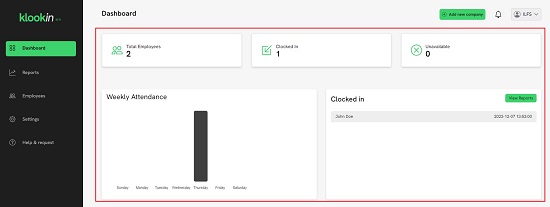
14. To view the detailed Report, click on the corresponding link in the left-side panel. This report provides the attendance details of each employee including Time in / out, Total hours, Early clock in, Late clock out and more.
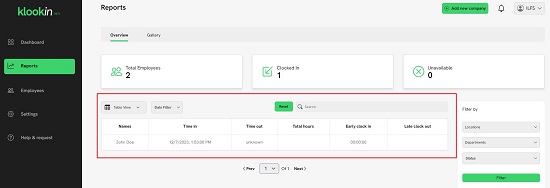
Closing Comments:
Klookin looks to be a fine real-time employee attendance system that helps business owners to track and manage the attendance of their employees very easily. Apart from other regular features, Klookin boasts of the Geofencing function that allows the employees to mark their attendance only if they are physically located inside the designated area.
Go ahead and try out Klookin for your business and do write to us about what you think. Click here to navigate to Klookin. Tap here to install the Klookin Android app.
You can also explore an alternative online application known as Shifts by Everhour. It’s a completely free Shift Planner and Time Tracker designed for teams operating in shifts. It provides essential scheduling features such as Employee time-tracking, Availability management, Real-time notifications, and more. Click here to read more about it.