Shifts by Everhour is a totally free Shift Planner and Time Tracker for teams that works in shifts. It offers Scheduling features that include Employee time-tracking, Availability management, Real-time notifications and others that cover the essentials of shift scheduling.
If your company operates more than 10 hours each day, you will most probably need to schedule your shifts using a scheduler application. Without it, it becomes increasingly difficult to manage your shifts as well as assign employees to various shifts. Moreover, this task needs to be carried out every week and month and doing it manually on a piece of paper or a spreadsheet may not be easy and prone to several mistakes.
This is precisely where Shifts by Everyhour can simplify the process of creating and administering the schedules for your teams and thereby ensure that the employee schedules are optimized for productivity and efficiency. Shifts is fashioned to be incredibly simple to use. Managers can easily create, edit, and assign shifts without any prior experience or steep learning curve. Since, it is not overloaded with needless features and focuses on the central functionality it boasts of a clean and simple interface that provides fast responses.
Employees can utilize their smartphones to view their schedule and track working hours by installing the Shift App for Android and iOS. The Timesheets for all the employees are available in one centralized place and the administrator can view or easily make changes to the employee data as well as leave any important notes. The data can also be exported in CSV format.
Shifts also allows you to create different categories of Time offs. A detailed report is accessible on the number of days used by every employee for the selected period and dates. Finally, the Dashboard gives you a quick overview of who is scheduled for that day, who clocked in, total reported hours, costs and more.
How it Works:
1. Click on this link to navigate to Shifts by Everhour and sign up for a free account using your Google credentials.
2. You will be asked to furnish some basic details in the beginning after which you will be navigated to the Shifts Dashboard.
3. Click on the arrow mark beside the ‘Create’ button at the top right and choose ‘Employee’. Type the Employee Name, choose the Position and Group and Capacity (Hours per week) from the drop-down lists and then click on ‘Save’. You can automatically send invites to the employees that you are adding by enabling the corresponding toggle switch and specifying the email address to which the invitation needs to be sent.
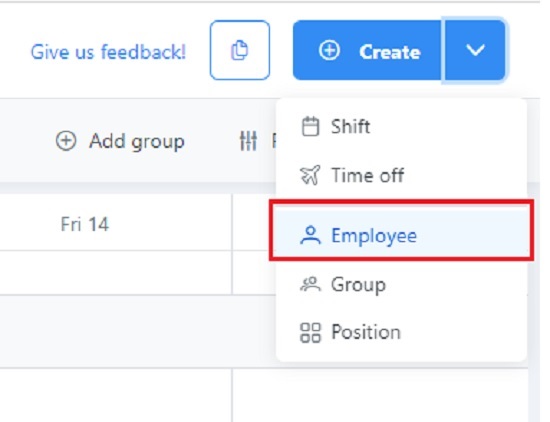
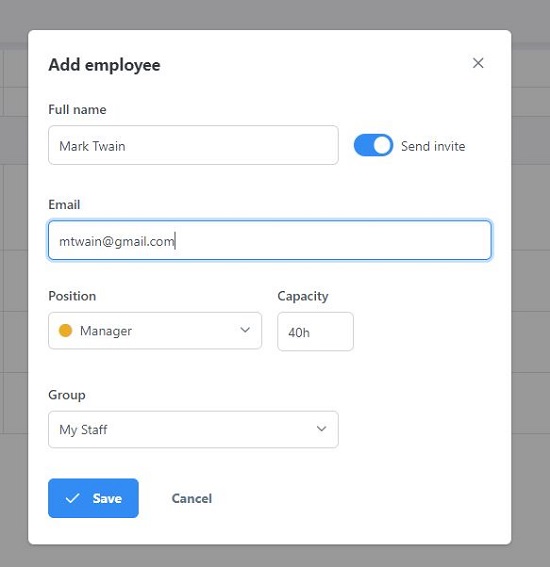
4. You can configure additional Positions and Groups by clicking on the arrow beside the ‘Create’ button and choosing the respective option.
5. Repeat the above steps for all the employees that you wish to add. Next, click on the arrow beside ‘Create’ and choose ‘Shift’. In the ‘New Shift’ window, select the User (Employee) from the drop-down list, specify the date and time of the shift and the number of Unpaid Breaks. Next, choose the Position of the employee, input Shift Notes (if any) and click on ‘Save’. If you require to add a New Shift for a group instead of an individual user, enable the ‘Open Shift’ toggle and choose the Group from the drop-down list.
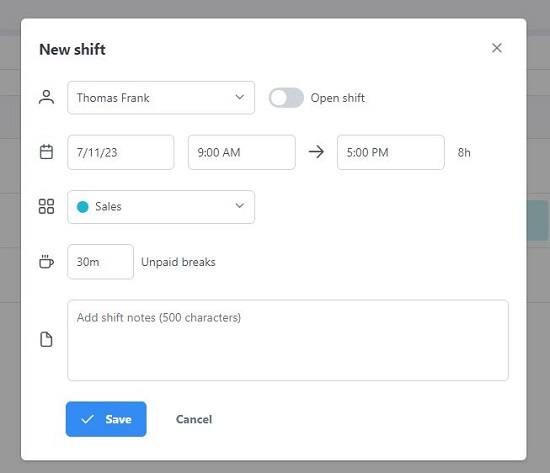
6. As soon as a Shift is created you will be able to view it in the Schedule window in different colors. You can click on any Shift to modify it if required. Additionally, you can click on the 3 dots icon beside any Shift, copy the Shift details and then paste it on to another date.
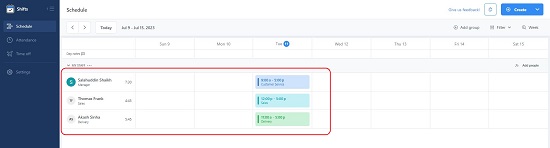
7. Now, to create any Time-offs, click on the arrow beside ‘Create’, and choose ‘Time off’. In the ‘Create time off’ popup box, select the User, Type of Time-off, specify the start and end dates using the calendar and click on ‘Save’.
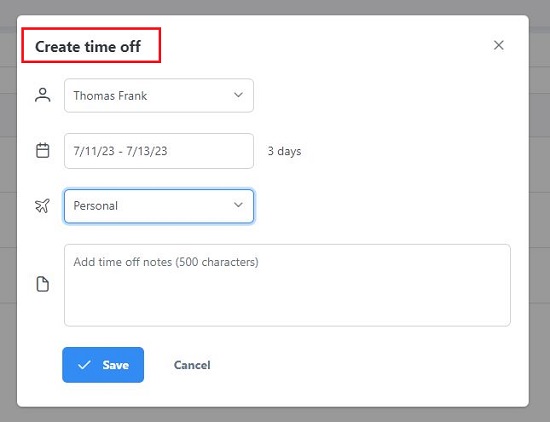
8. Employees who have been invited can sign in to their accounts and click on the ‘Schedule’ link in the left pane of the dashboard to view all their schedules.
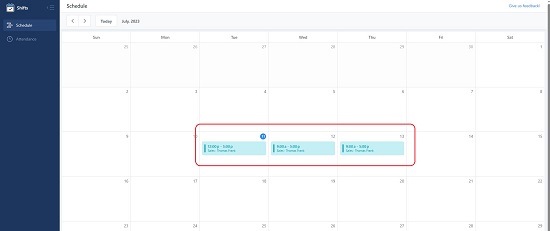
9. Next, they can click on the ‘Attendance’ link and choose to Clock in / Clock when required by clicking on the corresponding buttons at the top right of their dashboard. They can also take a break by clicking the respective relevant when they have clocked in.
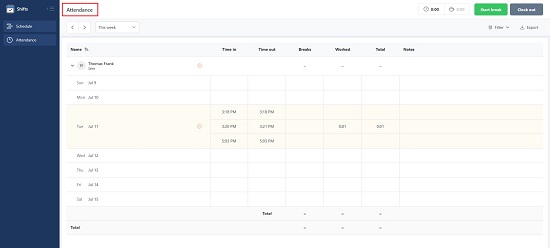
10. A real time view of the Attendance will be available on the screen that provides all the relevant details about the attendance of the employee including Time in / out, breaks, Worked duration, Total duration and more.
11. Likewise, the Admins can click on the ‘Attendance’ link in their dashboard and get the attendance details of all the employees that have been added. The same can be exported to CSV format by clicking on the button at the top right of the page.
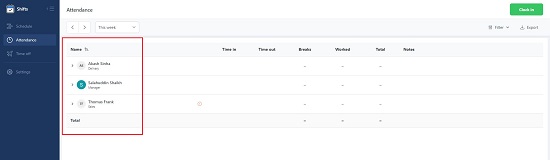
Closing Comments:
Overall, Shifts is a fine Shift Planner and Time Tracking application for Teams that work in shifts. It simplifies the process of creating and managing the schedules to maximize efficiency and productivity. Employees are free to use the web version or the Mobile App to easily mark their attendance. Since Shifts is in the initial release phase it is not feature-rich as compared to other established products but the developers are working on constantly enhancing and improving it.
Go ahead and spend some time with the product and do write to us about your opinions. Click here to navigate to Shifts by Everhour.