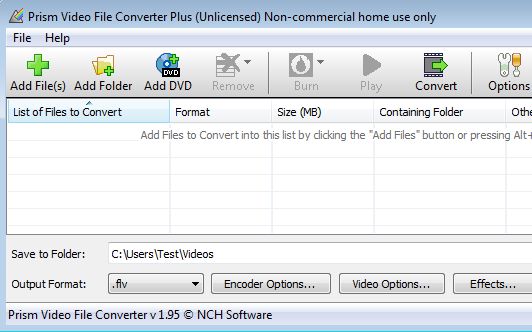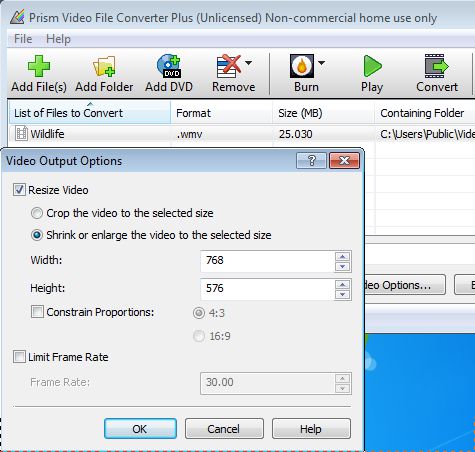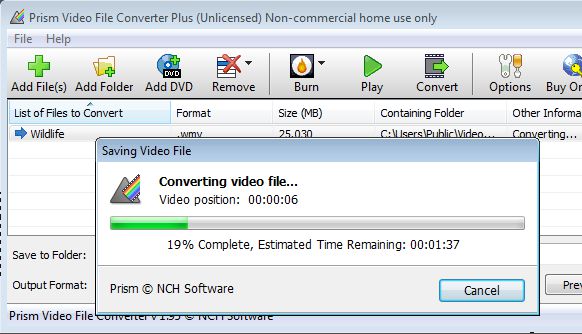Prism Video File Converter is a free video conversion software for Windows. It supports batch conversion, which means you can open up and convert muliple videos at the same time. DVDs can also be converted, directly from the disc. Free version is limited in the number of video formats that can be converted and it can’t be used commercially.
Screenshot below shows us only a partial view of the Prism Video File Converter’s interface. Toolbar at the top has everything that you need for video conversion and management. As you can see from some of the grayed out options, this free video conversion software offers much more than just conversion. You can burn selected videos to optical media, add simple effects to videos that are being converted, tweak codec settings (audio/video quality) and so on.
Similar software: Yo Yo Xvid Converter, Best Video Converter, MeGUI, Koyote Free Video Converter.
Key features of Prism Video File Converter are:
- Good format support – works with AVI, WMV, ASF, MPG, SWF, MKV, etc.
- Batch video conversion – convert multiple video files at once
- DVD video conversion – also supports conversion of videos from DVD discs
- Effects – rotate video, add text captions, apply color adjustments
- Highly customizble – change quality settings for both audio and video
- Preview – check video quality before going through with conversion
- Burner – burn videos as either DVD video disc or data CD/DVD
- Cross platform – works on Windows and Mac OS
Note that in order to use the disc burner additional program needs to be installed from the Prism’s website, make sure that you have an internet connection when clicking on it. A quick warning before you decide to install this free video conversion software. It tries to add several toolbars during installation and it tries to change web browser homepage, so be careful.
How to edit and convert video with Prism Video File Converter free video conversion software
We mentioned edit because next to conversion, for this demonstration, we’re also gonna resize video. First thing that you need to do is select either Add Files or Add Folder, depending on how you want to import videos to the video conversion list down below.
Once that the videos are on the list, output format and various other settings can be adjusted all the way at the bottom of the window. Use the drop down menu in the bottom left corner to adjust the output format. Video resizing is available under the Video Options button. Put a check mark next to the Shrink or enlarge option and type in the new video size down below.
When you’re finished playing around with all the available video conversion settings, the only thing that’s left is to click on the Convert button to start the conversion. You can also select Preview to first check the video. Default output directory is the Windows Video library folder, check for the converted video over there.
Conclusion
Prism Video File Converter has a lot of video conversion options, and despite the free version being limited in the number of available formats, there’s still enough of them to make this a very useful video conversion software.