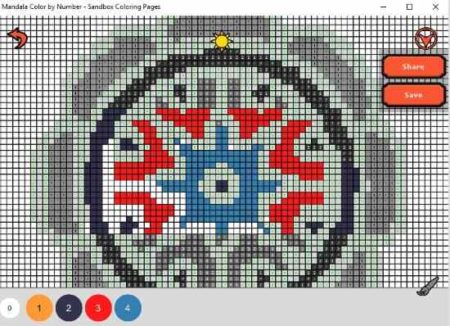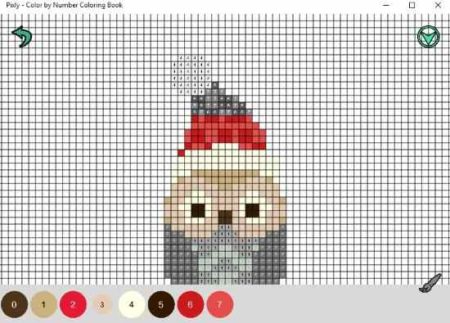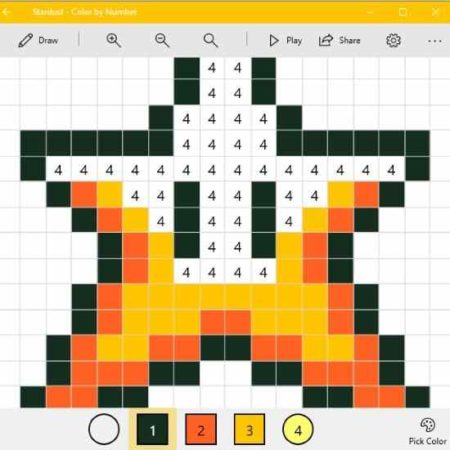Coloring of any type is known to help you relax and bring out the creative side in you. Coloring pixel art is no different. In pixel art coloring you are given numbers in different pixels and corresponding number with colors are given at the bottom of the page. Just select the number you have to color and fill it in all the pixel marked with that number. This kind of coloring can help you focus and develop your ability of concentrating along with color matching skills.
We are covering Pixel Art Coloring Apps for Windows 10 in this article and you will see some apps that let you make a complete drawing using pixel coloring. The app can prove to be fun for kids as well as adults. It does help you relax and brings your creativity out as well. Let’s look at these apps below.
Pixel Art – Color by Number Pages
This app offers lots of coloring patterns. Each pattern has numbers displayed on it. At the bottom of the screen there are numbers with colors displayed. Just select the color and fill up the pattern where the same number is displayed. The pixel art coloring pages are fun to color and helps you explore your creative side. As you can see in the screenshot above, the coloring pattern is marked with different numbers. The Numbers at the bottom of the screen are given with corresponding colors. Just select the color number and start filling in the same number in the pattern. You will have to zoom in to a pattern to view the numbers given on it. Once you have completed filling the colors then you can zoom out to view your colored pattern.
Check out Pixel Art color by number pages here.
Pixel Art – Color by number Coloring Book
This app also offers lot of coloring patterns to you. On the home page of this app you can select a pattern which you would like to color. This pattern will open up in full screen mode. This can be seen in the screenshot above. The pattern which comes up for drawing has number marked on it. Different numbers in different section of the drawing. There is a zoom button given at the bottom of the screen. You can use this button to zoom in or out of the pattern. The colors corresponding to each number is given at the bottom of the screen. Just select a number and fill in the same number cell. You can also use the brush given on screen to color multiple cells at once.
Check out Pixel Art here.
Mandala Color by Number
This app provides lots of Mandala patterns to be colored. As you can see in the screenshot above, the mandala patterns are also marked by numbers in each cell. A matching color for these numbers is given at the bottom of the page. Choose the color and start filling in all the cells with that number. You can also choose the paint brush icon to color multiple cells at a go. You can choose and color multiple patterns.
Check out Mandala Color by Number here.
Pixly – Color by Number Coloring Book
This app also gives you lots of patterns to color using the number technique. Most of the patterns in this app are Christmas theme based. Here also you will see numbers marked on cells in the pattern. Select the corresponding color from the bottom of the screen. As you can see in the screenshot above that the numbers with colors are given at the bottom of the screen. From here you can select the number you want to color. You can also use the paint brush icon to color multiple cells in a go. You can zoom in on the image to have a better coloring experience.
Check out the Pixly app here.
Stardust – Color by Number
This app is my favorite one out of the lot. Simply because it is much more user friendly. You can easily zoom in or zoom out of the image. Choose color and start coloring. There is a play button at the top of the screen, which when pressed will play the entire animation of the image was colored. There are lots of beautiful patterns available to color. You can move the image around the screen when you want to color a different part of the image. You can also choose custom colors to fill in to the image using the pick color option.
Check out the Stardust app here.
Conclusion:
I found all the pixel art number coloring apps good. There are lots of patterns available in each to color. The coloring by number will help you focus and at the same time relax you at the end of a hectic day. The app I liked the most is stardust as it is more user friendly. So check out all the coloring apps and see which one you like the most.