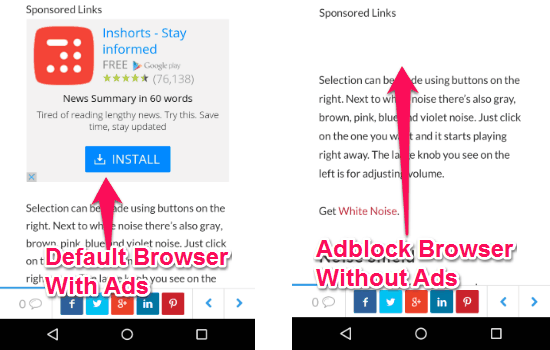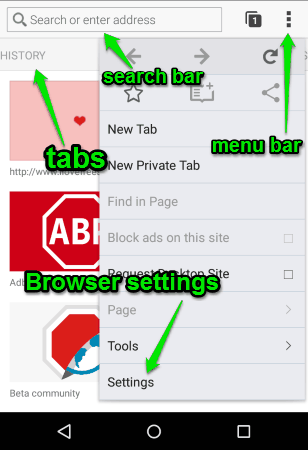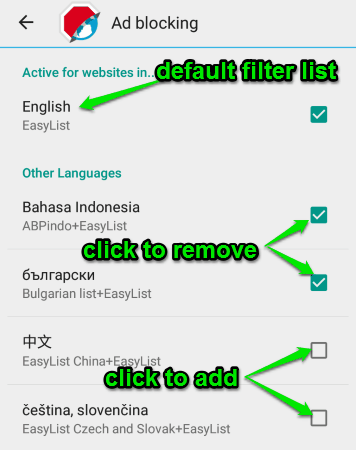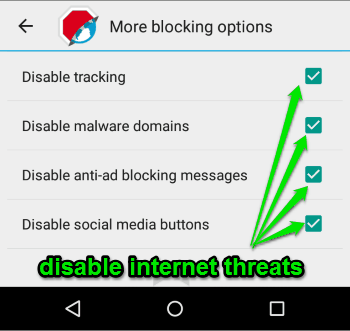Adblock Browser is a free Android browser to block intrusive ads while surfing. This app is created by the team of Adblock Plus – the famous ad blocker for desktop browsers. I already told you about iPhone version of Adblock Browser, so let’s see what does Android version has in store for you.
Sometimes, we all get irritated with all those unwanted ads which pop-up while browsing. But not anymore, as you can use Adblock Browser for ads-free and distraction-free browsing. Honestly, I think this the easiest and simplest way to block unnecessary and irrelevant ads while surfing on the web. Using Adblock Browser, you can also block banners, video ads, malvertising, and other unwanted pop-ups.
As you might know, apart from distracting you while browsing, these ads also eat up your mobile data and battery charge. Here comes the role of “Adblock Browser” as it blocks all irrelevant ads to save up your data as well as battery life.
The following screenshot shows the comparison between the browsers (default and Adblock Browser).
Ads can also cause the pages to load slower. But using this browser will definitely make the pages load faster, as it has a built-in ad blocker to block intrusive ads. In addition to all those features, it also allows you to block some important entities, like tracking, malware domain, social media buttons, and anti-ad blocking messages. You can add some sites (ads enable sites) to your whitelist and also allow some nonintrusive ads in a web page as an exception.
Note: Nonintrusive ads are enabled by default, which you can easily disable from the settings of Adblock Browser.
How to Use “Adblock Browser” for Android:
Download and install this excellent browser for Android from the link provided at the end of this post or from Google Play Store. After installing the browser, simply start browsing by blocking ads, banners, pop-ups, etc. Let us see the procedure of using “Adblock Browser” for Android.
“Adblock Browser” with different options:
The browser quite resembles the looks and options of the Android’s native browser. The display of Adblock Browser is customizable like you can customize text size, title bar, the homepage, search engines, or you can also toggle full-screen browsing, and much more. It comes with a search bar and five different tabs: Recent Tabs (recently closed tabs), History, Top Sites, Bookmarks, and Reading List (pages saved for later use).
The following screenshots show the Adblock Browser for Android and its menu bar.
How to add or remove filter lists:
As per your native browser’s language settings, a default filter list will be added as soon as you install “Adblock Browser”. To block intrusive ads, this browser requires enabled filter lists which you can add along with the default filter list. Simply tap on the menu bar and go to Settings→ Ad blocking→ Ad blocking to add or remove a filter list.
Note: Adding lots of filter lists might affect the browsing speed.
From the below screenshot, you can see how to add or remove a filter list.
How to add exception to the browser:
Adblock Browser allows you to configure two different exceptions, named: “Whitelisted Websites” and “Acceptable Ads”. You can disable the built-in ad blocker while browsing any website to add that particular site to your whitelist. Adding sites to whitelist means, you are giving permission to the site for showing up ads.
Some of the online ads (promotion ads) are nonintrusive and don’t affect browsing much. They are enabled by default, but if you wish to disable them then simply go to the Settings→ Ad blocking→ Acceptable Ads and disable “Allow some nonintrusive advertising” option.
More blocking options:
Along with blocking annoying ads, “Adblock Browser” also secure your online information and privacy by disabling various internet threats. Adblock Browser lets you disable malware domains (uses ads with malware), social media buttons, anti-ad blocking messages, and most importantly it blocks tracking (IP address trackers). Go to Settings→ Ad blocking→ More Blocking Options to disable above internet threats.
The following screenshot shows more blocking options and how to disable them.
That’s all about “Adblock Browser” and how to block intrusive ads using this browser for Android.
We have also reviewed iPhone Browser To Block Annoying Ads, Save Data and Free Ad Blocker to Block Online Ads: AdFender.
My Final Verdict:
Adblock browser is very useful and effective browser by Adblock Plus for Android. For distraction-free and safe browsing experience, it lets you block intrusive ads, useless pop-ups, banners, malvertising, tracking, and much more. Not only that, it also saves your mobile data and battery life by blocking unwanted ads. Personally, I like this app (browser) because it enhances fast, safe, and secure browsing by blocking irrelevant ads and some of the internet threats.
Try this app from the link here.