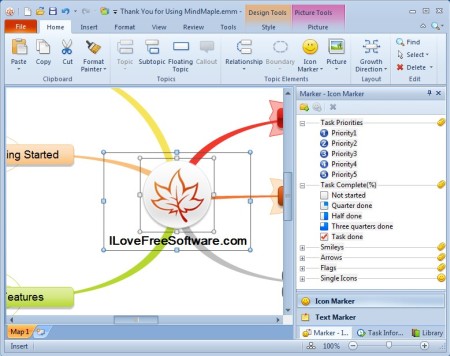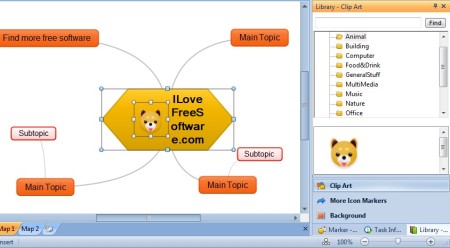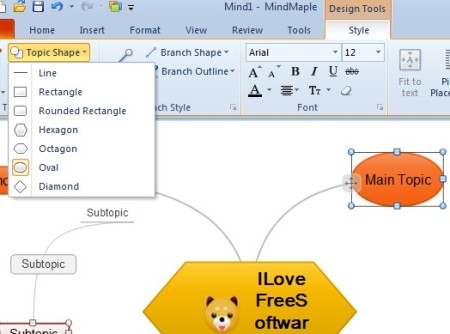Mind Maple Lite is a free mind mapping software for Windows and iOS. Project planning, idea development and pretty much everything else has moved away from pen and paper, with the rise of a large number of mind mapping applications, and with good reason. Mind Maple can create layouts in any way or direction you want, add images, comes with a small database of clipart, and it allows you to export created mind maps in various different formats.
Interface of Mind Maple is very modern looking. At the top you can see the same ribbon menu that Office has. Right sidebar holds options for managing and configuring the mind maps that you create, while on the left drawing area where mind maps are created can be seen. There’s a lot of menus and options, so it might take some time to get familiar with them all. Insert, Format, View, Review, Tools and Style tabs add even more options, but all of them will help you create even more impressive mind maps.
Similar software: Mind On Track, Edraw Mind Map, XMind.
Key features of Mind Maple – free mind mapping software are:
- Cross platform – free applications available for Windows and iOS
- Shapes – add rectangles, hexagon, octagon, oval and diamond shapes
- Mind map layouts – maps, trees, classes, organizational charts
- Task management – each shape inside the mind map can have task attached
- Clipart library – animals, buildings, computer, media, office, nature
- Relationship styles – bezier, straight, curved, angled – between shapes
- Export as PNG, JPEG, BMP, GIF, TXT, HTML or editable EMM, EMMT formats
We could go on listing even more features, since like you can see from the screenshot above, there’s a lot that’s available. If what’s available in the lite version isn’t enough for you, there’s an option of upgrading to the paid pro license where you get an even bigger clipart database and the option of exporting created mind maps to Office formats, Words, Power Point, etc.
How to create mind maps with Mind Maple Lite: free mind map creator for Windows
One mind map can have several maps created in tabs, see the bottom left corner of the screen. When you create a new mind map, you’re gonna see only the starting central shape or topic. Left click on it allows you to change the text, and drag from it creates sub-topics, even smaller sub-topics, several levels deep.
To change the topic shape, you need to switch to the Style tab and there select the Topic Shape button while having the topic that you want to change selected. Use the right sidebar to add clipart, and also tasks, by changing the bottom tab to Task Information. Mind map can be exported from File >> Save As.
Conclusion
Mind Maple Lite offers a lot of tools and options for customizing the mind maps that you create with it. Users who are only starting to discover mind maps and how they can be helpful when developing projects, plans and ideas, will find this free mind mapping software very useful.