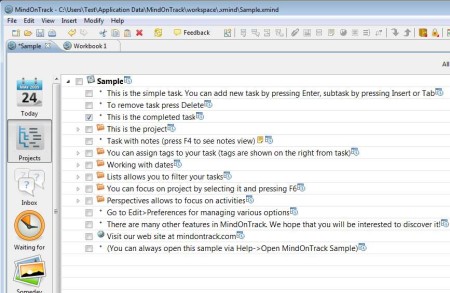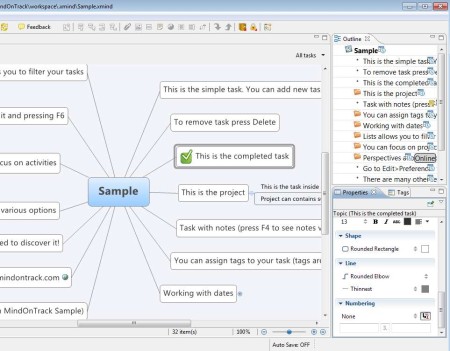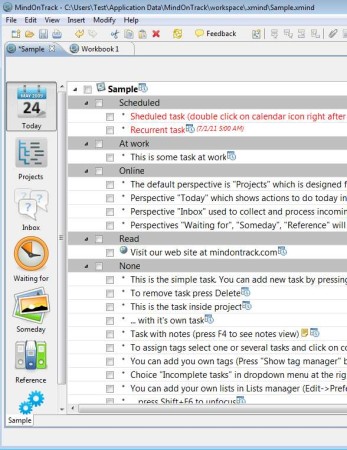MindOnTrack is a combination of task management and mind mapping software which you can use in order to both create tasks lists out of assignments that need to be done, and also to draw diagrams, flow charts, and mind maps. Diagrams and mind maps can help you better visualize things and to develop ideas that you’ve been having about projects you’re working on more easily.
Screenshot above shows us the interface of MindOnTrack with sample task list opened. Interface is packed with options, menus, and controls for tweaking settings of tasks and mind maps. At the top we have the standard menu and a toolbar underneath it. Left sidebar holds options for switching between viewing tasks, mind maps, urgent tasks which are close to deadlines, task references and notes, and so on. What you see is another sidebar on the right where you open up toolboxes for editing tasks and mind maps.
Key Features of MindOnTrack Free Task Management Software:
- Free and feature rich mind mapping and tasks management software.
- Task grouping, separate work tasks, home tasks, urgent, and so on.
- Mind mapping for meetings, projects, organization charts, cause effect.
- Templates and themes, large selection of templates for mind maps.
- Add text with formatting, shapes, numbering, lines in mind maps.
- Tabbed interface, create and open each new task inside new tabs.
- Cross platform, works everywhere Linux, Windows, Mac OS.
The fact that MindOnTrack is a cross-platform is made possible because this is, you’ve guessed it, Java application, which requires you to have Java runtime environment installed on your system. Tasks and mind mapping can help out a lot, not only by preventing you from forgetting important tasks, but also by increasing your productivity, which is a side-effect of using the task lists. Here are few pointers to help you get started.
How to Create and Edit Task Lists and Mind Maps with MindOnTrack?
As soon as you run this free mind mapping software, you’re gonna be offered with an option to open a template, meeting, organization, and so on. If you don’t want that you can open a blank document.
Regardless on what you select, when the document opens you’re gonna have to use the toolbar on the right to either add new task, expand the mind map, and so on. Notice on the toolbox on the right. To add text, select text tab, objects select objects, and so on.
If you’re just interested in using the task list, click on Today from the left sidebar and you should see the list of task shown to you. To add new ones select Insert from the menu above and select Topic. That’s what tasks are called basically. If you want to save your work, select File >> Save.
Conclusion:
List of tools and features found in MindOnTrack is too big to mentioned them all here. This also means that it might take some time in order for you to fully get the handle of everything that this free task management and mind mapping software can do. Free download.
Also, try some similar mind mapping software like FreeMind, Edraw Mind Map, and The Brain posted by us.