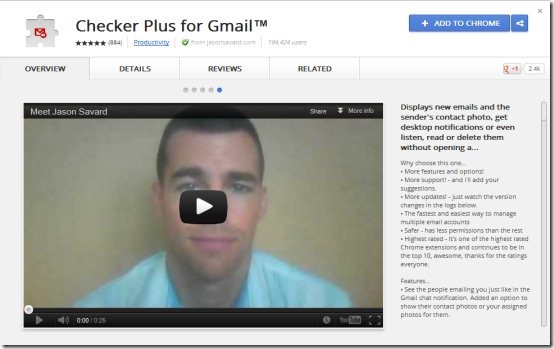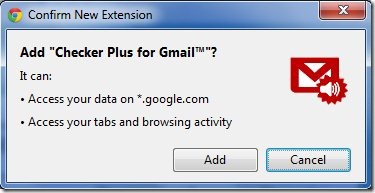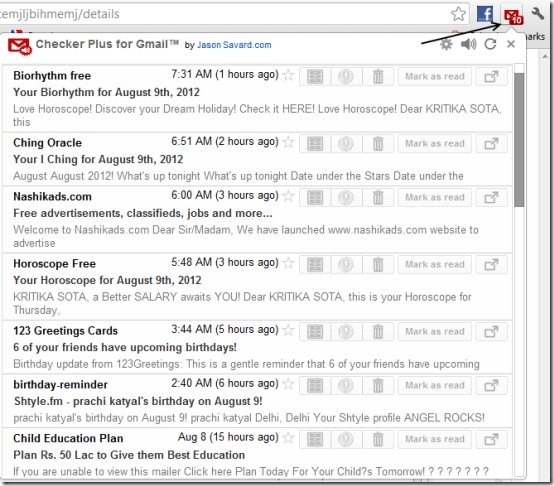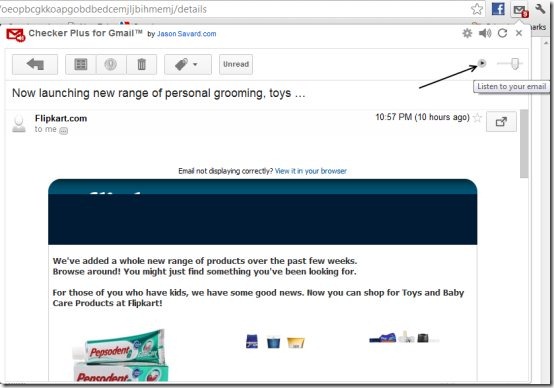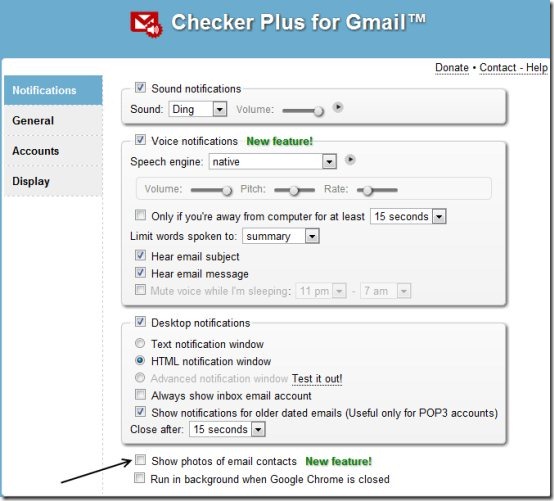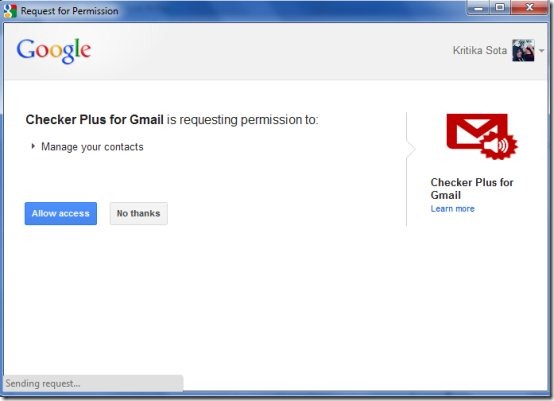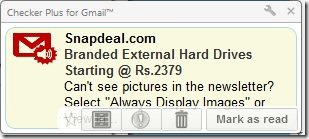Many a times we do not check our emails since most of us are in the habit of checking it only when we receive an email that we might have been expecting. But what if you miss an important opportunity just because you were not checking out your emails. Checker Plus relives you from this by notifying you when you receive a new email. In addition, you can also check your emails, view sender’s contact photo, read your email, listen to it or even delete it. All this can be done without even opening Gmail. There are so many other features that you can avail once you install this extension on your Chrome browser.
Installing Checker Plus
Before you begin installing Checker Plus, you need to install the Chrome browser if it is not already installed on your system. This is important for the extension has been designed specially for Chrome browser. Once this is done, you can follow the given steps:
- Get the Checker Plus extension from Chrome webstore.
- As you can see in the snapshot above, all you need to do is click on the ‘add to chrome’ option on the top.
- Now, you will get a confirmation message and you simply need to click on ‘add’.
Once you are done, the extension is added to your browser. You can see a new icon similar to an envelope on your browser. The following window is also launched: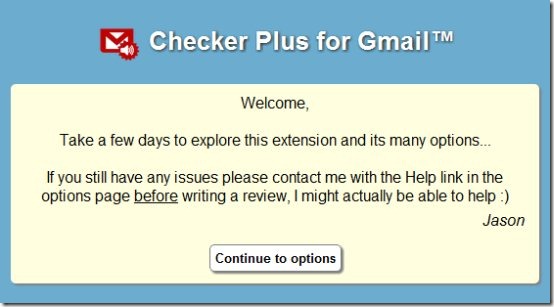
If you choose to view options, then you will be amazed to look at the different options which are available.
Viewing the un-read emails, reading an e-mail or listening to it with Checker Plus
Viewing the un-read emails is a cake-walk.
- Click on the Checker Plus extension icon on your Chrome browser.
As you can see in the snapshot above, the icon also displays a count of your un-read emails. For instance, here it’s 10. You can have a quick view of all your emails. Delete them or read them by simply clicking on the respective options.
- If you wish to read an e-mail, you simply need to click on the particular e-mail.
- As you can see, the particular e-mail is opened in the same window. Another interesting feature allows you to listen to your e-mail. Simply click on the icon as shown by the arrow.
Displaying the sender’s contact photo
- Simply click on ‘options’ for Checker Plus extension.
- This will launch the following window where you are supposed to check the option ‘ Show photos of email contacts’.
- A window opens up which asks for your permission to manage your contacts. You need to click on ‘Allow Access’.
This way, you can view the photos of your contacts (if at all they have put up! ).
As you can see in the settings window, we also checked the ‘sound notifications’ option to get notified along with a ‘ding’ sound. You can also try other features by just checking such features.
Receiving e-mail notifications
As soon as you receive a new e-mail, you can see a pop-up. You can even perform the basic actions such as reading, deleting etc.
Verdict
Checker Plus is a must-have extension since it gives you a number of options for free. However, for some advanced features you need to donate. But this works well and there is no harm in installing the same as long as you are notified of your recent e-mails!