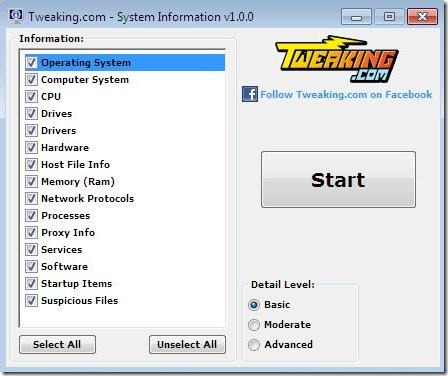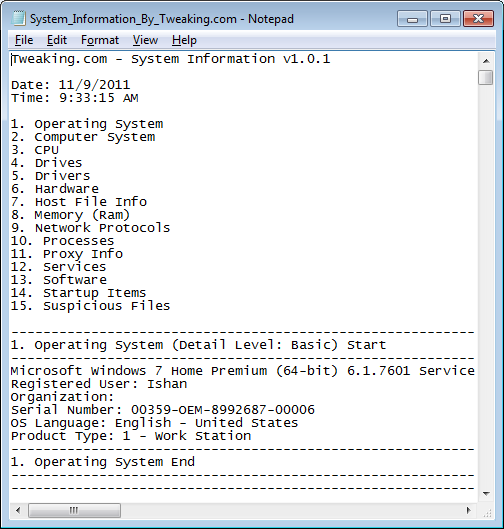System Information is a free desktop tool designed to retrieve system information in a very comprehensive manner. It shows all sort of system info, like, operating system, computer system, hardware info, etc.
When you run this system information software, it lets you select the ares for which you want to pull system info.
Once you do that, it stores all the information in a notepad file at the path that you specify. The file is nicely formatted, and you can quickly see all the information. One major benefit of having system info in a text file is that you can easily share it with other people – to help analyze any problem you might be facing, or just to flaunt your system configuration ;)
This free system info retriever has three levels of details: Basic, Moderate and Advanced.
Basic Mode: This mode pulls only the basic information for each section such as Registered User, Organization, Serial Number, OS Language, and Product Type.
Moderate Mode: This mode pulls a bit extra information than basic. For example: Status, Number Of Users, Registered User, Organization, Serial Number, Country Code, Current Time Zone, OS Language, and Product Type.
Advanced Mode: This mode pulls all possible information for each section. The list of information it provides is as follows:
- Status
- Number Of Users
- Registered User
- Organization
- Serial Number
- Country Code
- Current Time Zone
- Encryption Level
- OS Language
- Product Type
- Boot Device
- System Device
- System Directory
- System Drive
- Windows Directory
- Data Execution Prevention 32Bit Applications
- Data Execution Prevention Available
- Data Execution Prevention Drivers
- Data Execution Prevention Support Policy
You might also like to read about the software to get Hardware Info of your System.
How to download System Information:
- Go onto the website
- click on “Download”
- Click on the downloaded setup
- The installer will automatically installs the System Information app
Yupp….there you are. Soon you will see a System Information Window. You just need to select the items, you want to pull info of, from the list that is available at the System Information Window.
- Thereafter, just select the level at which you want system info to be pulled out… like Basic, Moderate or Advanced.
- Click on “Start” and it will be done soon.
Also check out on our post on Display System Info on Desktop.
In short, System Information basically pulls out the system information based on three different levels. Go ahead, get it right away and know you system’s info immediately.