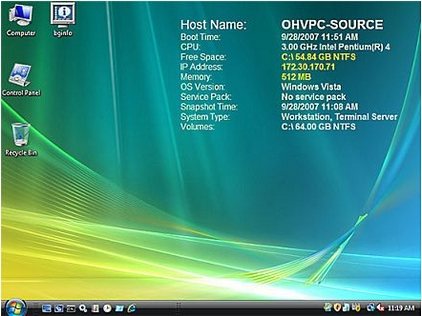For those who want to keep abreast of their computer’s workings, BgInfo is a free system information application that keeps you up-to-date with the goings-on behind the scenes of your computer. This free system information software displays all information on the desktop of a Windows PC. Such information includes the computer name, IP address, Windows service pack version, CPU type, amount of memory and so forth.
You are also able to edit the display; namely changing the font or background colors, editing any field, and repositioning the display. You also have the option of placing the application in the Windows start-up folder so that each time you start the computer, you will be able to view the diagnostics. In fact, placing the program in the start-up folder, also means that data displayed will be up-to-date.
This free computer specifications program writes a new desktop bitmap each time it is started. This means BgInfo will not consume other system resources or interfere with the running of other applications. BgInfo also has a built-in scheduler which allows you to run the program on a regular basis. Activating the scheduler will ensure that all systems are operating and up-to-date. You may also create a BgInfo configuration file, using the ‘File/Save Settings’ menu and import the data from another system or use those settings on other systems.
When the program is started, it will display the content of its default desktop background. After a ten second delay, it will apply those settings, if left untouched. During this ten seconds, you are able to disable the countdown and customize the layout and details. Should you want the application to use a configuration stored in a file, simply enter the specific file name on the command line.
Other similar software we reviewed earlier include: Samurize, VeeSee hardware information, and system information for Windows.
The options buttons are available for the following tasks.
- Fields: Click this button to select the information you want displayed on the desktop. You may also decide the order of the displayed information. For any network fields (NIC,IP, MAC, etc, ) a separate entry will be created for each network card. You may use the ‘Custom’ button to edit this information.
- Background: Is used to select the type of background colors, or wallpaper. Should you choose ‘Copy existing settings’ this computer specifications software will choose whatever information has been selected by you. using this option, you are able to customize the application to your own requirements.
- Position: Allows you to place the information screen in the most convenient position. Some items may have long network names and therefore cause inconvenience for you, the user. You can, therefore, use the ‘Limit Lines to’ option to make them shorter. The ‘Compensate for Taskbar Position’ checkbox, adjusts the position so as not to cover the taskbar. The ‘Multiple Monitor Configuration’ button lets you specify how many monitors are attached to a single console.
- Desktops: Lets you select which desktops to update when the application’s configuration is applied. NB: Only the User Desktop wallpaper will change. If you wish to alter the wallpaper, you may do so within the ‘Enabling Login Desktop Console for Users’.
- Preview: Allows you to view the backgrounds as it will appear on your system.
BgInfo is a part of SysInternals suite. So, if you already have SysInternals installed on your system, you do not need to download it separately.
BgInfo also has a series of configuration menus which are designed to allow you to customize this free computer specifications application to suit your needs. These options also control how the production of the bitmap, the location of said bitmap and the import/export settings. They are as follows:
- File – ‘open’ ‘save’ – are self explanatory headings. One opens the BgInfo configuration, while the other allows you to save a copy of the configuration to a newly created file. Whenever you wish to make use of this new configuration, simply type the file name in the command line.
- File Reset Default Settings: This option lets you remove any and all configurations and reset the configuration to its default state. It is recommended that you use this function in situations when you have difficulty remembering changes made.
- File Database: This is where the application specifies whether a XLS, MBD or TXT file or connection string to the SQL database BgInfo uses to store information. Use this option to collect and save specification history from one of more networks. NB: you must make sure all systems are have the same MDAC and JET database support installed. Updating the database without modifying your wallpaper is also possible by deselecting all desktops.
- Bitmaps: All bitmaps are limited to 256 colors; either in 16bit or 24bit. You are able to change the location of the bitmap through the ‘Match Display’ option. You may also edit or insert an image into the output. BgInfo’s configuration details are stored in the Windows registry. As this registry limits the amount of data stored, you may come across errors when trying to insert large images.
There are many other options and menus that are available for you to use. This free system information program will indeed keep you in the know of what is happening behind the scenes on your computer. it is the ideal application to have for people that have an interest in computers.
Download BgInfo free.