SpeedyPainter is a free drawing software that lets you save drawing steps as video. This is a very cool drawing software that comes with a lot of useful features like you can draw symmetrically, add an image as a reference, etc. One of the feature I liked the most is that it automatically saves a drawing file. So, if your PC shutdown suddenly then this free painting software will recover your drawing from the last auto-saved file. The interface is really very user-friendly and you can access all of the editing options required to create a painting from its editing toolbar on its interface. It allows you to draw freely on its drawing canvas by a brush. You can change the size, color, and texture of the brush as well. Apart from these features, you can also do some basic image editing things like crop a drawing by selection, flip the canvas, rotate the canvas, etc. It also comes with the layer-support. So, you can add multiple layers to your drawings to create a fantastic masterpiece.
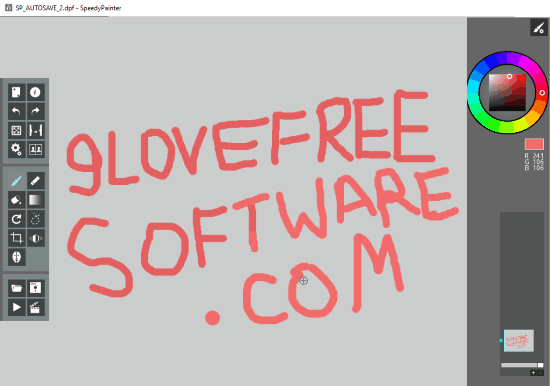
There are many other drawing software for Windows but what separates it out from the crowd is that it lets you save the drawing steps as video and draw symmetrically. You can save the drawing steps as an AVI video. However, I find the recorded video to be very fast. I guess it must be due to the short drawings that I created using this software. I am quite sure that if you are a bit of good painter then you will find this option quite useful as the recorded video clearly shows how a particular painting is drawn. Apart from SpeedyPainter, I will also recommend you to check out Note and Explain, which is a free drawing software on which you will get unlimited sheets for drawing.
How to use this free drawing software and save drawing steps as video:
SpeedyPainter comes with a clean interface and you will find it quite easy to use. You can simply start by selecting the brush tool from the editing toolbar and then start drawing on its canvas. It automatically starts recording the drawing process in the background and you don’t have to click on any button to start the recording process. To change the brush size and texture, click on the Brush settings button and then select the brush texture. If you want to add a layer to the drawing, then you can do it from the Layers toolbar. Click on the “+” button in the Layers toolbar. However, there is no option to make a particular layer hide or be visible. Apart from that, you can also add the gradient effect to the drawings and enable the perspective grid on the canvas. The perspective grid can help you to create 3D drawings.
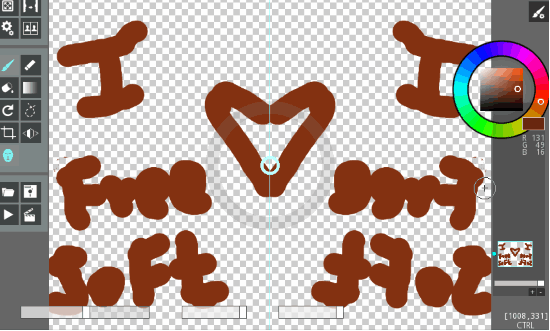
If you want to save drawing steps as video then click on the Save video button on the editing toolbar. It then prompts you to select the video path where you want to save and the encoding scheme. I chose the default encoding/compression scheme and it worked perfectly fine for me. So, in this way you can use this free drawing software for Windows to save drawing steps as video.
The editing toolbar is shown in the screenshot below. If you want to draw a symmetric drawing then you just have to select the Symmetrical drawing option. After that, you will see a divider on th canvas. You can draw on any side of the canvas and the same will be drawn symmetrical as per the divider.

There are other edition options which allows you to rotate the drawing canvas, flip the drawing canvas, lasso select to freely select any part of the drawing, crop the drawing to selection, color bucket to fill colors on drawing, and many others.
Verdict:
SpeedyPainter is a free drawing software for Windows to save drawing steps as video. I will definitely recommend this free software as it provides some useful features like drawing symmetrically, save the drawing process as video, add a drawing as a reference view to create a new drawing, and other features mentioned in this review.