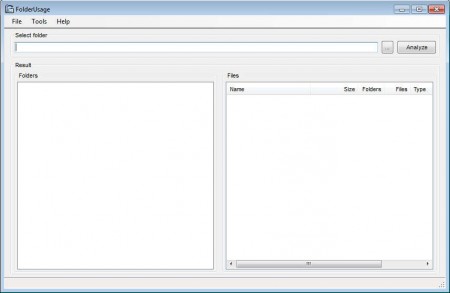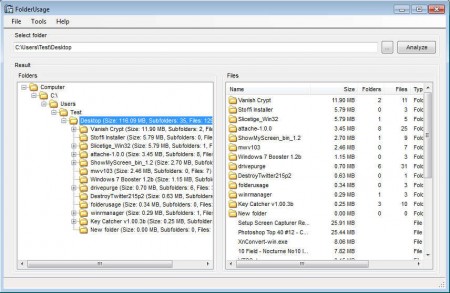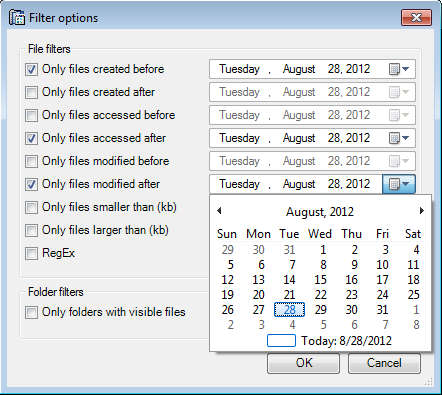Folder Usage is a free application which you can use to see how large folders and files are on a specific location on the computer and it also comes with file filtering capabilities. This free file and folder size analyzer is gonna check not only folders, but also sub-folders and report you with a precise size of the data contained within folders, which is something that we cannot see when browsing through files, because Windows Explorer doesn’t show how large folders are, only files.
Default interface of Folder Usage comes up empty, you’re gonna have to open the folder location that you want to analyze on your own. Notice that there are two areas where the analyzer is gonna display results. One on the left for folders, and one on the right for files. Knowing precise amounts of data contained within folders is important when for example you want to burn DVDs or Blu-Rays, or when you want to copy files to a flash drive. Some of the more interesting capabilities that Folder Usage has would be:
- Analyze and check to see the size of folders and files
- Hierarchical display of folders and files
- Filters to sort files based on creation date, access rate and so on
- Integration with the main Windows Explorer Shell
The last feature, integration with the main Windows Explorer shell is optional. It’s gonna have to be activated manually and it’s only gonna add an option in the right click context menu to open up folders with Folder Usage, it won’t allow you to see folder size the same way that you can see on files and even icons.
Similar software: JDiskReport, Compare Advance.
How to check folder size with Folder Usage
All of us have been in a situation where we are browsing through files and folders on our computer and we want to find out how large a folder is, but we can’t see that without right clicking on the folder and clicking properties. Once you do that, you also have to wait until everything from the folder is accounted for by Windows, which can take a long time if the folder is large and has a lot of files.
Folder Usage is a lot more faster, and in order to use it, there’s no need to right click on folders and selecting Properties. As you can see from the image above, folders are presented with their size written next to them. Before you’ll be able to see folder information, you’re gonna have to open the destination in the filed at the top of the window and then click on Analyze.
Files can be easily filtered out based on the dates that they were created, accessed, modified or their size, which makes it easier to find files and folders important for you.
Conclusion
Folder Usage is a very small application, less than half a megabyte in size which doesn’t have to be installed. It’s gonna save you time when you need detailed folder size information for large number of folders, and it can also help you filter files more quickly.