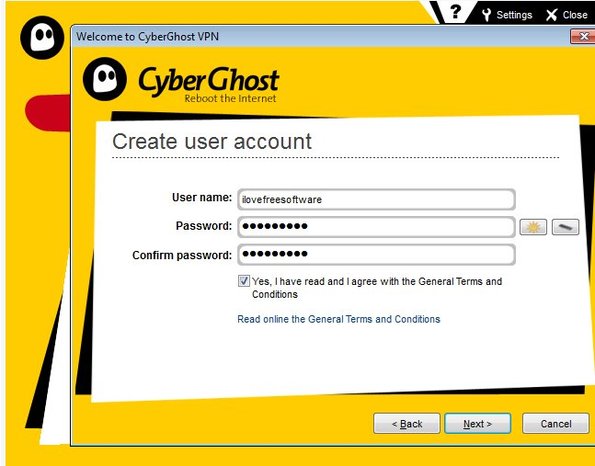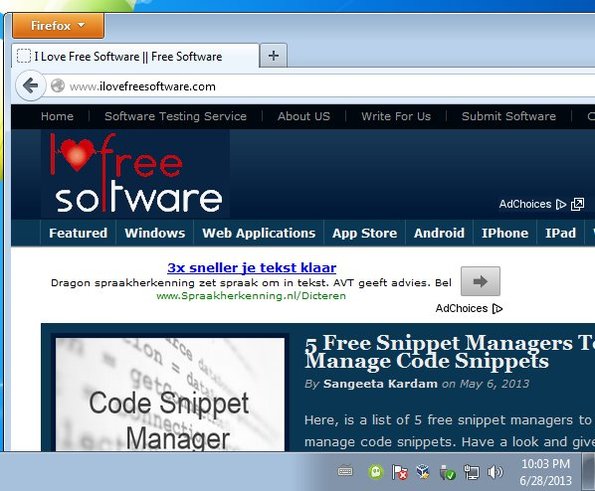CyberGhost is a free VPN service for Windows which you can use to browse Internet anonymously and to unblock websites. Desktop client needs to be installed, and also an account registered on the website in order to use this free VPN service. Free accounts are limited. There’s caps on data transfer and you will not be getting priority when it comes to speed. If there’s a lot of users connected to the VPN, browsing will be slower.
Without upgrading your account, you will not be able to select the server to which you’re connecting to. It’ll be picked randomly from the CyberGhost network.
Down below you can see the registration page of CyberGhost. It’s the first thing that comes up after installing and running the desktop client. Once you’ve gone through the installation, you’ll be able to connect to this free VPN service.
Key features of CyberGhost are:
- Free and simple to setup: desktop client is automatically configured
- Allows you to browse the web anonymously and unblock websites
- Has servers from all over the world: mostly North America and Europe
- Select the country to which you’re connecting randomly
- Sends traffic through its own network adapter: automatically installed
- Works with Windows: all newer versions, starting with Windows XP
Similar software: GeoProxy, Tunlr.
Despite their being caps on the amount of available traffic, when we used CyberGhost, around 2 TB of traffic was available for free account. TB is not a misspelling, that’s 2 terabytes of data, which is quite a lot. It’s even possible to find that flat rate, unlimited traffic is activated, but that depends on how lucky you are. Bottom line, you can’t always count on a lot of traffic being available when using this free VPN service.
How to browse the web anonymously and safely with CyberGhost free VPN service:
First few steps through which you need to go through we’ve already covered. Download the client, run it and create an account. After that you’ll be able to login and the actual interface comes up.
On the screenshot above we’re already connected. Disconnect button will be Connect when you’re not connected and of course to connect to CyberGhost you just have to click on it. Left sidebar holds some options, but they are for the most part for premium users. What you need to focus on and keep track of is the Free traffic stats all the way down below. If you’re lucky, you might comes across unlimited traffic, but for the most part it will be capped to some amount.
After clicking on Connect, you’ll first see a promo message and a countdown. Status icon in the top right corner of the interface should write “You are anonymous” if the connection was created successfully. Minimize CyberGhost to system tray by clicking on Hide from the top, open up web browser to confirm that everything works.
Conclusion
Speed of this free VPN service depends on which server you land. If it’s working slow you can always disconnect and connect again to change servers. Try the free CyberGhost service and then later upgrade if you end up needing it. Free download.