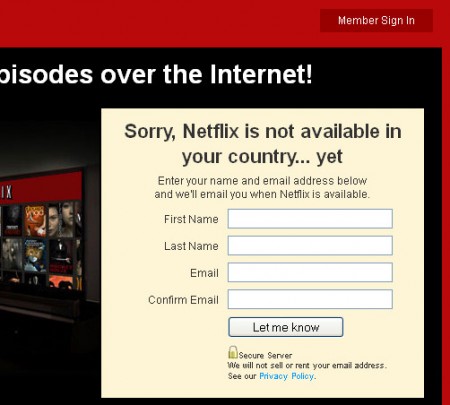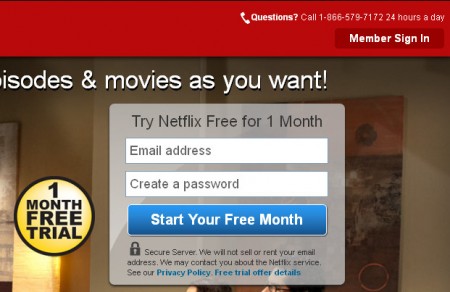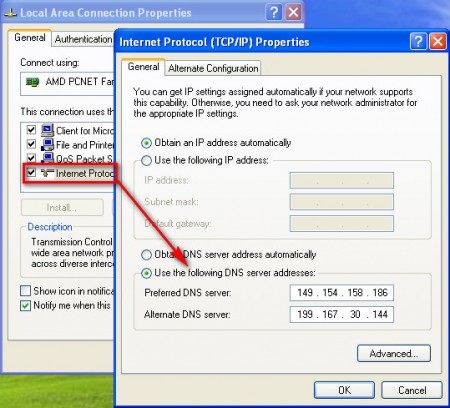Tunlr offers a unique combination of a free DNS server and proxy service which non-US residents can use in order to access online services which are available to US residents exclusively. Services like Hulu, Netflix, Vevo and a bunch of others are only available in the US and if you try to register on their website and you’re from outside of the US you’ll receive a message that you’re country is not supported. Same thing is true for United Kingdom’s BBC, Channel4 and iTV online streaming. With Tunlr all of these services become available, with just a few clicks.
What you see on the image above is what waits for you if you decide to access Netflix from outside of US. Something very similar waits for you on a lot of other American video streaming websites. By configuring your computer’s DNS settings, you’ll get access to all of these website, and when you visit Netflix with Tunlr activated you’ll see this:
How does Tunlr – DNS server/proxy work?
The main difference between the service that Tunlr has to offer and proxies and VPNs is that Tunlr doesn’t direct traffic through its servers, you are connected directly to the service which you’re accessing. This was achieved by combining DNS server capabilities and proxies, but not in the standard way.
After you’ve configured Tunlr’s DNS server on your device, computer for example, and after you access Netflix, during the initial verification of geographical location via IP, Tunlr’s DNS server will implant the IP address of its proxy server, which is based in the US. Netflix, or any other site will assume that you really are a US resident and it will allow you access to the website as if it would to any person that’s accessing the website from the US. After the verification is completed Tunlr will transfer everything back to your regular IP address and you’ll be accessing the site directly.
Configuring Tunlr to work with Windows
Tunlr configuration isn’t very complicated, all that you have to do is open up the network configuration utility. There are several ways of doing this, but in Windows 7 you’ll reach there the easiest by typing this command:
ncpa.cpl
Into the quick run field of Windows 7 or Vista Start Menu. A list of connections will appear, choose your network connection, the one that you use and then click Properties.
Under This connection use the following protocols choose IPv4 and then hit Properties once again. Window that you can see on the right will appear and there change the DNS server settings that you can see on the image above to the ones that are offered by Tunlr:
149.154.158.186
199.167.30.144
Windows XP image is used, the same applies for it, only the command for opening up network connection list will not work, you have to access it through My Computer >> My Network Place >> View Network Connections. After you’re done visit the DNS tester on the Tunlr website to see it works, click here. If you see a green check mark, you’re all set, open up services where you were blocked and start enjoying them, it’s free.