Here are 5 free websites to convert photos to duotone. They allow you to easily turn any normal photo you want into a stunning duotone photo. To do that, all you gotta do is open these websites, import a photo, and set the duotone color preset manually. Once you do that, they will automatically convert and generate the duotone photo for you to download or share. Most of them also provide pre-defined duotone color presets which you can apply to your photo with just a click. This can save your time from searching and setting two ideal duotone colors manually.
Some of these websites also offer additional tools using which you can adjust the brightness, contrast, tone, and even duotone density of the output photo. No more using complex image editors to give the duotone effect to your photos, as these websites make it more convenient for you to convert photos to duotone.
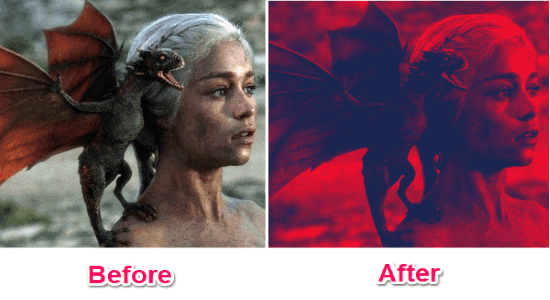
Now, let us take a look at these websites.
Duotone (by ShapeFactory):
Duotone (by ShapeFactory) is one of the best websites to convert photos to duotone. You can simply open this website, choose a photo, and set the primary and secondary color manually. The duotone photo will now be ready for you to download. On the homepage, you will also find various pre-converted images which you can download if you want. It also lets you search images on Unsplash and convert them to duotone.
How to Convert Photos to Duotone using this Website:
Step 1: To get started, simply open this website and then you will see an “Upload” icon in the top corner. Simply, click on this icon and then choose the photo which you want to convert into a duotone.
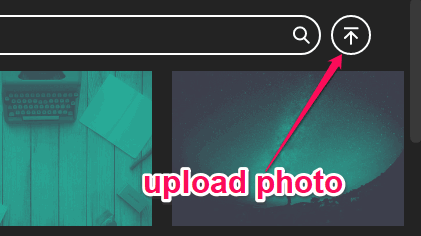
Step 2: After you do that, the image preview will be visible in the background of the website. Now, to convert it into a duotone, you will be able to choose the primary and secondary colors on the left. You can simply click on the color circles and then choose any color you want for generating the duotone.
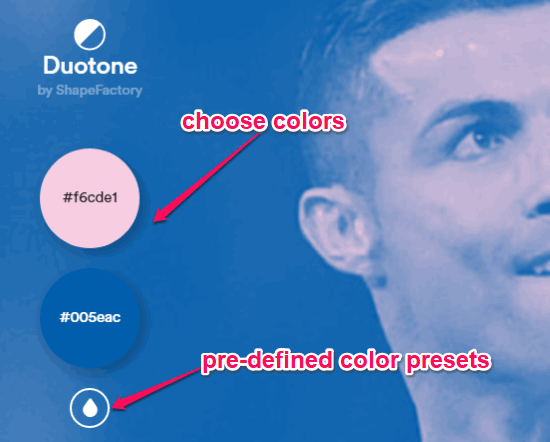
Step 3: It also comes with various pre-defined duotone color presets which you can apply to the photo with just a click. Once you’re done with the colors, the photo will be converted into a duotone automatically. Now, you can press the “Download” button at the bottom to save the converted photo as a PNG file.
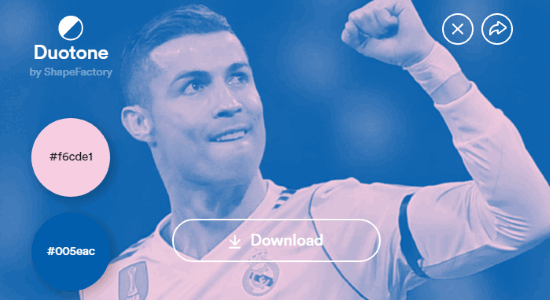
Hornil Photo Duotone:
Hornil Photo Duotone is another free website which allows you to easily convert photos to duotone. This one is also very easy to use, as all you gotta do is choose a photo and then select the light & shadow color. This will generate the duotone photo for you which you can download to your PC. This website also comes with other tools including photo crop and photo grayscale.
How to Convert Photos to Duotone with this website:
Step 1: After visiting this website, click on the “Browse” button at the top. Then you will be able to choose the photo from your PC which you want to convert.
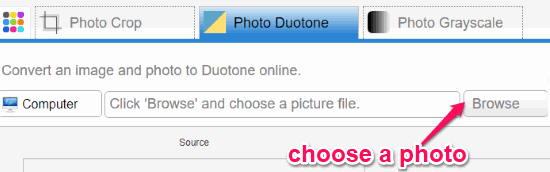
Step 2: Once you do that, you will be able to set the duotone colors for conversion. To do that, you can click on the “Light” and “Shadow” option at the bottom and choose any color you want. This one also comes with some predefined presets such as grayscale, sepia, scary, etc. which you can easily apply with a click.

Step 3: As soon as you’re done with the colors, you will be able to see the preview of the converted duotone photo on the right. Then you can download the photo by clicking on the “Convert & Download” button at the bottom.
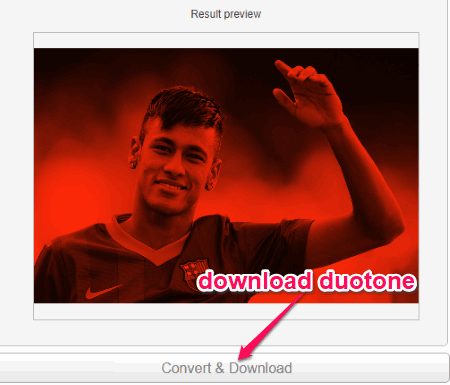
Imagatic:
Imagatic is another simple and free website which you can use to convert any photo into a duotone. To do that, you can simply open the website, select the photo, and set the duotone color manually. It actually comes with various photo effects like gamma correction, noise filter, blur, sharpen, monotone, etc. Among these effects, you will find duotone and apply it to the photo with ease. There are other tools available like the mirror image, rotate, etc.
How to Use Imagatic to Convert Photos to Duotone:
Step 1: When you visit the homepage of this website, simply click on the “Camera” icon at the top right corner. After that, you will be able to choose the photo for conversion.
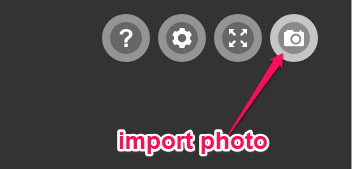
Step 2: Once you’re done with that, simply click on the “Effects” icon on the right and then choose the “Duotone” effect on the left. Then you will be able to set the dark color and bright color of the duotone manually. It also lets you manually adjust the color tone and split of the duotone effect.
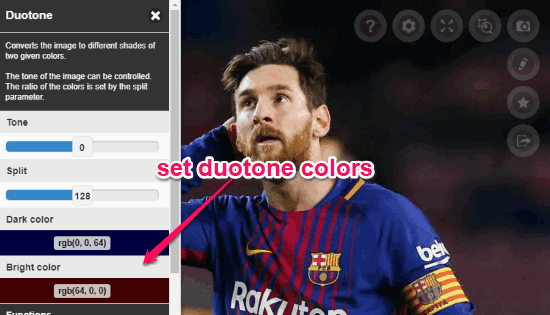
Step 3: When you do that, click on the “Tick” button and the photo will be converted into a duotone. Now, you can either share it with others or download to your PC as a PNG file by right-clicking on it.
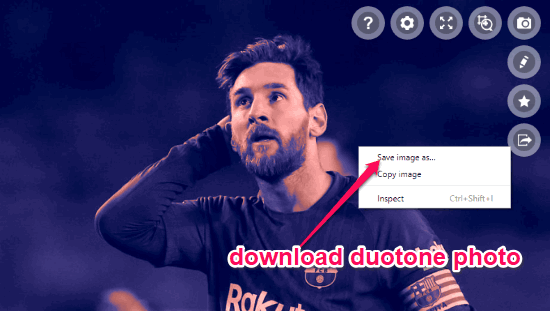
PineTools Duotone Effect Online:
PineTools Duotone Effect Online is also a free website which lets you convert any photo you want into a duotone in no time. To do that, you can simply open this website, choose the source photo, and then either set the duotone color manually or choose from pre-defined color presets. The duotone will then be ready and you can download it with ease. This website also exhibits dozens of other tools like image resizer, crop, remove noise, and more.
How to Use this website to Convert Photos to Duotone:
Step 1: First, open this website using the above link and then click on the “Choose File” button at the top. Then you can import any photo you want from your PC.
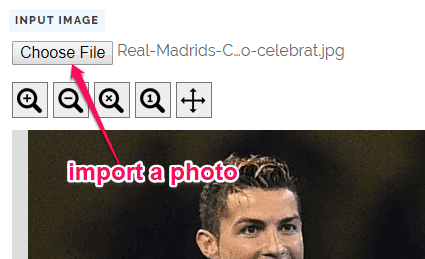
Step 2: After you do that, it will allow you to set the duotone color manually. You can simply click on the Custom button on the right and then select the first & second color. Apart from that, you can also choose any of the pre-defined duotone color presets for converting the photo. It also lets you manually adjust the contrast and brightness of the photo before conversion.
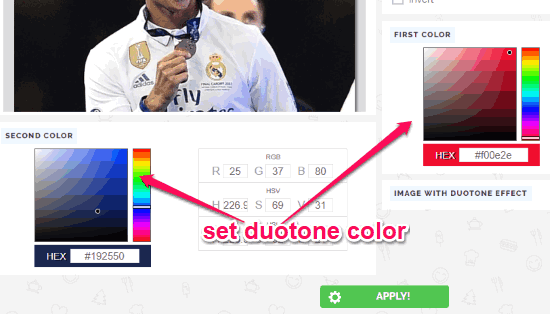
Step 3: Once done, simply hit the “Apply” button at the bottom and the photo will be converted into a duotone. You will see the duotone preview on the right and also you can download it either as a PNG, JPG, or WEBP file.
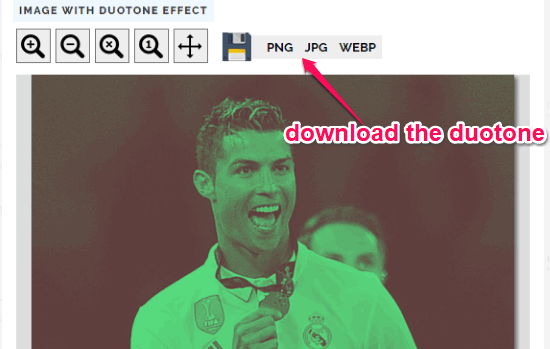
LunaPic Two Tone Color:
Two Tone Color (LunaPic) is also a free online tool that allows you to easily convert photos to duotone without much effort. You can simply select any photo you want from your PC or enter an image URL. Then you can set the duotone colors manually and generate it with ease. LunaPic is also full of other filters such as rainbow, negative, neon, etc. You will also find various tools to draw on photos, crop, resize, and more in this website.
How to Convert Photo to Duotone using This Online Tool:
Step 1: After visiting the tool page, you will see the option to import the photo at the top. Simply, click on the “Choose File” button to select any photo from your PC or you can enter the image URL.
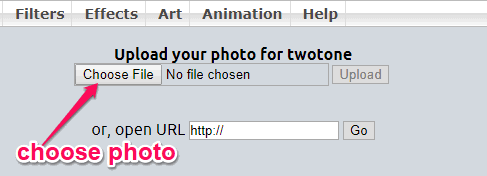
Step 2: After importing the photo, it will allow you to choose both the light and dark color of the duotone. You can click on the color picker and the set any color you want.
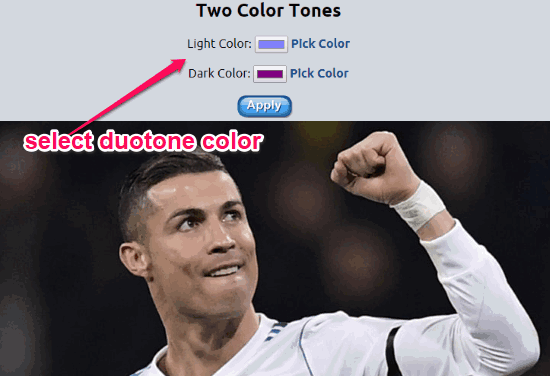
Step 3: When done, click the “Apply” button and the photo will be converted to a duotone. You will also be able to adjust the density of the duotone effect on the photo using the “Adjust” slider. Once all set, you can either save or share the duotone image with others.
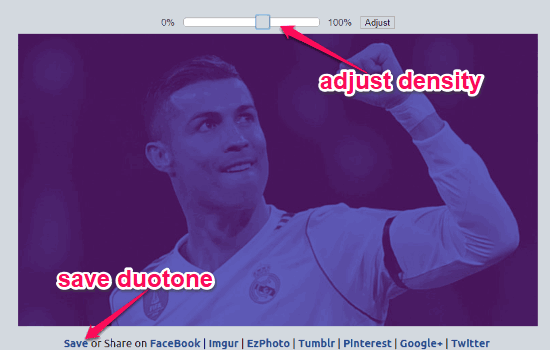
Closing Words:
So, if you have been looking for a way to convert your photos to duotone, then using any of these websites is probably the best option for you. They make it very easy and simple for you to select and convert any normal photo into a duotone photo. Personally, I like all these websites as they are completely free to use and also lets you download the converted duotone photos.
You can try them and let me know which one you liked in the comments.