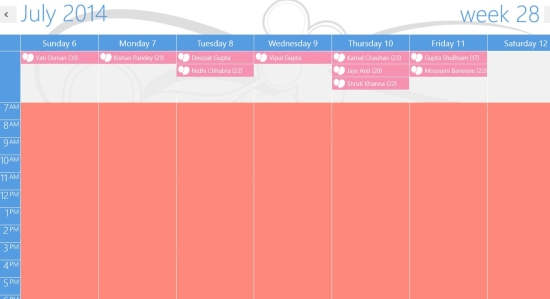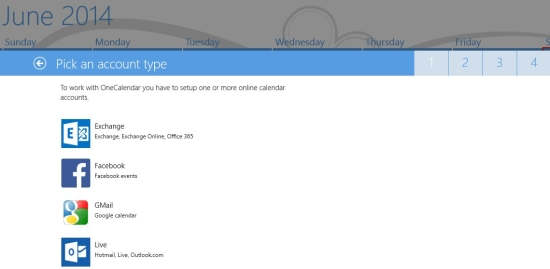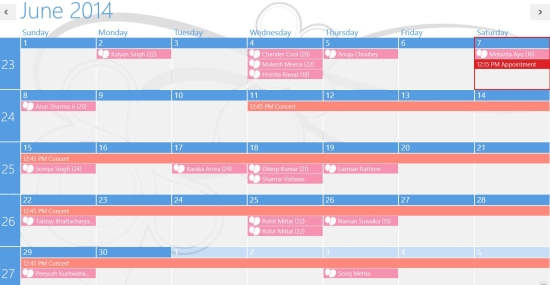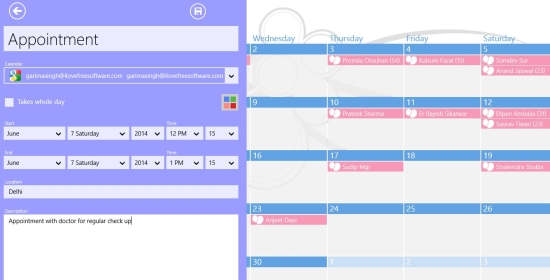OneCalendar is a free Windows 8 calendar app to sync and manage different events and birthdays of Gmail, Facebook, Outlook, Windows Live. The app syncs all the birthdays and events of any account very quickly and easily. It lets you add multiple accounts. You can manage the events with different colors to differentiate between birthdays, appointments, etc. in the calendar. You can even manually add any appointment and event in the calendar, with date, time and description of the same.
The app also lets you filter the calendar as per birthdays, appointments, events, etc. so that you can easily find what you are looking for.
It supports three views: Day, Week, and Month. You can jump to any number of week just by clicking on it. This calendar app nicely displays the events and birthdays. You can clearly take an overview of coming day, week, or month at a single glance.
Getting Started With OneCalendar App For Windows 8:
You can get free OneCalendar app from Windows store by using the link given at the end of this review.
After launching the app, you will be asked to add an account from provided options. You can later delete the account or can even add another one. Add any account to sync the events and birthdays of that account.
After adding account it will automatically sync all the events and birthdays available in the calendar quickly.
Managing Accounts:
To add another account, click on account options at the Windows 8 side bar Setting option. Click on Add account to add another account. Only one account can be added to a particular social network. But you can add multiple accounts using different social networks.
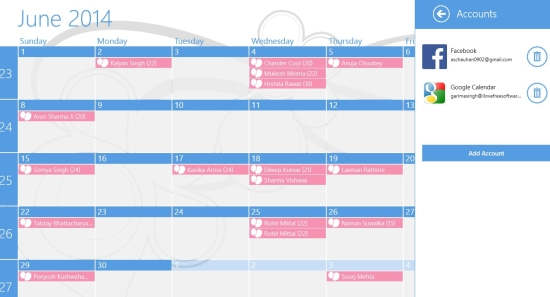
You can even delete any added account from the same Accounts option.
Adding Events:
All the events and birthdays are synced from your account in this Windows 8 calendar app. You can even manually add any event. To add, right click anywhere on the screen. You will get an option “Add”. Click on Add to add any new event. You will get following options for adding event:
- Title of the event.
- Color for the event as per your preference.
- Start and end date with time.
- Location and description of the event.
You can see your event has been added in the calendar from start date to end date.
It also lets you filter the calendar as per your data. To filter the calendar, click on Filter option at the bottom. It will give you a list of colors and event names. Click on the event that you don’t want to display in the calendar. For example: If you don’t want the calendar to display birthdays, then click on Birthdays option.
To view the calendar day, date, and month wise, click on the relevant option from the bottom of the home screen of the app.
Also try another calendar app for Windows 8, we reviewed earlier: Save the DATE.
Conclusion:
OneCalendar is a easy to go and useful Windows 8 calendar app. The best thing I like about this app that you can add many accounts like Facebook account, Windows Live, Gmail and it syncs the events and birthdays quickly. You can also manually add events in the calendar. It lets you check the calendar day wise, week wise, and month wise. One thing that I find missing in the app is that it doesn’t support Live Tile.