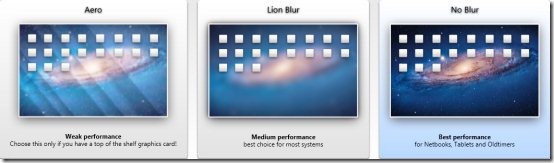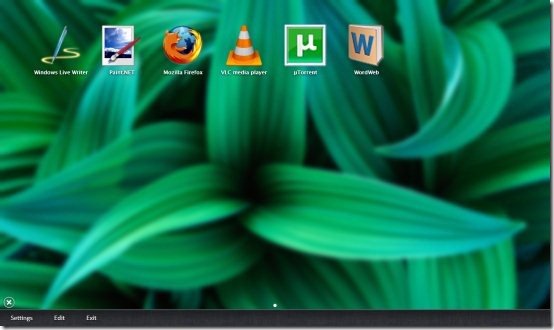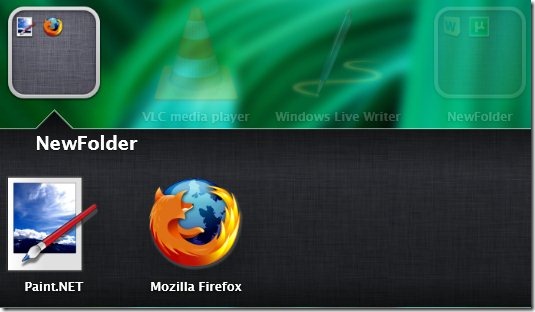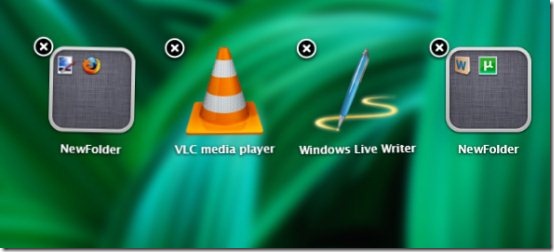WinLaunch is basically a free application which offers you a Mac OS X Lion launchpad for your windows desktop. In simple words, have you ever worked on Mac OS X or iPad? If not, then you can enjoy the same look and feel on your windows operating system with WinLaunch. What makes this application even better is the fact whether you are using the 32-bit or 64-bit windows, it is available for both.
Using Mac Launchpad for Windows
Once you have downloaded and installed WinLaunch, you can proceed by dragging WinLaunch.exe to the taskbar. When you open it, you will find a welcome screen which lists some of the commands and instructions so that you don’t have any problem using the application. Initially, you are supposed to choose the performance optimizer for WinLaunch.
As you can see above, you have three options. Depending upon what system you are working on and the kind of graphics card you use, you can make the choice.
You can either open WinLauch using the shortcut on task bar or by using the hot key combination ‘Shift+tab’ key. When the home screen is opened, you need to hit ‘F’ as mentioned on the screen and begin dropping the items onto the screen. Hence, working with WinLaunch is as simple as dragging and dropping. We added a few items as you can see in the snapshot below:
As you can see in the snapshot above, Settings option present on the bottom left corner of the application allows you to configure WinLaunch the way you want!
Opening a particular application is simple. All you need to do is click on the application just as you would do in windows. Working with this is as fun as long as you customize and there is so much to try. You can easily drop one application over another to create a folder containing those applications.
You can try out other Mac style toolbars reviewed by us.
Another interesting features is removing a particular application. Simply left click the particular operation and hold it until all the application icons start jiggling. Now click on the close button above the app icon you wish to remove. This feature I am sure reminds you of your iPhone or iPad.
Close this application using escape button.
You can also check out how to get Mac style toolbar on Windows 7.
Verdict
As you can conclude, this application is worth a try if you wish to have Mac OS X feel. Easy to use and customize, this application works well on Windows Vista, 7 and 8. However, the only problem with this is it is slightly heavy on resources. Overall, it’s good.
Download WinLaunch free.