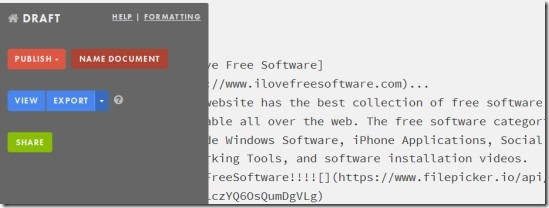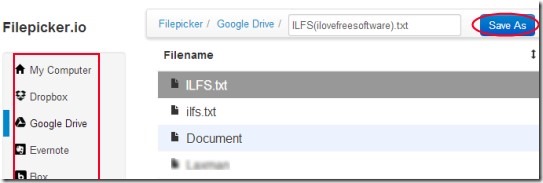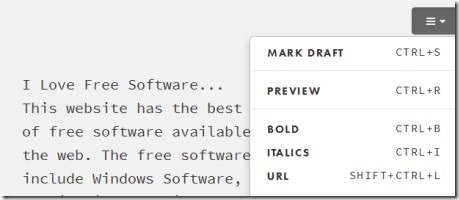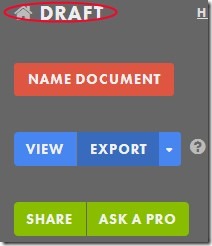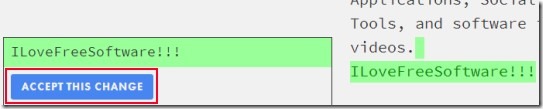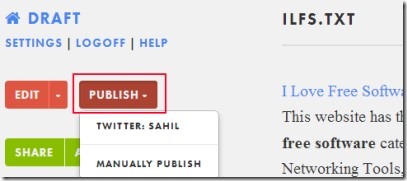DRAFT is an online service that helps to write documents online and you can collaborate with friends to edit documents and can publish your posts to Twitter, WordPress, Tumbler, and Blogger. DRAFT service gives an easy way to share your thoughts and to work with friends. Apart from writing part, you can add images or Website URLs to your document. This way you can enhance your document(s). The unique thing present in DRAFT is that you can import your text (*.txt) and Markdown (*.md) files from cloud storage services or from your computer to DRAFT interface.
It supports Google Drive, Dropbox, Box, and Evernote cloud storage services. Any time you will perform and save changes to imported file, then changes will be autosynchronized to these cloud services. Similarly you can export your DRAFT documents either to your hard drive or to a desired cloud storage service.
DRAFT service is still in beta version but I didn’t find any trouble working with it. It is providing you a lot of beneficial features for free. Just an email and password is required to work with this online service.
See Key Features Present in DRAFT:
- Write documents online, edit them, and share them with friends for collaboration.
- Very simple interface that also supports import/export facility to store documents.
- Publish documents to Twitter, WordPress, Tumbler etc.
- Transcribing feature present to play YouTube videos or MP3 files by providing URL.
- Customizable writing font, font size, and background color of DRAFT.
- Add images, URLs to enhance your document.
- Import/Export text and Markdown files from cloud storage services or from your computer.
- Autosave feature present to save your document.
How To Write Documents Online Using DRAFT?
Once you will create an account in DRAFT, you can use it and can create new document with the help of available button present at left side on its interface. While writing a document, you can add images and URL to your document. For this, you need to place your mouse to drop down menu icon available at top right corner (see the below screenshot). You can preview your draft or can also bold, italic any selected text.
Export Your Document To Cloud Storage, Share It To A Friend:
Once you have done editing and completed the draft, you can send it to any supported cloud storage services. And likewise you can share your document with desired person and can collaborate with him/her. Use Home button for this. It is present at top left corner just like the below screenshot.
You can share your document using Share button. This will provide you a link which you can give to your friend. And once your friend will create an account on DRAFT, then he/she will be able to edit your document with the help of that link. And the good thing in collaboration is that you can accept or deny the changes.
Once your friend will be done with the changes, you will be informed on your email account with a link. Access that link and you will be able to see the changes (highlighting in green color) made by your friend. Its completely your wish whether you want to accept those changes or not. Hit Accept This Change button to accept changes or else ignore the changes.
Publish Your Documents:
Any document written by you can be published to supported blogs, or social networking website. For this, you need to access settings of DRAFT available at homepage. Here you will find Places To Publish tab. Click this tab and you can add services like Tumblr, WordPress, Twitter by providing your account (username and password). For example, if you wish to add your Twitter account to DRAFT, then authorize DRAFT service to your Twitter account.
After this, whenever you will open your saved document, you will find PUBLISH button available at left part. In this button, you will find your added services where you can publish your document.
Conclusion:
DRAFT service provides a new way to write documents online and have the sharing & online collaboration facility for free. There are some features which require premium subscription. Such as you cannot get help from a professional about copy-editing your document. Likewise, there is a Reports feature present which helps to view the progress of your documents on social media. But using it free also provides you a lot of features. You need to pay some good attention to fully understand and work effectively with DRAFT. Give a try to this service and write documents online.
Also look at these 4 free services to collaborate in Real-Time on word documents online.