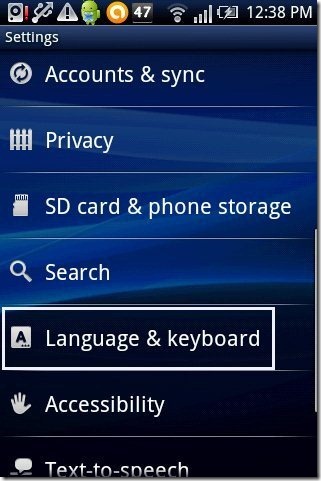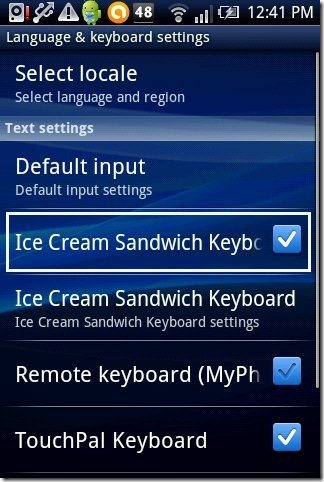Here, are steps to change keyboard on Android phone. Android Market or Google Play Store has multiple keyboards for Android. You can easily install and apply different keyboards on your Android phone from Google Play Store, and change default keyboard of Android.
You might require to change your Android phone keyboard because you want some additional features which your default Android keyboard app doesn’t have or you got bored with your keyboard theme and want to change, but not getting an option to change it or might be some other reason.
So lets go through a small tutorial on how to change keyboard on Android phone and other Android devices.
Steps To Change Keyboard On Android Phone:
Step 1: Login to Google Play Store.
Step 2: Download and install your favorite keyboard from Google Play Store on your Android phone.
Step 3: Tap on the home settings menu on your Android phone.
Step 4: Tap on “Language & Keyboard” option in the main settings menu.
Step 5: Enable the keyboard downloaded from within the settings menu.
Step 6: Now, Open any text field where you can type some text, like a message app or a note app. Long press on the empty text field. You will see a pop-up window displaying the list of installed keyboard. Select one of the keyboard installed to make it as your default keyboard.
Step 7: You can now use the selected keyboard to type in any text field on your Android phone.
You can try this process on your Sony Ericsson or HTC Android phone and then if you find any doubt, then let us know in comments.
For Samsung Android Phones And Devices:
Step 1: Download and install your favorite keyboard app from Google Play Store.
Step 2: Tap on home settings menu on your Android phone.
Step 3: Tap on “Locale And Text” option from the settings menu.
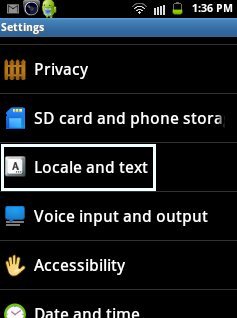
Step 4: Tap on “select input method” option in locale and text menu.
Step 5: Select one of the keyboard from the list as your default input.
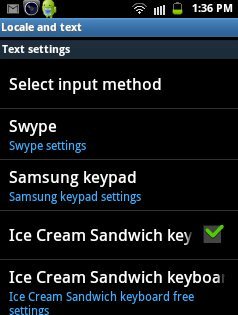
Step 6: The keyboard selected will be now enabled on your Samsung Android phone.
Just change your writing styles and explore other new options by enabling multiple smart new keyboards on Android. I recommend you to download ice cream sandwich keyboard as I like it the most on my Android phone.