This tutorial explains how to disable screen lock on Android phone temporarily. It is very helpful to have a lock screen on your Android phone as it prevents unauthorized access of your phone by strangers, but it can be really annoying when you are doing some work and you’ve to unlock and lock your phone again and again. Even though it’s you who’s using the phone, but still you need to go through the hassle of locking/unlocking it every time. So to help you get rid off it, I will tell you simple steps which you need to follow.
After following the tutorial, you will be able to disable screen lock on your Android device temporarily. So, let’s get started.
Note: This tutorial will work only for Swipe and Pattern lock.
Steps to Disable Screen Lock on Android Phone Temporarily:
Step 1: Download and install Screen Lock Disable Timer on your Android device for which you want to disable the screen lock.
Step 2: Launch the app and you will see the interface of the apps as shown below.
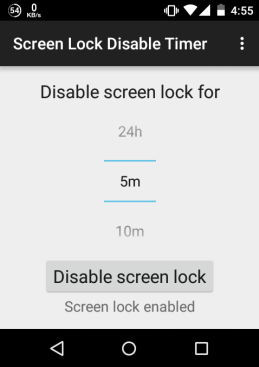
Step 3: From here, you can choose the time interval for disabling it temporarily. You can choose it from 5 minutes to 24 hours.
Step 4: On choosing the time interval, tap on the Disable Screen Lock button. The app will start the countdown time instantly.
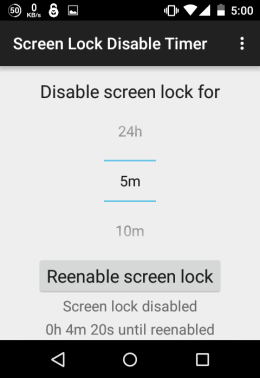
During the time interval set by you, your Android phone will not get locked and you don’t have to go through the process of locking/unlocking it every time. Even if you will press the lock button, your phone will not get locked. In case, if you want to enable the lock before the timer gets completed, then open the app and tap on Re-enable Screen Lock.
This way, you can disable the screen lock on Android temporarily for the time period of your choice. If you have any questions or doubt, then feel free to get in touch with me.
You may also like: 5 Android Lockscreen Notification Apps that Turn On Screen.