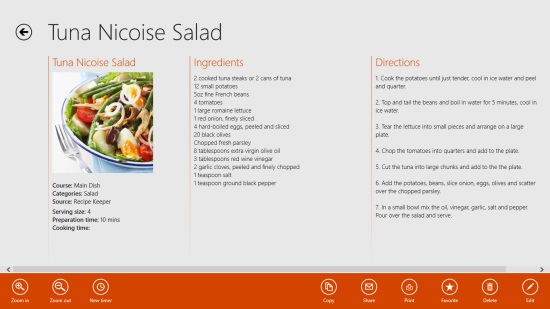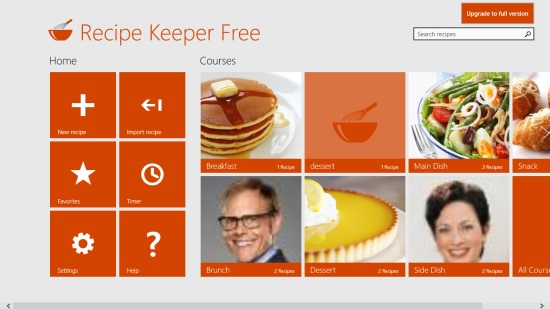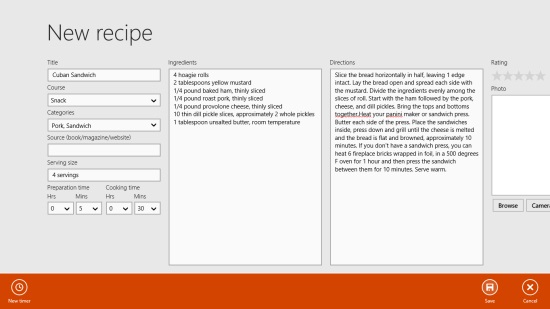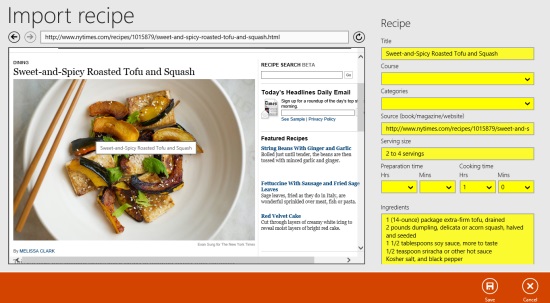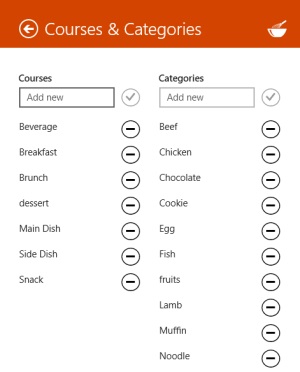Recipe Keeper Free is a Windows 8 Recipe App. You can use it to get recipes from around the world or add recipes manually from your side. You also have the option to make backup of these recipes to your local storage. You can access your saved recipes of the app, if you save them to your Skydrive.
The app also gives the option to share the recipes over the Internet using the share option. You can also copy these recipes to any text editor. The app would even give you the option to directly print the recipes that are available here.
Recipe Keeper Free is freely available in the Food & Dining category of the Windows store.
Using this Windows 8 Recipe app
As you get to the main page of Recipe Keeper Free, you will be shown the Home category, from where you can access the main options that are specific to your system. The main courses that you have added in the app, would also be shown here, on the right side of Home category.
The main options that are available in the Home category are: New Recipe, Import Recipe, Favorites, Timer, Settings, and Help.
Let me explain to you about these options:
New Recipe
You can use this option to add any recipe from your side, into the app. As you use this option, you would be taken to a page where you can write and save any recipe.
There, you have to mention things like Ingredients, Time, Directions to prepare the item, category, course, and other related things for that item. You can also add an image of the recipe.
Import Recipe
If you use this option from the home category, you would be shown the option to find a recipe from the web and add it to the app.
You just have to search using the recipe’s name or its ingredients. The app will search the web for it, and would show related results. You just have to select the right dish. The app will itself get updated info on the basis of the recipes available, and would fill in the details about the recipe on the right side of this page.
You can use the save button to save it, after making necessary changes.
Favorite
In the favorite category, all the recipes that you have added to your favorites would be available.
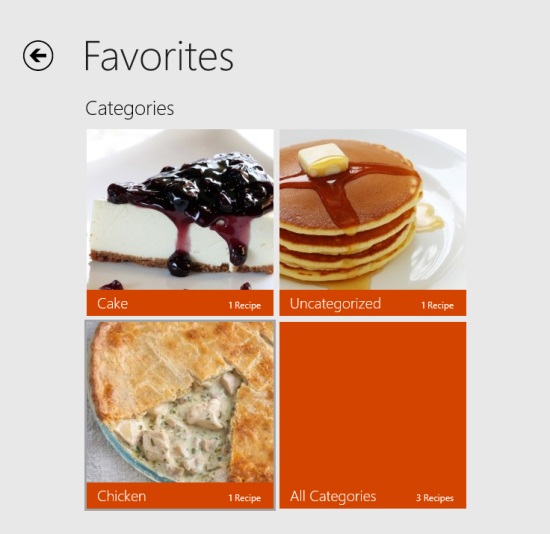
The option to add the dish to your favorites is available in the bottom flyout when you open the recipe.
Timer
You can start a timer from here to set a time after which the app will notify you about the completion of a time.
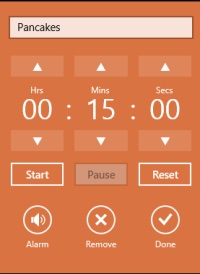 Settings
Settings
In the settings options, you can edit courses and categories of the app.
Let me tell you about the option available for any of the recipe available here:
- Copy: Use the copy option to copy the recipe and paste it to any of the text editor you use.
- Share: The share option can be used to share the recipe over the Internet.
- Print: Use the print option to print the recipes available here.
- Favorite: Use this option to add the dish to your favorite list.
- Edit: The edit option can be used to edit any recipe.
Also check Great British Chefs and Bing Food & Drink.
Key Features of Recipe Keeper Free
- Option to print the recipes.
- You can add your own recipes, or can find them from over the Internet using the app itself.
- Option to maintain favorite list, from where you can readily access any recipe.
- You can make a back up of the recipes in your SkyDrive, and can restore them from anywhere.
- The app is for free.
My Verdict
Recipe Keeper Free is a nice Windows 8 Recipe App, with good number of options like sharing, printing, saving, and many others, for the recipes available in the app. You should try it for sure.