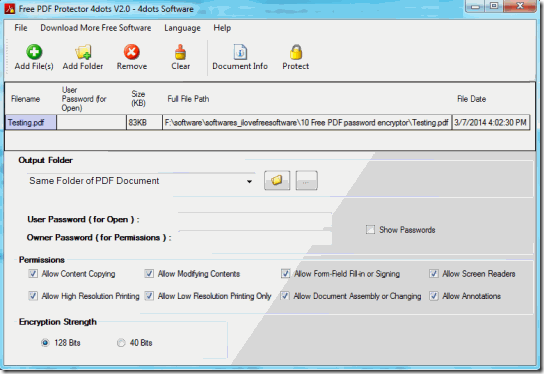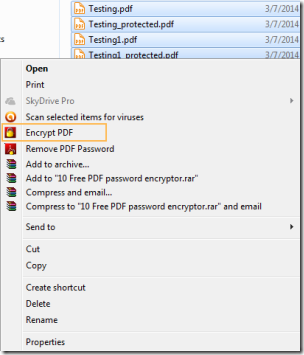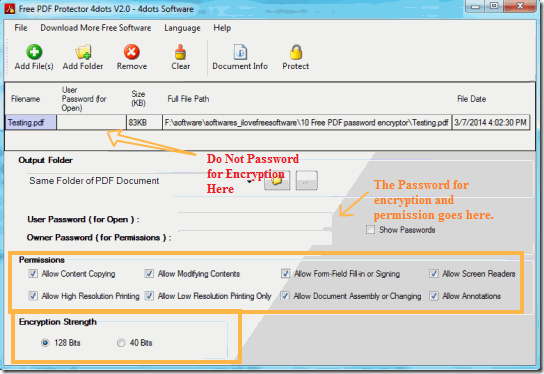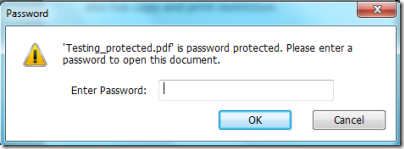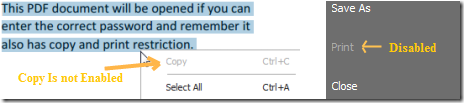Free PDF Protector 4 dots is a free software which can be used to password protect PDF and add restrictions (permissions) to a PDF file. You can password protect a single PDF, or batch password protect multiple PDF files. In addition to that, it also adds an option to right click context menu, so that you can just right click on a PDF file and password protect it!
Sometimes it is important to password protect PDF files if it has important information that you want to protect. Restrictions are kind of necessary if you do not want your material to be copied; especially in the case of publishing thesis, papers or even books. In such cases, this freeware lets you disable content copying of PDF, display modifying content, disable printing, disable form filling, and more.
With an easy to understand user interface, Free PDF Protector becomes very simple to use. After the installation is over, you can easily add password to a single PDF, to a set of PDFs, or a folder containing PDFs. After the process is complete, a PDF requires a password to be opened and if you have removed certain permissions then those restrictions will also be evoked.
Some other software to password protect PDFs that we reviewed earlier include: UnityPDF, PDFFill PDF Tools, FoxyUtils.
How to add Password and Restrictions using Free PDF Protector:
Once the file is downloaded and the installation process is over, you are ready to add passwords to PDF. You can select single PDF, batch of PDFs or a folder containing PDF by using Drag n Drop in the home screen. You can also select ‘Encrypt PDF’ from context menu.
Once you have selected the files or the folder , put the password in the appropriate place, click the Protect button ![]()
Once encrypted, a new window will open up with the location given for output files, you can now access the file to check if they have password protection and restrictions or not. I encrypted a PDF and imposed restrictions on content copying and printing. I got the following results.
Demerit
One of the things which I did not like about the Free PDF Protector is that when you try to encrypt a batch of PDF files together, you have to use a single password for all the files, you cannot have unique passwords for different PDFs. Separate Passwords can be added by adding password to a file then removing it and adding the second file.
Conclusion
Free PDF Protector 4dots is a good software to add password to PDF files and add various restrictions easily.