This tutorial explains how to adjust Alt+Tab grid background transparency in Windows 10. By default, we see a grey color grid background when we access Alt+Tab or Ctrl+Alt+Tab mode. However, there are simple tricks using which you can change the transparency level of this Alt+Tab grid background. You can set the transparency level between 0 and 100.
I have done this with the help of a simple Registry tweak and free Winaero Tweaker software. In the screenshot below, you can see the default grid background, grid background with 30% transparency level, and Alt+tab with no background (full transparent).
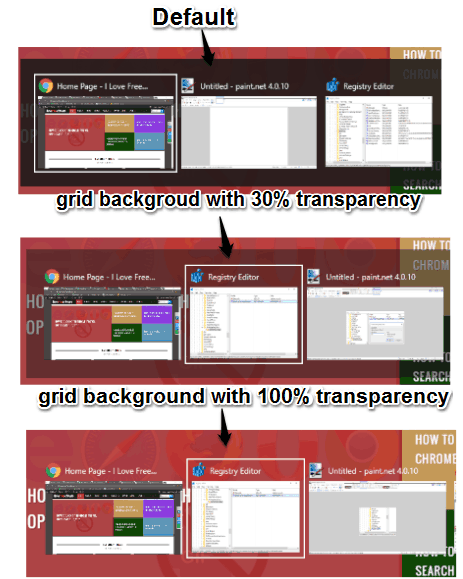
Let’s see how to adjust the background transparency of Alt+Tab.
Method 1: Adjust Alt+Tab Grid Background Transparency in Windows 10 Using Registry Editor
Step 1: Launch Registry Editor and navigate to the Explorer key: HKEY_CURRENT_USER→ SOFTWARE→ Microsoft→ Windows→ CurrentVersion→ Explorer.
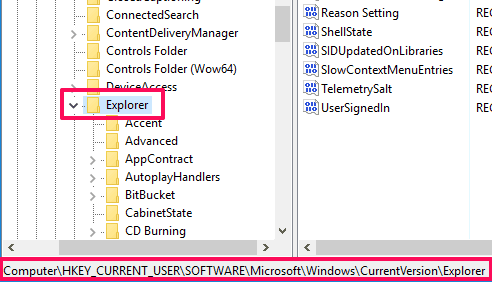
Step 2: Create a key with the name “MultitaskingView” under the Explorer key.
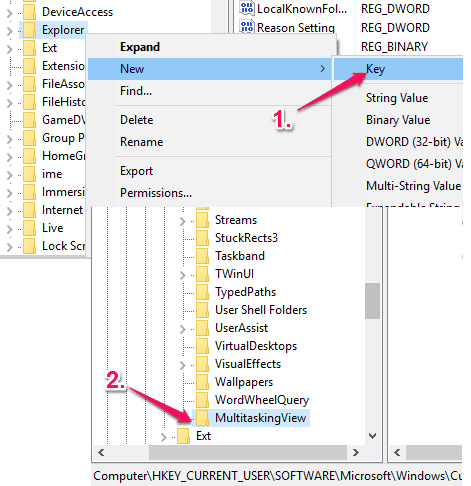
Step 3: In this step, you have to create “AltTabViewHost” key under MultitaskingView key.
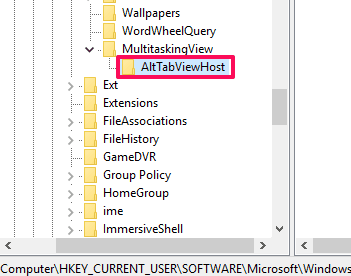
Step 4: Under the AltTabViewHost key, create new DWORD value and name it “Grid_backgroundTransparency“. As soon as you create this value, its default value data will set to ‘0’, which means there will be no grid background at all in Alt+Tab mode. You need to change this value data between 0 to 100. Here 0 means no grid background and 100 means complete grid background.
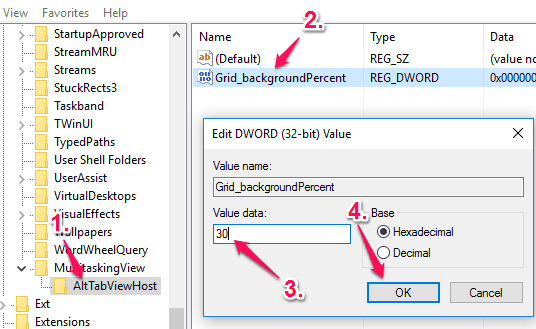
Set the value between 30-50 to have a good transparency level.
Method 2: Adjust Alt+Tab Grid Background Transparency Using Free Winaero Tweaker Software
Winaero Tweaker is one of the useful system tweaker software. It comes with many interesting tweaks like disable taskbar thumbnail preview, change height of title bar of applications, change color of title bar, and more. You can read about it in details using this link. This software also comes with tweak to set Alt+tab grid background transparency. Here are the steps:
Step 1: Open its interface → Appearance menu → Alt+Tab Appearance.
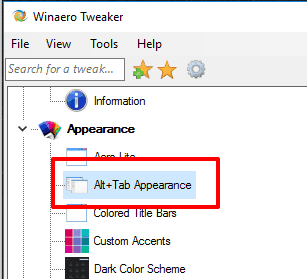
Step 2: Now at the right side, you will see a slider which is used to set the transparency of Alt+Tab background.
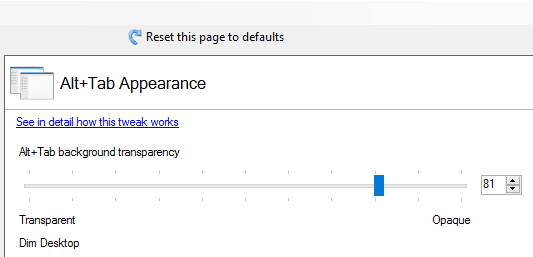
Move the slider to the left to increase the transparency level and move it to the right to decrease the transparency.
The changes are saved immediately and you also don’t need to press any button to save changes. Just press Alt+Tab and view the changes.
The Verdict:
Among these methods, method 1 is easiest to use and helps you quickly set Alt+Tab grid background transparency. However, those who prefer manual option, they may use the first method covered in this tutorial.