The Windows family of Operating Systems has always been a fairly customizable one. As such, nearly all Windows Operating Systems (including of course, the latest and greatest Windows 10) include quite a bunch of customization features (e.g. themes, sound schemes), and these let you tailor the overall user experience to your own personal preferences. But even though most of these tweaks are fairly accessible, finding them usually involves digging through a number of options and menus, and that’s not really the most convenient option, right?
Fret not, as WinAero Tweaker is here to help you with that. Lightweight and super easy to use, it’s a powerhouse utility that lets you customize everything in Windows. So whether you want to make changes to the login screen, slow down window animations, tweak the boot menu, or anything like that, WinAero Tweaker will help you do it all, and a heck of a lot more. Psyched? Let’s get to the details.
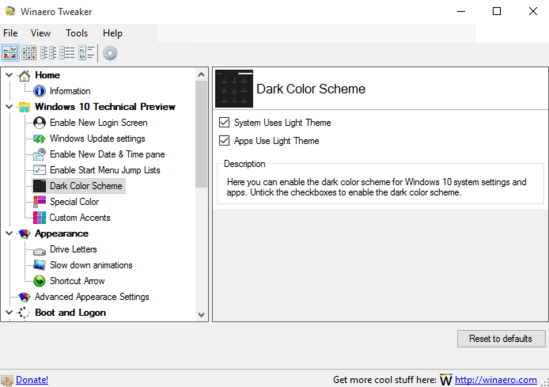
How To Use This Free Software To Customize Everything In Windows?
Step 1: Being a portable application, WinAero Tweaker doesn’t require any installations or anything of that sort. And at under 2 MB, it’s fairly lightweight as well. All you need to get started is download the zipped application from the homepage, extract and run it (with administrator privileges). Here’s how WinAero Tweaker looks like:
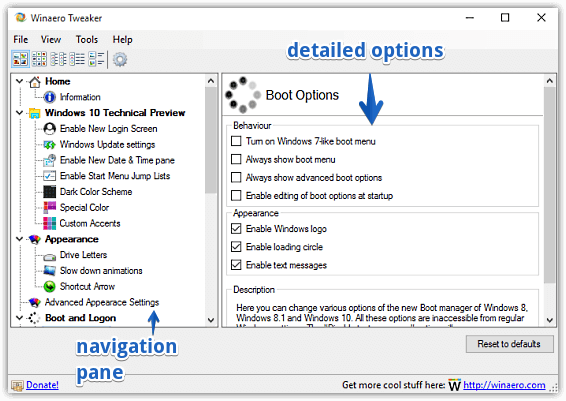
As evinced by the above image, WinAero Tweaker sports a relatively straightforward dual pane UI. The left pane consists of all the tweaks, arranged in a nested tree like structure, whereas the right pane is where the relevant configuration options associated with the selected setting show up. Other than that, there’s just a menu bar, and a few icons that can be used to change the appearance of the settings.
Step 2: Using WinAero Tweaker is a piece of cake, and requires nothing more than a few clicks. Essentially, all you have to do is navigate to the primary setting that you want to tweak in the left pane, and select the relevant option displayed in the right pane. Whenever any change is made, the application will prompt you to sign out of Windows. Do that, and when you log back in, the change should be applied. Easy, right?
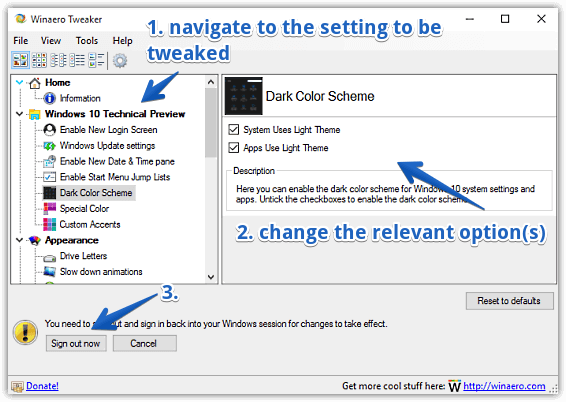
Also See: Optimize And Tweak Windows With Advanced System Tweaker
Wrapping Things Up
The Windows line of OS’ has always included a healthy number of customization features, and that’s still the case. However, finding all those tweaks isn’t always easy, especially to the beginner users. This is where things like WinAero Tweaker help, making all those customizations accessible from one convenient location. Give it a shot, you’ll be pleasantly surprised.