This tutorial explains how to automatically reset zoom level to 100% when Microsoft Edge starts. Like Chrome and other browsers, Microsoft Edge also keeps the last set zoom level as default zoom level. But, if you don’t want to keep the last set zoom as default zoom level of Edge and want Edge browser to reset zoom level to 100% automatically, then you have to apply a simple Registry tweak.
After this, you can change zoom level in Edge to any level you want, but when you restart the browser, zoom level will be reset to 100%. So, Edge browse will always start with 100%.
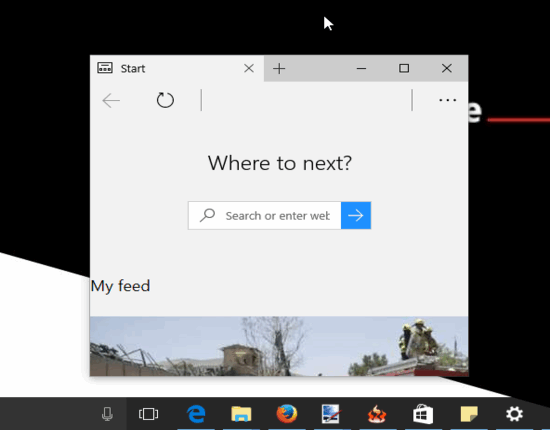
The recording above also shows the same. As you can see, I first changed the zoom level of Microsoft Edge browser and then closed it. When I opened Microsoft Edge again, its zoom level was set to 100% without doing changes manually. All it was done using a simple Registry tweak.
Let’s see how to do this magic.
How To Automatically Reset Zoom Level To 100% When Microsoft Edge Starts?
Step 1: In this step, you first need to change zoom level of Microsoft Edge browser. For this, open Edge browser → clck three horizontal dots icon → use Zoom in and out options. This way you can adjust zoom level. Change it to any level, except 100%.
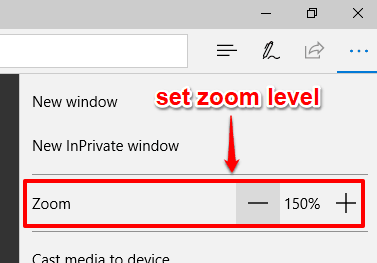
Step 2: Now launch regedit (Registry Editor). Use Search box/Run Command, enter “regedit“, and you will be able to open Registry Editor.
Step 3: In Registry Editor, there is a “Zoom” key, under Microsoft Edge key. This key can be accessed by exploring HKEY_CLASSES_ROOT key. Follow this path for Zoom key: Computer→ HKEY_CLASSES_ROOT→ Local Settings→ Software→ Microsoft→ Windows→ CurrentVersion→ AppContainer→ Storage→ microsoft.microsoftedge_8wekyb3d8bbwe→ MicrosoftEdge→ Zoom.
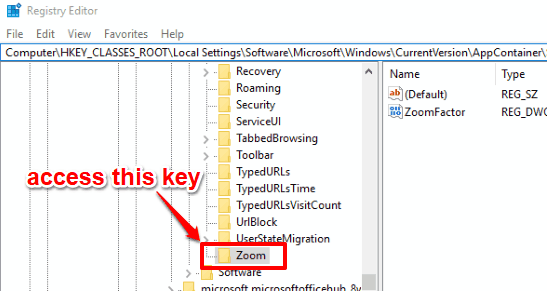
Step 4: Under Zoom key, you have to add a new DWORD value with name “ResetZoomOnStartup2“. You can add it by accessing right-click menu, selecting New option, and clicking DWORD (32-bit) Value. Rename new DWORD as ResetZoomOnStartup2.
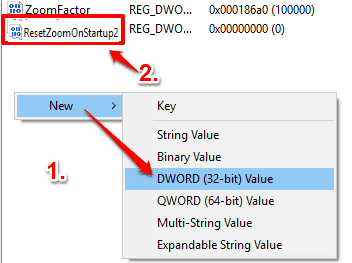
Step 5: Double-click ResetZoomOnStartup2 DWORD and Edit DWORD Value box will open. In that box, you will see Value data field. Add ‘1‘ in that field and press OK.
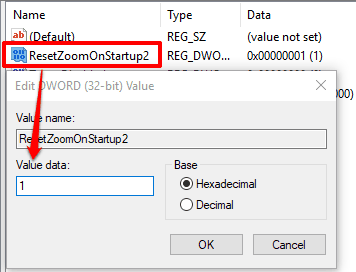
Step 6: Close Edge browser and open it. You will find that zoom level is automatically reset to 100%. You can again change zoom level and restart Edge browser, and the zoom level will set to 100% again.
To disable automatic reset zoom level to 100%, you can either delete ResetZoomOnStartup2 DWORD value or change its value data to ‘0’.
You can also learn to Automatically Clear Browsing History On Exit In Microsoft Edge and How to Disable Search Suggestions in Address Bar of Microsoft Edge.
The Verdict:
If you regularly change zoom level for websites in Microsoft Edge browser, and forget to reset it back to 100%, then this tutorial will be very helpful for you. Instead of manually resetting zoom level to 100% in Edge browser, you can try this Registry tweak. The zoom level of Microsoft Edge will reset to 100% automatically whenever you will restart Edge browser.