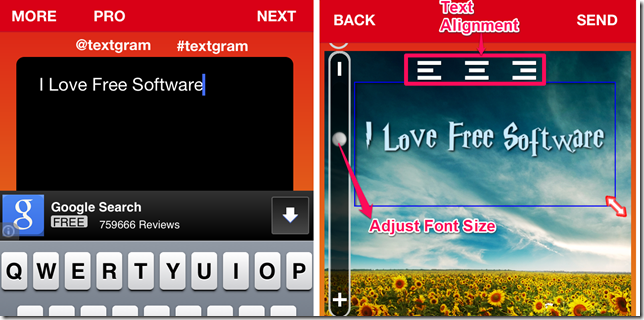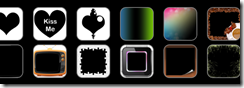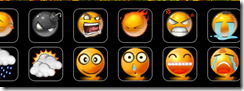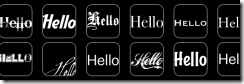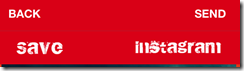Textgram is a free iPhone app which lets you send photos with custom text via Instagram. The app lets you add any text to your images before sharing them on Instagram.
The Textgram app comes pre-loaded with a lot of stickers, font styles, templates, and colors using which you can convey anything to anyone in a different manner.
The app gives you the option of either saving the photo or share it via Instagram. Here is a photo made by me using the app:
Sending Texts Using The Textgram iPhone App:
You can get the Textgram app either by searching on the iTunes App Store or by clicking on the link given at the end of this review. As we all know that Instagram only lets you to upload the photos and this app uses this very point of the Instagram to its benefit. The app doesn’t require any sort of registration or formalities for using it. When you launch the app, it opens its text box area straight away for you to type.
You can type anything here. After typing the message, tap on the Next option at top right corner. You can set the text alignment and font size from here.
On this screen, you will find the 5 options at the bottom of the screen: Template, Frame, Sticker, Font, and Color
- Template: You can choose any of the available default template to use as the background image for your photo. If you want to use any photo from any of your own collection, then tap on the plus (+) icon at left.
- Frame: If you want to add a frame to your photo then you can do so from here. You can adjust the width and transparency of the frame using the slider at top of the screen.
- Stickers: The app has a large collection of stickers which you can use to make your message more expressive. The app has got some unique and cool stickers to check out.
- Font: You can choose the font style from here. There are a variety of font styles for you to choose from.
- Color: The app lets you customize the message by choosing the color you want to use. The right choice of text color can really make your message and photo stand apart from the others on the Instagram.
When you have customized the message as per your requirement and desire, its time to share the text. Tap on the SEND option at top right corner. You have the option of saving the photo or sharing it via Instagram from within the app. Choose the option which you want to use.
Note: It is necessary to have Instagram app installed on your device if you want to share the photo from within the app.
5 free Instagram apps for Windows 8
Final Verdict:
Textgram is a free iPhone app to share the photos with your personal messages along with some really cool templates, stickers, and frames. The app is so good that you will not be able to stop yourself from praising the app for the task it performs.