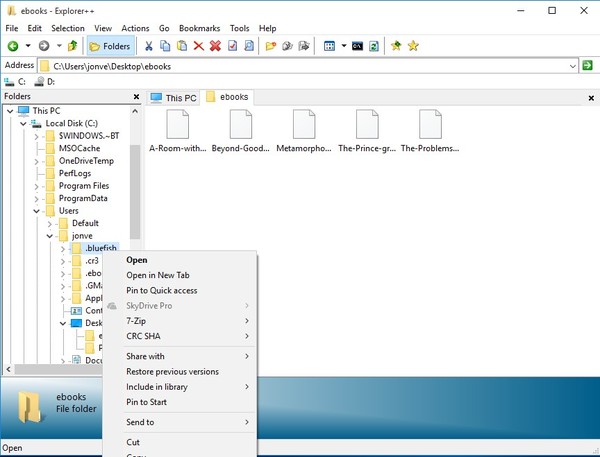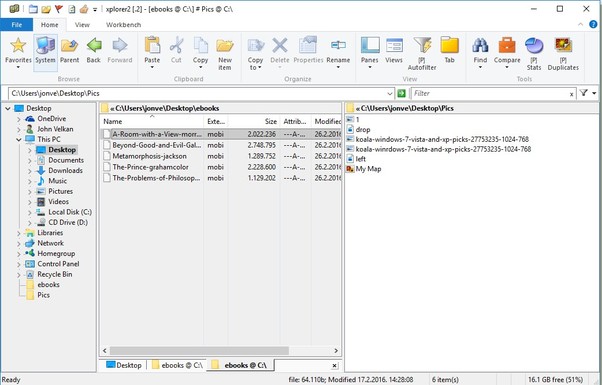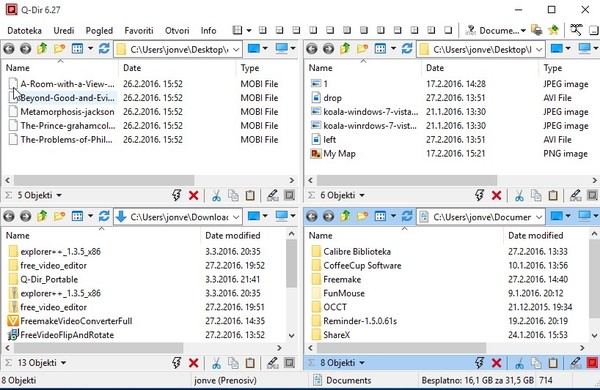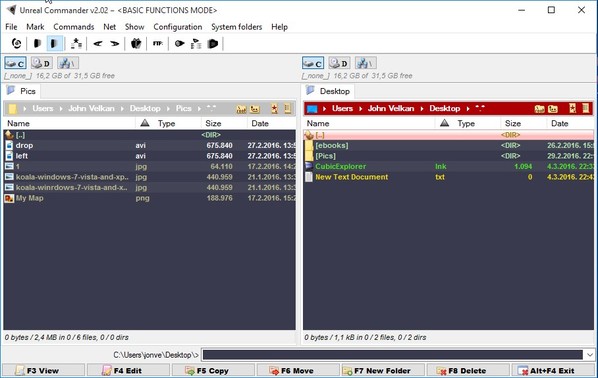Here’s a list of 5 Windows Explorer alternatives or Windows 10 which you can use as an alternative to Windows Explorer. Those that aren’t exactly sure what Windows Explorer is, let’s just say that it’s the part of Windows that displays pretty much the entire desktop. If you turned off explorer.exe using task manager right now, all that you would see is the desktop background, nothing else. Most people, when they mention Windows Explorer, refer to the file and folder management aspect of it. That’s exactly what I’m going to be doing today. Applications from the list down below are a great alternative to Windows Explorers file management functionality.
Explorer++ for Windows 10
I’ll start the list with Explorer++, which just like Notepad++, is an improved “clone” of Windows Explorer, with additional features. One of the more interesting functionalities available in Explorer++ are tabs. Tabs are something that even Windows 10 is lacking. Entire interface look and feel isn’t that different from the one offered by Windows Explorer, as you can see from the screenshot above.
Left sidebar holds a directory tree, for quickly jumping between directories. Right click context menu is pretty much the same as that of Windows Explorer. Additional options were added to the very top (for opening a directory in a new tab). On the right-hand side the actual folder/file browsing area can be found. Notice tabs at the top of it. They operate just like tabs in web browsers. System and file/folder info is given in a strip down below. Menu with all the usual tools like bookmarking, copy, cut, paste, layout change, search and so on can be found in the top left corner. Explorer++ is portable.
Get Explorer++.
xplorer² free
xplorer² free is a Windows Explorer alternative for Windows 10 where an even better selection of features can be found. Here not only do you get a tabbed user experience, but you also get dual pane view, so that two folders can be opened at the same time, like I have them opened on the image above.
Another interesting tool available in xplorer² free is the built-in folder synchronization tool. It makes syncing folders a breeze. Other functionalists worth mentioning include things like an advanced find tool, built-in command prompt (underneath the ribbon menu strip above), bulk rename tool and more. Free version is limited in functionality. Interface looks and feels more modern (when compared to Explorer++). I already mentioned that there’s a ribbon menu up top. Tabs are here on the bottom of the panes. Note that the dual pane view can be setup both vertically and horizontally. During installation you’ll be offered to replace Windows Explorer with xplorer² when clicking on folders, making it the default file manager on the system, which is nice.
Get xplorer² free.
Also have a look at Feature Rich, Free File Manager For Windows: Unreal Commander.
Q-Dir – free Windows Explorer alternatives for Windows 10
Q-Dir is available in both installable and portable versions. It builds on top of the dual pane functionality available in xplorer² free and allows you to actually open up up to four different panes at the same time. This is a very unique feature not found in any of the other Windows Explorer alternatives for Windows 10 that I tested
Each pane can have a different folder location opened within it. Files and folders can be easily moved between the panes, making it the perfect tool if you’re managing lots of files, documents, images, music, etc. Top right corner has a large selection of different layouts that can be chosen. Dual pane side-by-side, dual pane in a vertical stack, quad pane in a side-by-side and more. Quick shortcuts for opening command prompt, new text file within individual folders opened in panes and more are available. Other features include things like an advanced search tool, bookmarks and folder/file list printing.
Get Q-Dir.
CubicExplorer
CubicExplorer doesn’t have any kind of overly advanced features like Q-Dir does with its quad pane setup. It’s a small and lightweight Windows Explorer alternative software for Windows 10 which supports tabbed browsing, has built-in file preview, bookmark saving, etc.
Left sidebar can be used to display a file directory tree and then either bookmarks, quickview window, filters and a file stack. One feature that makes CubicExplorer stand out from all the other Windows Explorer alternatives that I covered here today is support to save sessions. Saving sessions allows you to save and load up all the tabs and folders that you had opened in previous sessions.
Get CubicExplorer.
Also have a look at CubicExplorer: Free Replacement for Windows Explorer.
Unreal Commander
Just like CubicExplorer, Unreal Commander has a simplistic feel to it, but unlike CubicExplorer, there is a couple of interesting functionalities and file management tools that are offered.
For starters, here you get folder synchronization, which lets you compare and synchronize data between two directories opened in the dual pane view. Each of the two available panes can have multiple directories opened in tabs. Another interesting feature available in Unreal Commander that makes it stand out from all the other Windows Explorer alternatives is FTP support. It can connect to remote FTP servers and manage files there as well.
Get Unreal Commander.
Conclusion
Out of the 5 Windows Explore alternatives for Windows 10 from the list above, the ones I really liked are Explorer++ and Unreal Commander. First one has a nice mix of features and functionalities while the second one, Unreal Commander, has FTP support. Let me know what you think by leaving a comment down below.