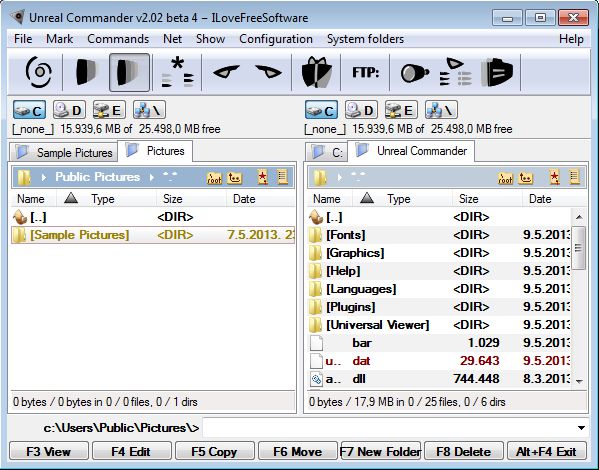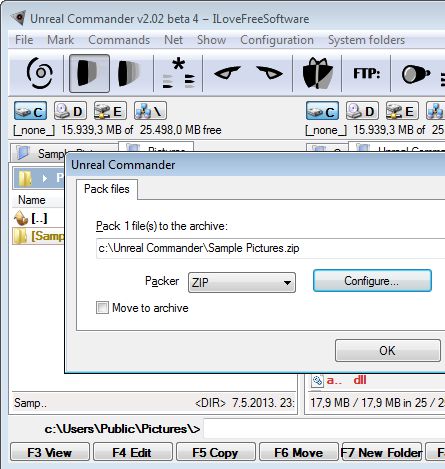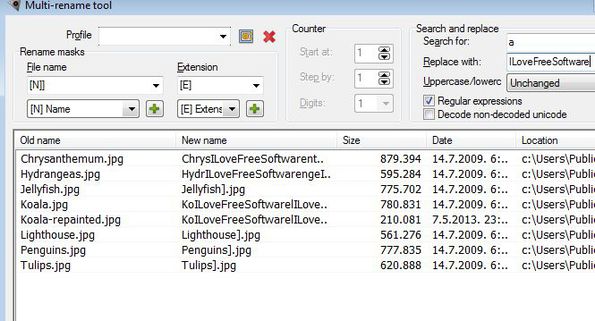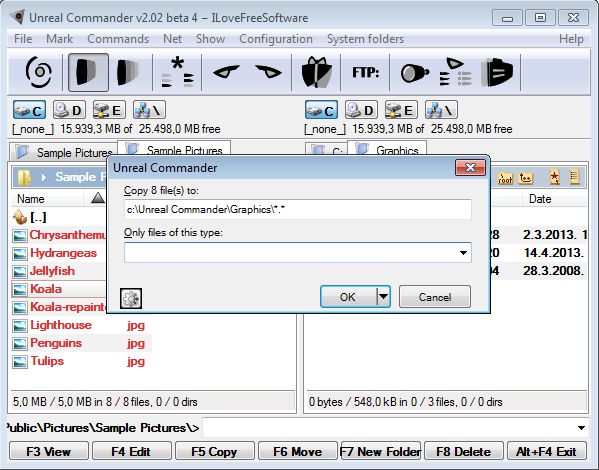Unreal Commander is a free file manager which comes with a very large selection of file management tools. Some of the more interesting ones include folder synchronization, batch file renamer, advanced search tool, file compression and decompression, support for FTP connections and on top of all those, you get all the features of a file manager, copy, move, delete files, dual pane interface, etc.
Not only that you can have two directories open up at the same time using the dual panes (left and right), but you can also have additional folders open as tabs, see image below.
Similar software: Cubic Explorer, Black, Watch4Folder.
Majority of the file management tools that we mentioned in the introduction can be accessed from the quick access toolbar, just above dual panes. Everything else that this free file manager has to offer is hidden away behind drop down menus of the main menu in the top left corner. Key features of Unread Commander are:
- Dual panes with support for tabs – open multiple folders at once
- FTP support – connect to, manage and sync folders on FTP servers
- Advanced search – search using regular expressions, file type, size, etc.
- Directory comparison – compares file structure of two directories
- System folder bookmarks – quickly access Windows, Programs Files, etc. folders
- Advanced selection – select files based on file type or using the Find tool
- Supports ZIP, RAR, TAR, ARJ, GZ, LHA, ACE, TGZ, JAR, CAB archives
List of features could go on easily, Unreal Commander has a lot to offer. Before we continue, we must warn you that after installation, you won’t be able to use any of these advanced file management tools without getting a license key from the website. The key is free of charge of course. During usage you’ll also get notifications from time to time about making donations.
How to manage files and folders with Unreal Commander free file manager for Windows
We’re only gonna look at some of the available file management tools, starting with the achiever.
Open up the directory that you would like to compress in one of the panes and select File >> Pack. New window will pop-up where you can select archive format, configure settings like compression level, add password and so on.
For the bulk file renamer to work, you first need to select the files that you want renamed from the list in the panes and then select Commands >> Multi-rename tool from the main menu in the top left corner. Search and replace can be used on file names, we for example changed the letter A from file names with ILoveFreeSoftware, look at top right corner of the image above.
There’s also the standard file management like copying. You can use drag and drop to quickly copy or move files between panes. Those accustomed to using the keyboard can use keyboard hotkeys which you can see at the bottom of the image above to manage files.
Conclusion
Everything else that Unreal Commander has to offer, you’re gonna have to discover on your own. This is a very powerful file manager, with a lot of file management tools. Give it a try and see how it goes.