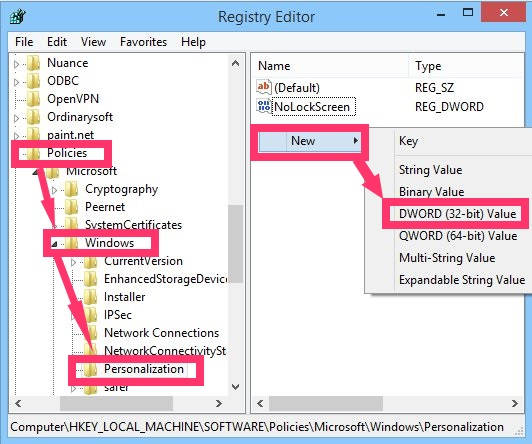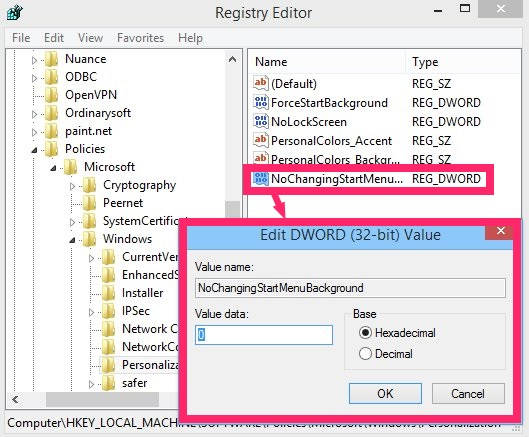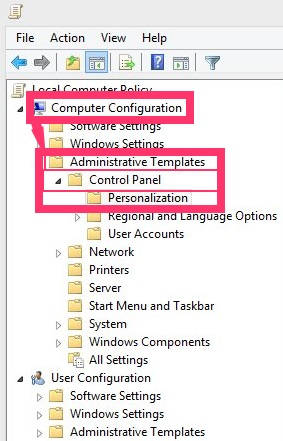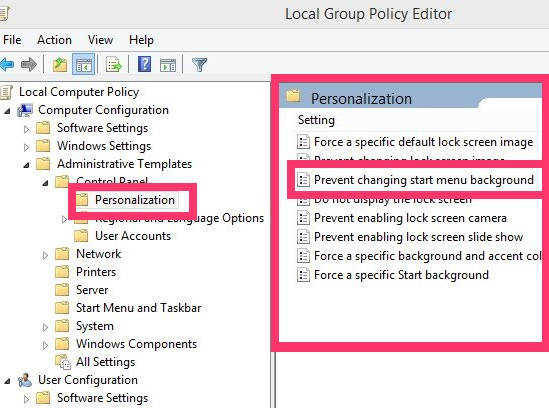Here is a short tutorial that explains how to prevent users from changing the background of Start Screen in Windows 8.
We all know, that we can easily set picture as Windows 8 Start Screen background. You can even play slideshow of images in the background of Windows 8 Start Screen.
However, many people like the default settings only and don’t want anyone to change the background of Windows 8 Start Screen. You can prevent various users to change the background quite easily. I will explain this using Registry Editor as well as by using Group policy Editor.
Method 1: Prevent Users to Change Background Of Windows 8 Start Screen Using Registry Editor
The very first method is by using Registry Editor. Follow the instructions below:
Step 1: Open Run. Type regedit in the run box and then click on OK. It will open Registry Editor in new window.
Step 2: In Registry Editor, navigate to Personalization key by using following path:
HKEY_LOCAL_MACHINE\SOFTWARE\Policies\Microsoft\Windows\Personalization
Click on Personalization key.
Step 3: Go to right panel of Editor. Right click on empty space, navigate to New, and then select DWORD (32-bit) Value.
Name the DWORD as “NoChangingStartMenuBackground”.
Step 4: Double click on NoChangingStartMenuBackground and change its Value data from 0 to 1, by double clicking on it.
Close the Registry Editor. Sign-out and Sign-in to apply the changes.
Method 2 : Prevent Users to Change Background Of Windows 8 Start Screen Using Group Policy Editor
To prevent users from changing the Start Screen background in Windows 8, do the following:
Step 1: Open Run, and type gpedit.msc in the run box. It will open Group Policy Editor.
Step 2: In Group Policy Editor, navigate to Personalization by using the following path:
Computer Configuration -> Administrative Templates -> Control Panel -> Personalization
Click on Personalization. On the right panel, you will find list of various settings.
Step 3: Double click on the setting that says “Prevent changing start menu background”.
In the next window, click on the radio button that says “Enabled”.
Apply the changes, and then click on “OK”. Sign-out and Sign-in to make changes.
From now onwards, all the users will be prevented from changing the Start Screen background in Windows 8.