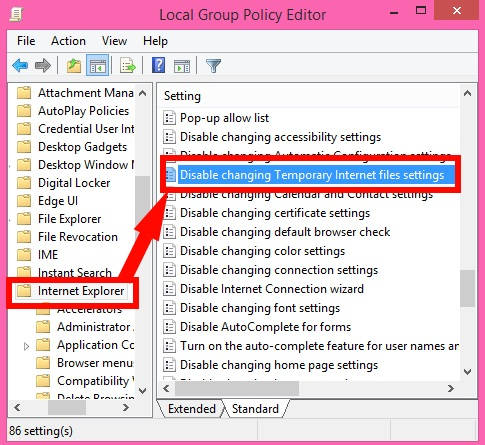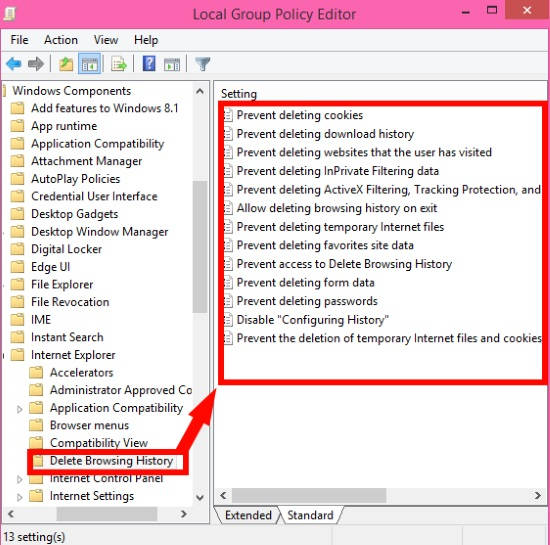This easy tutorial explains how to prevent users from deleting Internet Explorer browsing history in Windows 8.
As we know, Windows 8 has introduced enhanced pre-installed Internet Explorer in Windows 8, which is comparatively more productive then previous ones. Like any other browser, it keeps tracks of all the sites you visit as well. Users can easily delete the browsing history in a single click. Fortunately, you can restrict various users from deleting the browsing history without doing much. Read on to know how can you do it.
You need Administrator level authorization to prevent users from deleting browsing history.
Block Users From Deleting Internet Explorer Browsing History In Windows 8:
To prevent various users from Deleting the Browsing history, like: downloads history, form data, passwords, visited sites, etc from the Internet Explorer 8 onwards, follow below instructions:
To disable every browsing setting of Internet Explorer in Windows 8, follow below instructions:
Step 1: Open the Group Policy Editor by using gpedit.msc in the Run box.
Step 2: In the Group Policy Editor, navigate to the Internet Explorer by using the below path:
User Configuration > Administrative Templates > Windows Components > Internet Explorer
Click on Internet Explorer.
Step 3: On the right panel, you will see different settings related to Internet Explorer. Scroll down, and double click on the setting that says “Disable changing Temporary Internet file settings”.
Step 4: In the next window, select “Enabled” radio button. Click on OK.
That’s it.
Now, update the Group Policy Editor by using “gpupdate /force” in the Run box, or by restarting your PC.
To disable specific delete browsing setting of Internet Explorer in Windows 8, follow below instructions:
Follow Step 1 and Step 2 mentioned in the above method, to navigate to Internet Explorer folder.
In Internet Explorer, you will see a folder named “Delete Browsing History”. Click on it. It will give you a list of various settings:
- To restrict users from deleting download history, double click on the settings that says “Prevent deleting download history“. Then click on Enabled.
- To prevent users from deleting visited websites, double click on the settings that says “Prevent deleting websites that users have visited“. Then click on Enabled.
- To block users from accessing browsing history, double click on the settings that says “Prevent access to Delete browsing history“. Then click on Enabled.
- To restrict users from deleting cookies, double click on the settings that says “Prevent deleting cookies“. Then click on Enabled.
- To prevent users from deleting passwords, double click on the settings that says “Prevent deleting passwords“. Then click on Enabled.
- To prevent users from deleting form data, double click on the settings that says “Prevent deleting form data“. Then click on Enabled.
Make changes as per your preference, and then close the editor.
From now onwards, Users will be blocked from deleting browsing history as per the changes you have made.
Also learn, how to Prevent Users from Accessing Registry in Windows 8.