This article covers a simple way to restore a previous session in Microsoft Edge Chromium. In this ultra-technical era, internet connection has become one of the most essential services for every small and large operation. Users commonly open multiple tabs on their browser to use the internet connection and gather data & essential information. But sometimes while working on the internet, the browser surprisingly gets crashed that results in the termination of the entire tab.
So, we come here with a pretty useful Chrome extension that will be used to avoid this type of critical circumstance. It saves the opened tab and then restores them later which becomes quite helpful to recover your open tabs after having a crash. All you need to do is go through the steps available in the below section of this tutorial. So, let’s start it.
How to Restore a Previous Session in Microsoft Edge Chromium?
In order to restore a previous session in the Edge Chromium browser, Microsoft introduces a new extension tool known as Session Buddy. Using this application, you can easily manage the browser Tabs and the bookmarks available in the Edge Chromium. So, to get the Session Buddy add-on, first, you have to open the official extension page using this link.
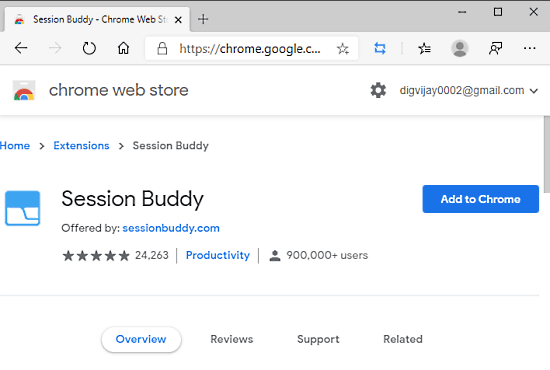
Chrome Web Store opens up with this extension installation button on the right. Click this add button to install this extension. A pop up window comes up asking you permission to add this extension to your browser.
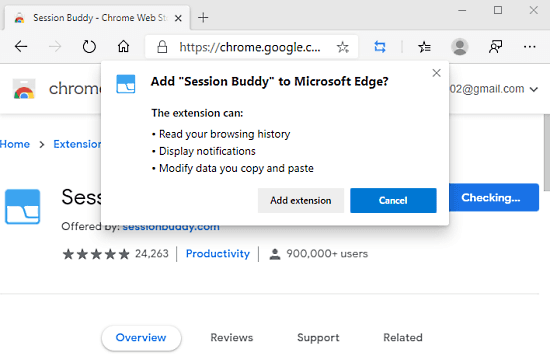
Click on the “Add extension” button to allow reading the browsing history and displaying notifications as per their requirements. It might also need to modify the data you copy and paste. After that, you will observe that the Session Buddy extension tool starts appearing next to the address bar.
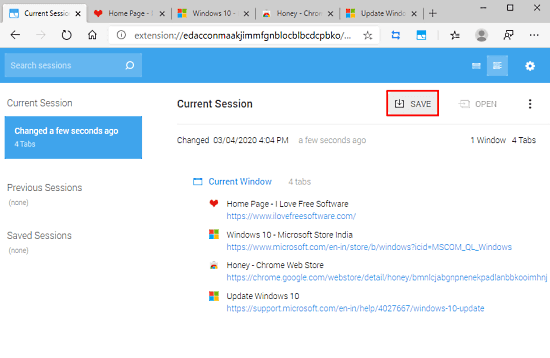
Open sites in the new tab which you might have to use when the browser unexpectedly crashes down due to any reason. Now, go to the URL bar and tap on the Session Buddy extension icon. When the extension window opens on the screen, click on the Save button as shown in the above snapshot.
Note: If you want to add more Sessions, you need to follow the same above procedure.
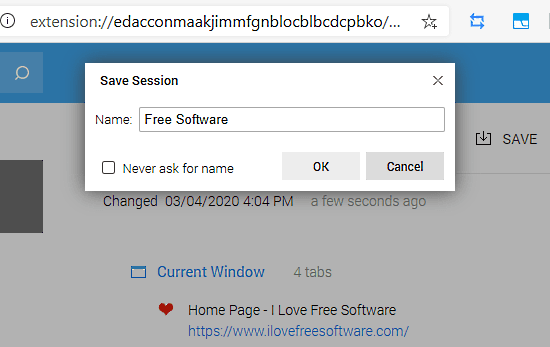
In the pop-up menu, give a name to the Session and then click on the OK button.
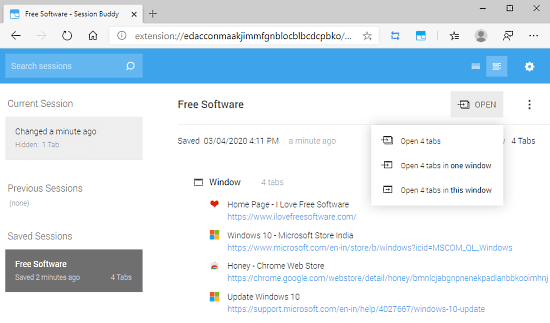
When you need to open these important sites, simply open the Edge browser and tap on the Session Buddy extension icon. Now, go to the “Saved Sessions” section available in the left pane of the running window. From the list of saved sessions, you need to find out the session by checking its name.
For example, I used “Free Software” name while saving the session. So, you can see the session with the same name under the “Saved Sessions” section.
After that, go to the top right corner of the screen and click on the OPEN button. It lets you choose the three options from the list. If you choose the 1st and 2nd option, it simply opens the tab in another window. However, on choosing the 3rd option, it opens the saved session in the current working window.
Closing words:
Session Buddy is a great extension tool to restore a previous session in Microsoft Edge Chromium. Using this tool, you can easily free up unnecessary stuff in the hard disk and to avoid clutter. The latest version of the application is 3.6.3 and it stores only 875 kB of your computer memory. After the proper installation of this tool, you can manage open windows and tabs in one place.