In this article, you will learn an easy way to link google account with Microsoft account. Technically, Microsoft account and Google account are two different services but they are used for a similar purpose. In an Android device, you will require a Gmail account whereas a computer or a windows device will need a Microsoft account i.e. an Outlook account. That way, those accounts had their distinct password and that’s why you needed to remember all those logins and passwords separately.
Thankfully, Microsoft allows you to add google account as an alias so that you can recover your Microsoft account using Google Account or Gmail in case you forget the password. It offers you to link both Gmail and Outlook accounts so that you can easily manage all your emails from a single platform. Thus, it can be quite helpful to your Microsoft account if you lose access to your account due to some other reasons.
How to Link Google Account with Microsoft Account?
In order to link Google account to your Microsoft account, first of all, you need to open the Microsoft account profile using this link. On the following page, you need to sign in to your account using the credentials.
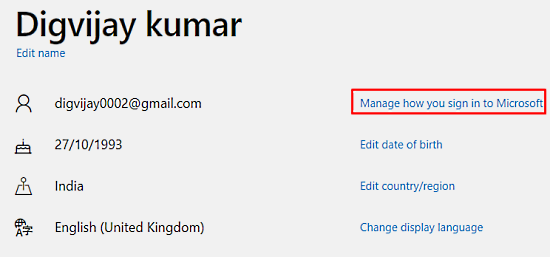
Signing in to your Google account, all the basic details start showing on the screen. That way, you need to click on the link saying “Manage how you sign in to Microsoft”. On the next page, go to the “Account aliases” section that consists of an email address and phone number that is used to sign in to the Microsoft account.
In this section, you can add multiple email addresses and multiple phone numbers as well so that you can use them with other Microsoft services.
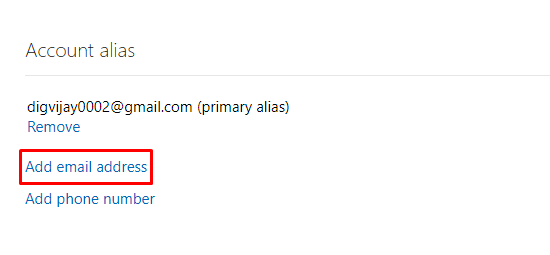
In the above snapshot, you will see a link saying “Add email address”. On clicking on this link, Microsoft takes you to the next page where it asks you to add an alias. Provide the proper credential and then click on the “Sign in” button.
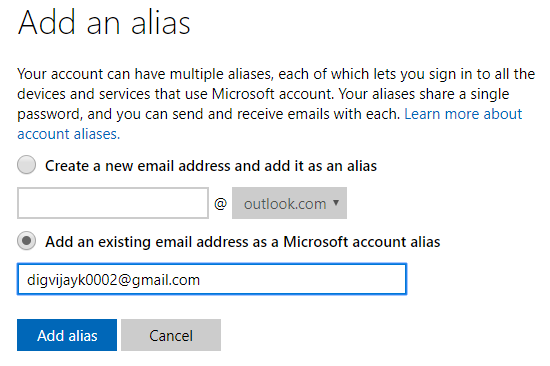
Select the second radio button that asks to “Add an existing email address as a Microsoft account alias”. In the given box, you need to provide an active email address so that it can be set as the Microsoft account alias. You can see that in the above snapshot I have taken my other existing email address. After that, click on the “Add alias” button.
At this time, you will have to verify the email address that you want to add in the alias account. So, open the Gmail account related to the given address and then click on the emailed link.
Closing words:
This article covers a simple approach to connect Gmail and Outlook so that you could manage all your emails in one place. With the development of Gmail, we don’t require that much of hassle. Gmail is a widely used service and it offers a slightly more creative and pretty functional platform. Windows is a Microsoft operating system used in laptops, tablets, and other Windows devices. It needs an email id to start the service. In order to make the situation simple, you ought to link your Microsoft account to your Gmail account. So, read the article and know the way to link these accounts.