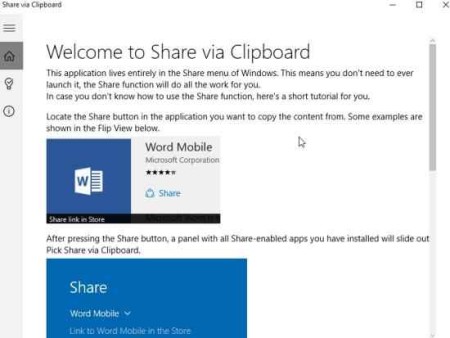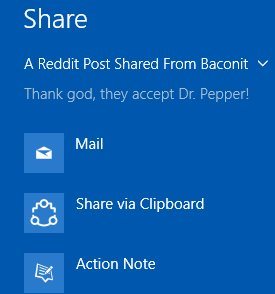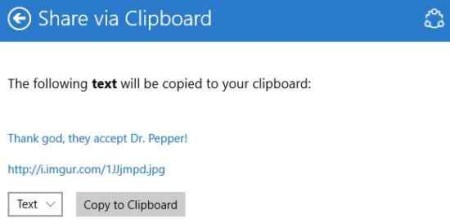Share via Clipboard is a free Windows 10 app where you can copy store apps content like text, links, images to the clipboard for sharing. A lot of apps will offer links or information that you might want to share with friends. Sharing just the link, image or text is often difficult in Windows 10 apps. So we are going to use this great app which lets you copy any content be it link, image or text from apps. Then this data copied to clipboard can be shared with anybody you want through any source.
The app can be downloaded from the Windows 10 store or from the link given at the end of this review. When you launch the app you will see a interface like the one shown in the screenshot below.
This is the interface of the app, but you will not be needing this at all. What this app does is it lets you copy content of other store apps like text, links, and images to your clipboard for sharing.
How to copy store apps content in Windows 10:
How it does this is pretty easy. Whenever you feel the need of copying something from a app, just locate the share option of that app and you would notice a option added to this menu “Share via clipboard”. This can also be seen in the screenshot below.
As soon as you click on this option you will see a window like the one shown in the screenshot below.
In this window you will get the option to copy either text, link, or image to your clipboard. Just select which one you want to copy and click the copy to clipboard button.
That is it, the content is copied to clipboard and now you can paste it anywhere you want.
Features of this app to copy store apps content:
- Copy content from store apps like text, link, image.
- Share this copied content via clipboard.
- Used through the share option of any app.
- Simple app.
Conclusion:
Overall I liked the app, as it lets you copy text, links, or images from other store apps. This copied content can then be shared with anybody via various mediums. Next time you are browsing through a app and find a good block of text or image that you want to share, you don’t have to look for options on how to share just the text or just the one image you liked. Just use the share via clipboard option and share what you want without sharing the whole page or app.
Check out Share via Clipboard for Windows 10 here.